A well-structured knowledge base is a cornerstone of effective customer support. It serves as a repository of articles, tutorials, and resources that empower customers to find answers to frequent questions on their own. But what happens when a business needs to support multiple brands or products? That’s where the multi-brand knowledge base comes into play.
In this article, we’ll explore the benefits of a multi-brand knowledge base, how it works within Desk365, and how to set it up for your business.
What is a multi-brand knowledge base?
A multi-brand knowledge base enables you to create separate knowledge bases for each brand or product within your organization. Instead of having a single repository of information, you can segment content for each brand or product, providing tailored solutions and support experiences.
With Desk365’s multi-brand knowledge base feature, you can:
- Offer distinct support articles for varied brands or products.
- Tailor content to the unique needs of each customer base.
- Ensure customers only access information relevant to their product or service.
This feature is especially beneficial for companies managing a diverse range of products or services, as it allows for streamlined and targeted customer interactions.

Benefits of a multi-brand knowledge base
Implementing a multi-brand knowledge base offers several key advantages:
- Personalized support experience: Customers receive a more personalized experience, as they are only exposed to content specific to the brand or product they are using.
- Improved navigation: By organizing content into brand-specific categories and folders, customers can find the information they need more efficiently.
- Enhanced organization: Managing multiple brands within a single platform allows for easier maintenance, ensuring each brand’s knowledge base is up to date and well organized.
- Controlled access: You can restrict access to specific knowledge base categories based on the user’s company, ensuring that sensitive or proprietary information is only available to the relevant audience.
How to set up a multi-brand knowledge base in Desk365?
Setting up a multi-brand knowledge base in Desk365 is straightforward. To understand it better let’s consider an example. In this example, RXT Services manages two distinct wings: RXT IT Support and RXT HR Support. To provide tailored support for each wing, let us set up a multi-brand knowledge base. This allows you to organize and present content in a way that meets the specific needs of customers for each division. Here’s how to configure it step by step:
1. Plan the knowledge base structure
Before setting up the technical components, it’s crucial to establish a clear structure for the knowledge base. Start by identifying the different categories of support articles needed for each wing. For example, RXT IT Support will primarily focus on technical assistance, covering topics such as troubleshooting, network issues, and software installation. Meanwhile, RXT HR Support will address HR-related processes, including payroll management, employee benefits, and onboarding. Defining these categories ensures that users can quickly find relevant information based on their specific needs.
2. Create categories and folders
Once you have the structure in mind, you can start setting it up in Desk365:
- Create categories: Navigate to the Knowledge Base section and start organizing your articles into relevant categories for each brand. These categories serve as the primary organizational framework for your knowledge base.
- Create folders: Inside each category, create folders to further subdivide content. For example:
– Under RXT IT Support, you might create folders like “Software & Applications” and “Device Setup and Troubleshooting.”
– Under RXT HR Support, folders could include “Leave Policies” and “Pay Adjustments.”
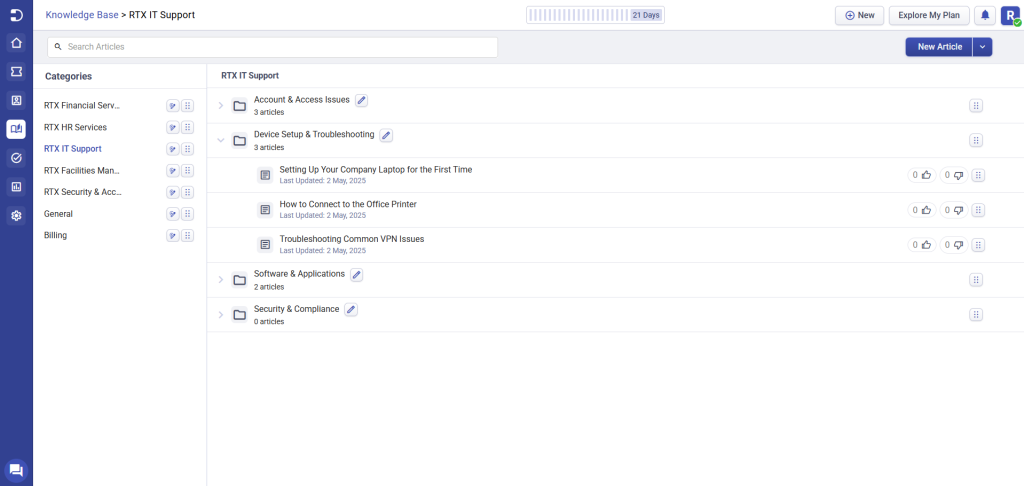
Learn more about Setting up knowledge base articles in Desk365
3. Add articles to the knowledge base
With your structure in place, it’s time to start populating your knowledge base with content:
- Add new articles: Click on New Article and provide a clear and descriptive title. Assign the article to the appropriate category and folder, and include detailed content, attachments, or links.
- Tailor content: Make sure the content is customized for each brand. For example:
– For IT-related issues, use technical language and offer detailed troubleshooting guides.
– For HR-related topics, provide easy-to-follow guides on payroll and benefits. - Save and publish: Articles can be saved as drafts for internal review. Once finalized, publish them so customers can access the content.
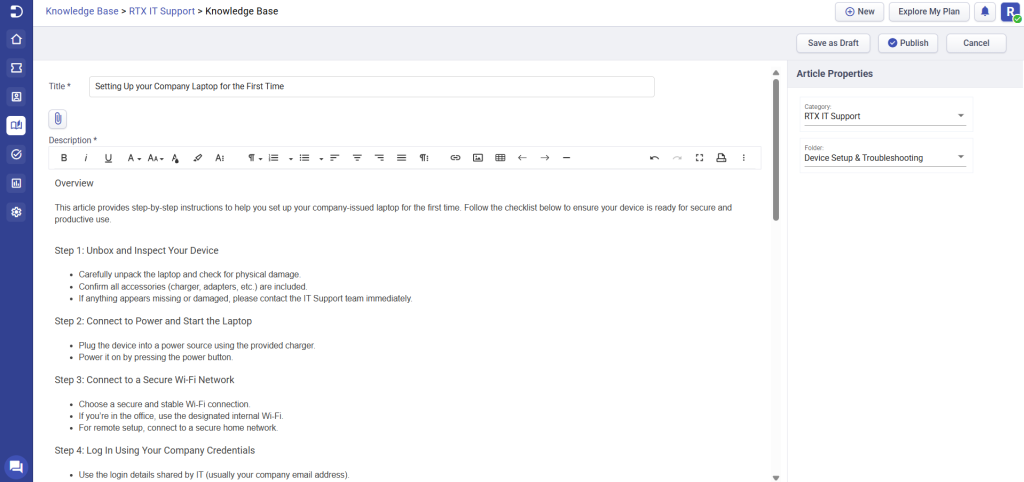
4. Configure access settings
Control who can access the content in your knowledge base by setting the appropriate visibility and restrictions:
- Restricted access: Limit access to certain categories or folders based on user roles or affiliations. For example, you might restrict RXT HR Support articles to only HR staff or employees.
- Visibility settings: Ensure that only the intended audience can view certain articles. Categories and articles can be made visible to all users or limited to signed-in users or specific customer groups.
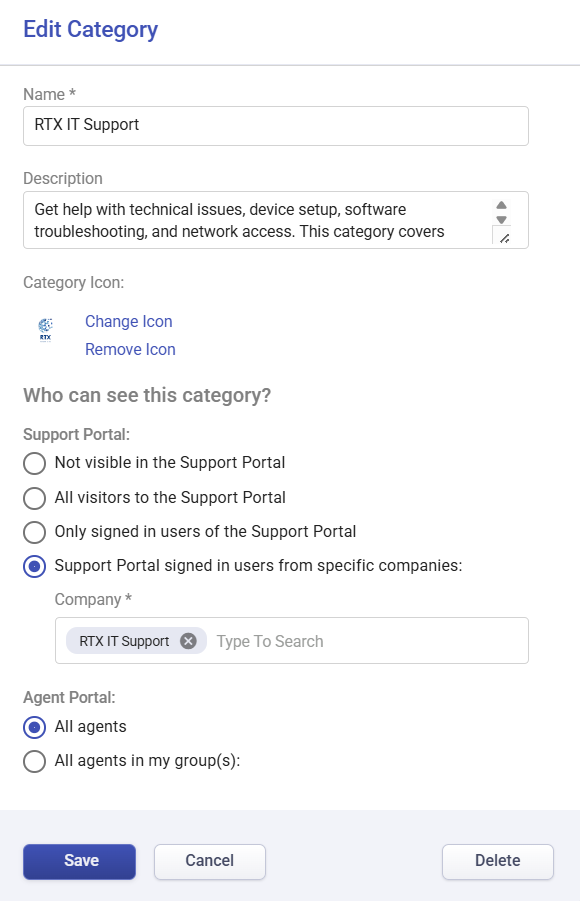
5. Manage and update the knowledge base
To ensure that your knowledge base stays relevant and organized, regular management is necessary:
- Edit and update articles: As your products or services evolve, regularly update articles to reflect the latest information or resolve common issues.
- Delete outdated content: If certain categories, folders, or articles are no longer relevant, delete or archive them to keep the knowledge base streamlined.
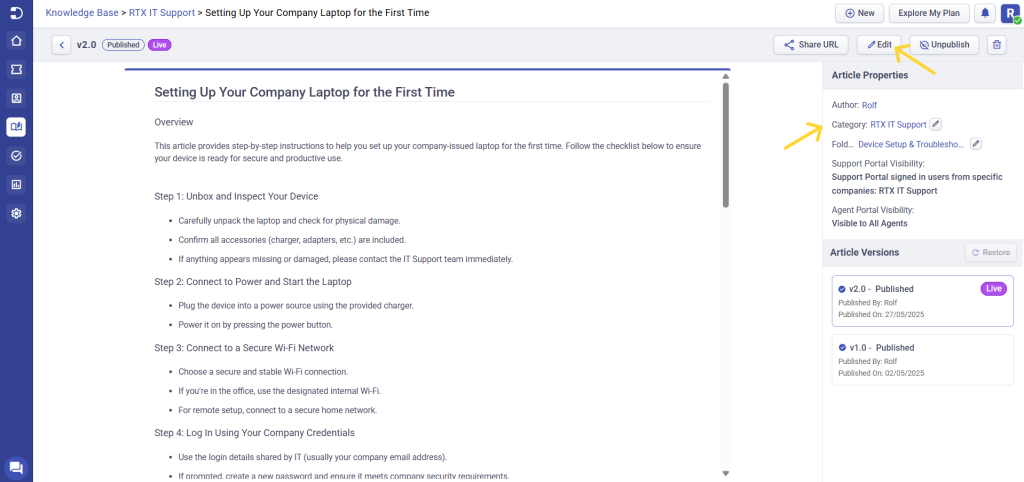
Learn more about Edit and Delete Knowledge Base Categories, Folders, Articles
Best practices for managing a multi-brand knowledge base
To maximize the effectiveness of your multi-brand knowledge base, follow these best practices:
- Consistent updates: Regularly update articles to reflect product or service changes. Outdated information can confuse customers and damage their trust in your support system.
- Search optimization: Ensure articles are keyword-rich and easy to find through search. Desk365’s search functionality allows users to quickly locate relevant articles within your knowledge base.
- Feedback and analytics: Use customer feedback and knowledge base analytics to identify gaps in your support content. This helps you refine the knowledge base and ensure it remains a valuable resource for customers.
- Reorganize categories and folders: You can drag and drop folders and categories to rearrange the structure as needed. This helps maintain an intuitive and accessible knowledge base.
- Version control: Understanding and managing article versions is essential to ensure accurate information is always available. Desk365’s article versioning feature allows you to track changes, compare different versions, and revert to previous ones when necessary. This ensures you maintain the integrity and consistency of your knowledge base.
Learn more about Understanding article versions in knowledge base
Desk365’s multi-brand feature simplifies the process, ensuring easy management and navigation. By keeping content updated, organized, and brand-specific, you’ll provide a valuable resource for customers while reducing the burden on your support team.




