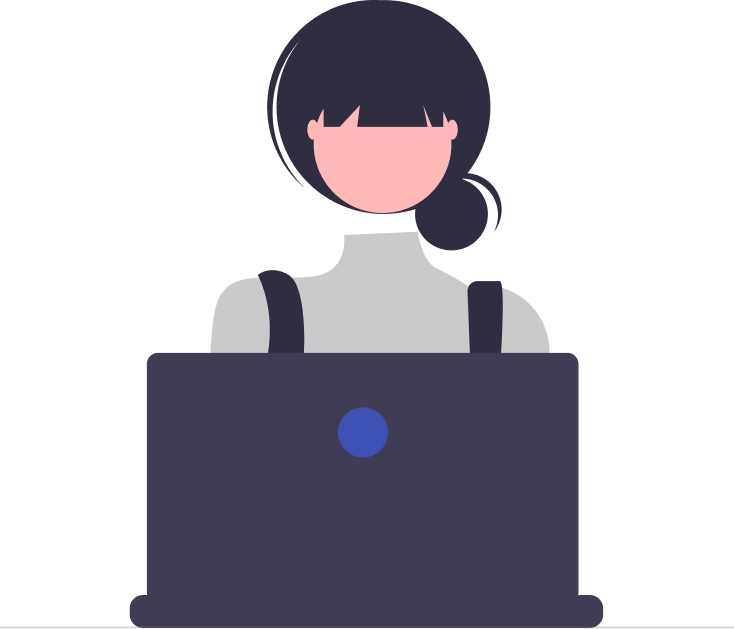As your knowledge base grows, it’s important to keep it organized and up-to-date. Sometimes, that means getting rid of old or irrelevant content.
Before we get started, it’s important to note that deleting a category or article is a permanent action. That’s why it’s important to be sure that you really want to delete something before you do it.
In this help center article, we’ll go over the steps for deleting a category or article in a knowledge base.
How to delete an article in Desk365
1. Select the article which you wish to delete.
2. The article appears on the screen. Click on the ‘Delete’ button which is present at the top.
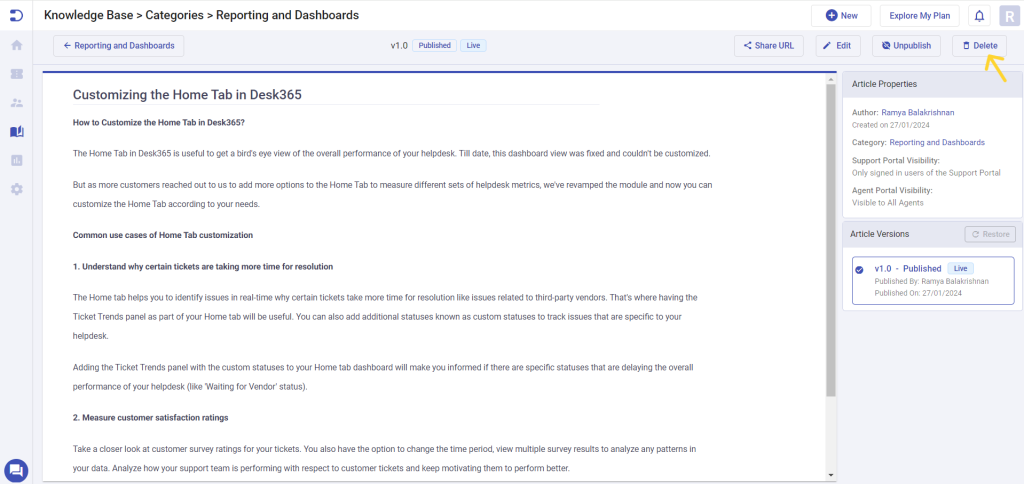
3. A small confirmation window will pop up, double-checking if you wish to delete the article for sure.
4. Click on the ‘Delete’ option to delete the article from your knowledge base.
How to delete a category in Desk365
1. Hover over the required category and click on the ‘Edit Category’ icon.
2. The ‘Edit Category’ dialog box appears. Click on the ‘Delete’ button which is present at the bottom.
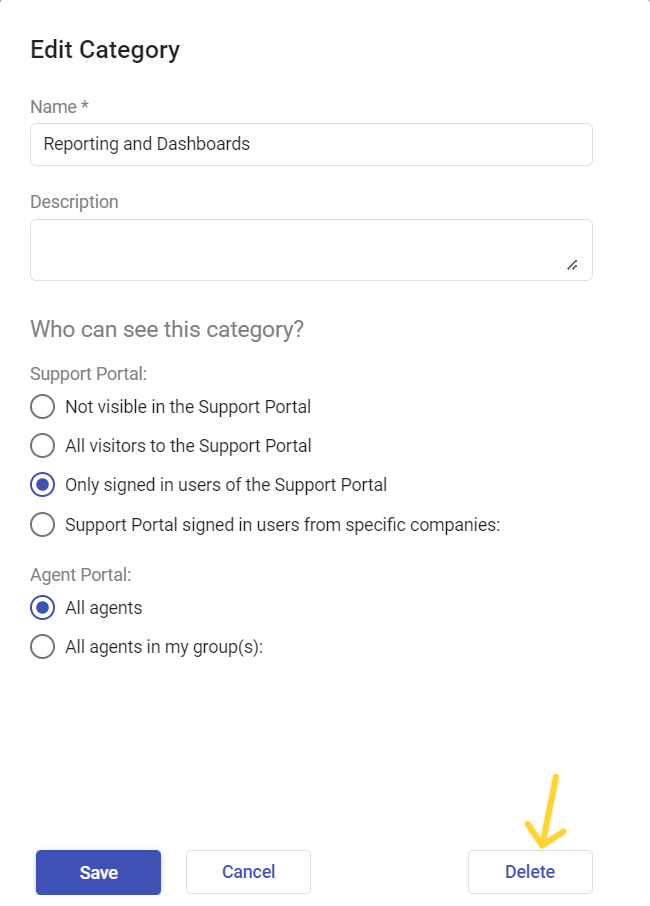
3. A small confirmation window will pop up, double-checking if you wish to delete the category for sure.
4. Click on the ‘Delete option’ to delete the category from your knowledge base.
In conclusion, deleting a category or article in your knowledge base is a necessary task to keep your content organized and up-to-date. By following the steps outlined in this article and keeping best practices in mind, you can ensure that your knowledge base remains a valuable resource for your team and your customers.