Desk365’s knowledge base feature within the reply editor allows support agents to seamlessly reference and incorporate knowledge base articles when responding to tickets. This functionality streamlines the support process, ensuring that customers receive accurate and consistent information without agents needing to manually search for relevant resources.
How to insert knowledge base articles in ticket responses
When drafting a response to a support ticket, agents can quickly access and insert knowledge base articles by following these step-by-step instructions:
- Navigate to the ticket list view
- Click on the specific ticket that requires a response
- Within the ticket reply editor, locate the knowledge base articles icon as shown in the image below
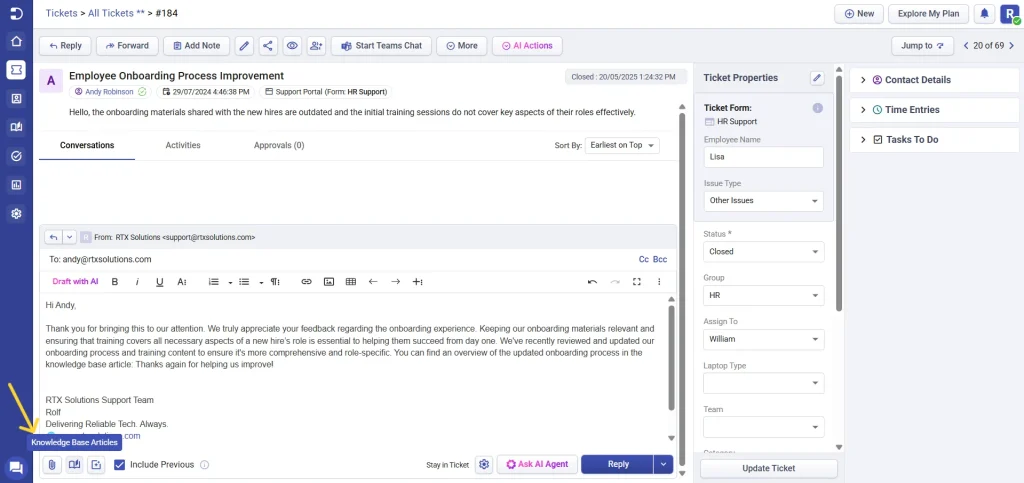
- Click on the icon to open a pop-up window displaying available knowledge base articles.
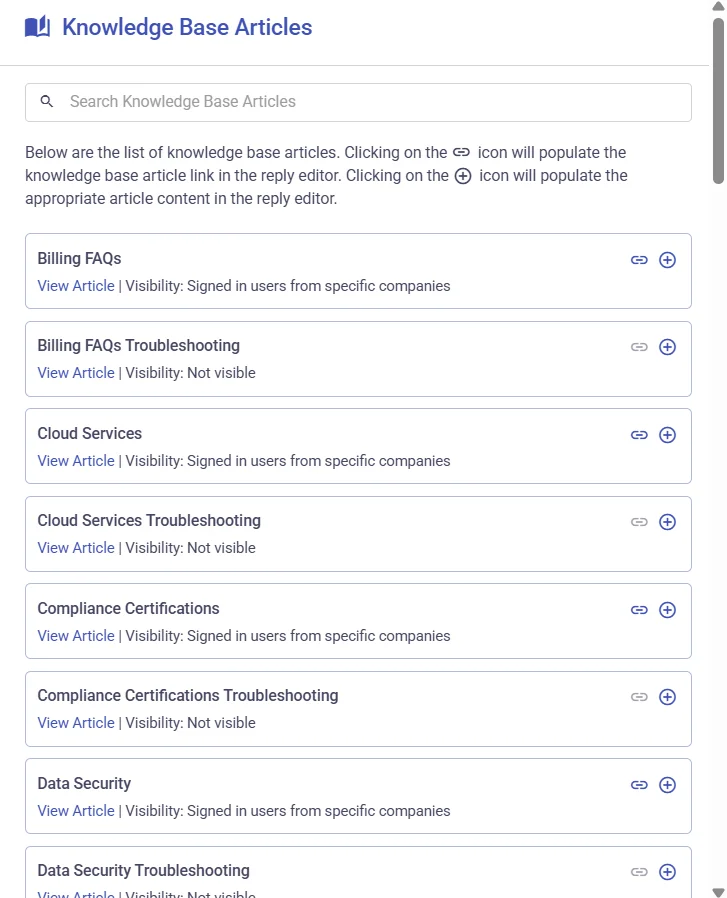
- Once the knowledge base pop-up window opens, use the search bar to type in keywords related to the issue you’re addressing (e.g., “onboarding”). The search bar will filter articles, allowing you to find the most relevant ones quickly.
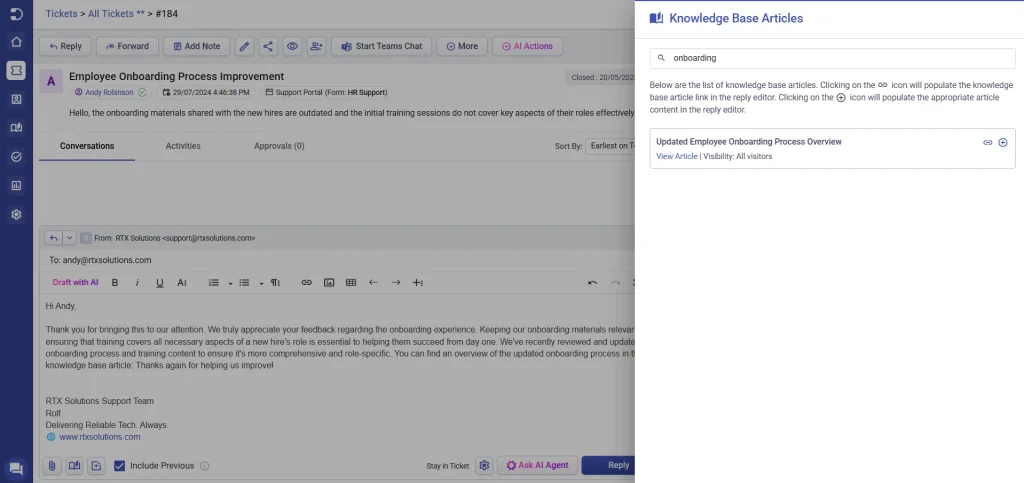
- After finding the article you want to use, click the “View Article” option. This will open the full content of the article so you can review it before using it in your response. It’s important to ensure that the article addresses the issue properly before adding it to your reply.
- If you want to insert a link to the article, click on the “Link” icon. This will generate a URL to the article, which you can insert directly into your ticket reply. This option allows your customer to view the article without cluttering the response.
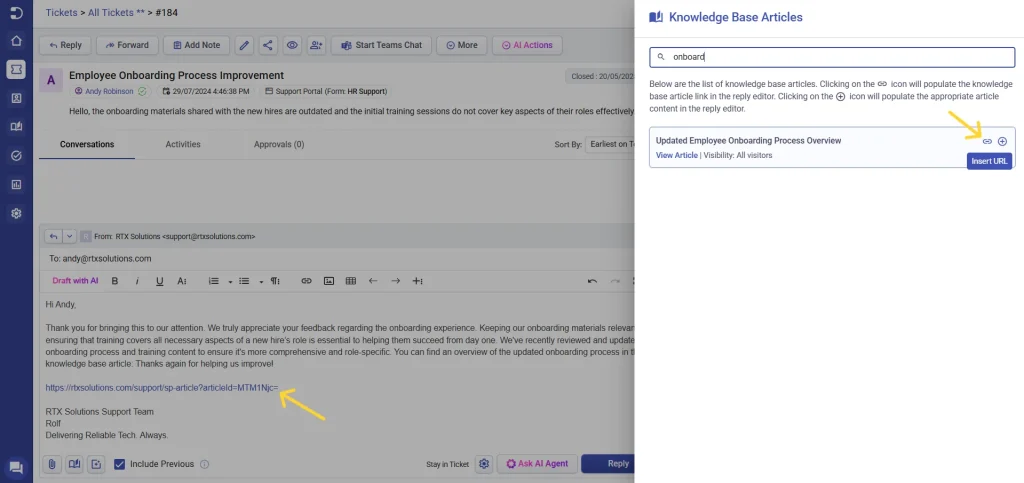
Alternatively, if you’d like to include the full content of the article directly in your reply (without the customer needing to click on a link), click on the “Add” icon. This will insert the entire article into your ticket response, providing immediate access to all the relevant information.
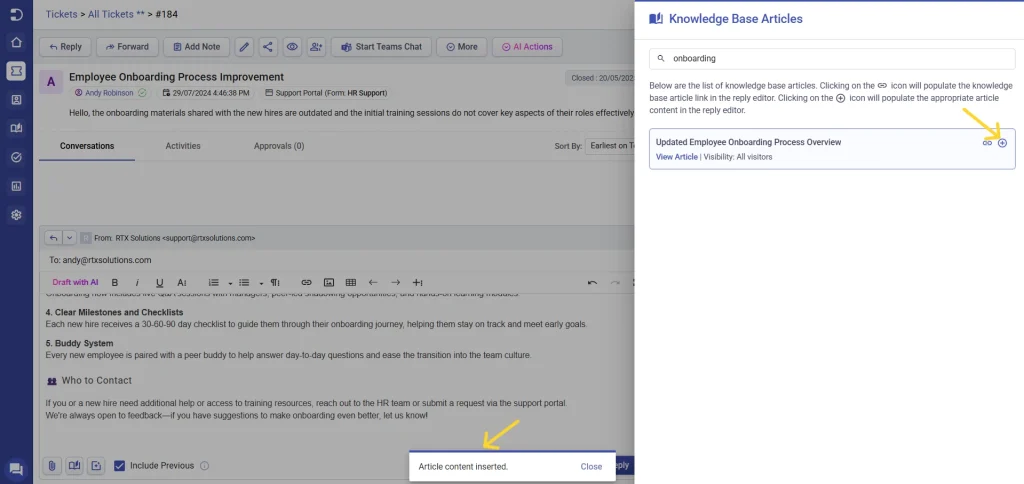
Important considerations:
- If the support portal visibility setting of the category containing the article is turned off, the insert URL feature will be disabled.
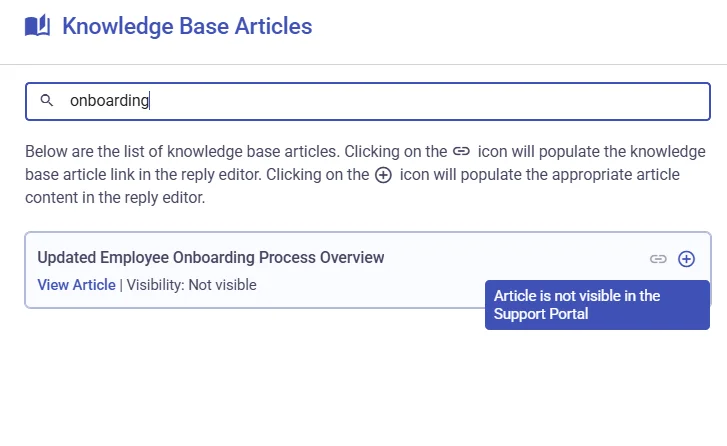
- An article can have different versions, but only the version that is published and live will appear in the knowledge base pop-up. For an article to appear in the list, it must be published at least once.
- If an article has multiple draft versions, only the version that is recently published and live will be available for insertion. Draft versions that are still under editing or review will not be listed in the knowledge base selection window. Additionally, older versions that were previously published will no longer be available; only the latest published and live version will be shown.
- The visibility of articles for support agents is determined by the permissions set in the knowledge base category settings. Based on these settings, agents will have access to:
- All agents: The article will be visible to every support agent in the system.
- All agents in my group(s): Only agents belonging to the specified group(s) will have access to the article. If an agent is not part of an authorized group, they will not be able to view or insert that article into their ticket responses.
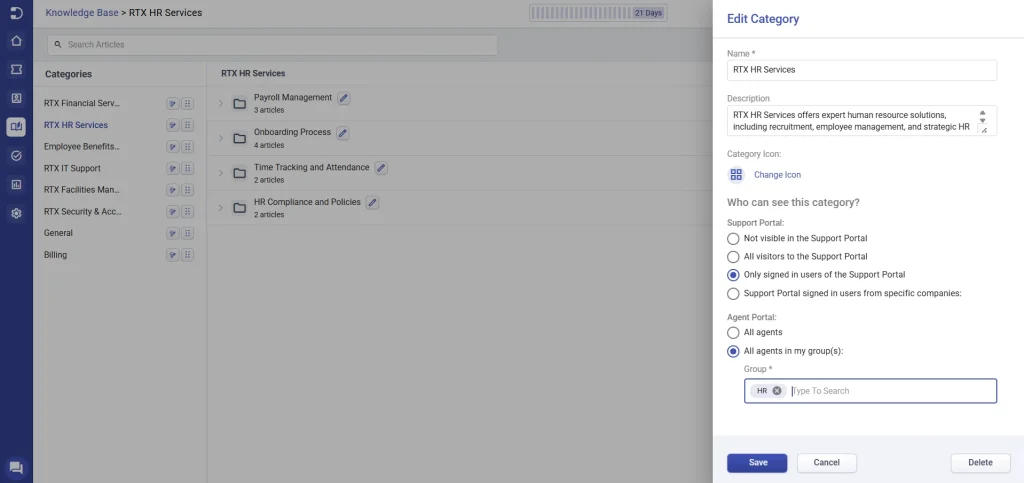
For more details on managing and optimizing your knowledge base, refer to the following guides:
By utilizing the knowledge base within ticket replies, support agents can provide faster, more informative, and consistent responses to customer inquiries. This ensures an efficient support experience for both agents and customers.




