Desk365’s API allows seamless integration with applications such as Asana, Jira, etc., providing enhanced functionality and streamlined processes. This guide will help you get started with the Desk365 API, covering everything from obtaining your API Key to understanding the latest updates in Version 3.
By following this guide, you will be able to effectively utilize the Desk365 API to improve your workflow and productivity.
Getting started
To start using the Desk365 API, you first need to obtain an API Key. This key serves as the authorization token for all API requests.
- Obtain your API Key: Contact your Desk365 administrator or visit your Desk365 account settings to get your API Key.
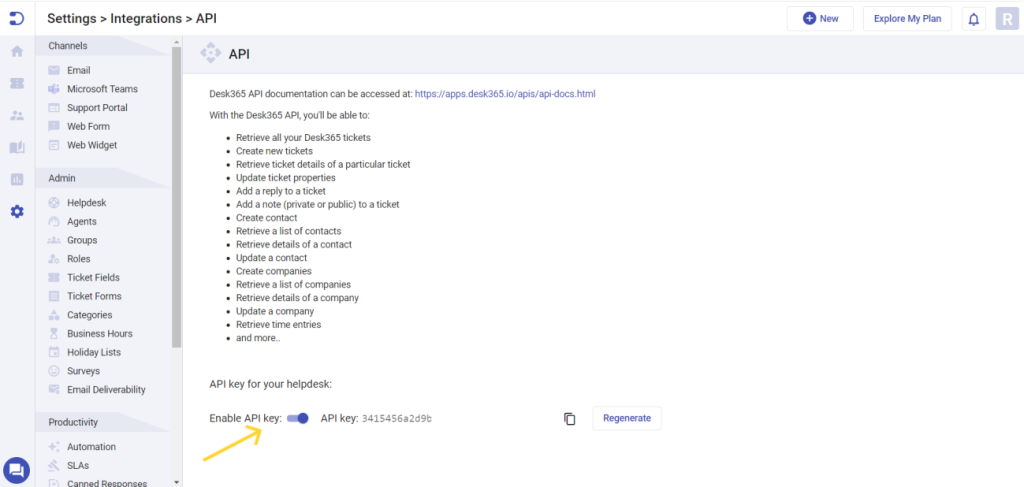
2. Authorize: Click on the ‘Authorize’ button in the API interface and enter your API Key.
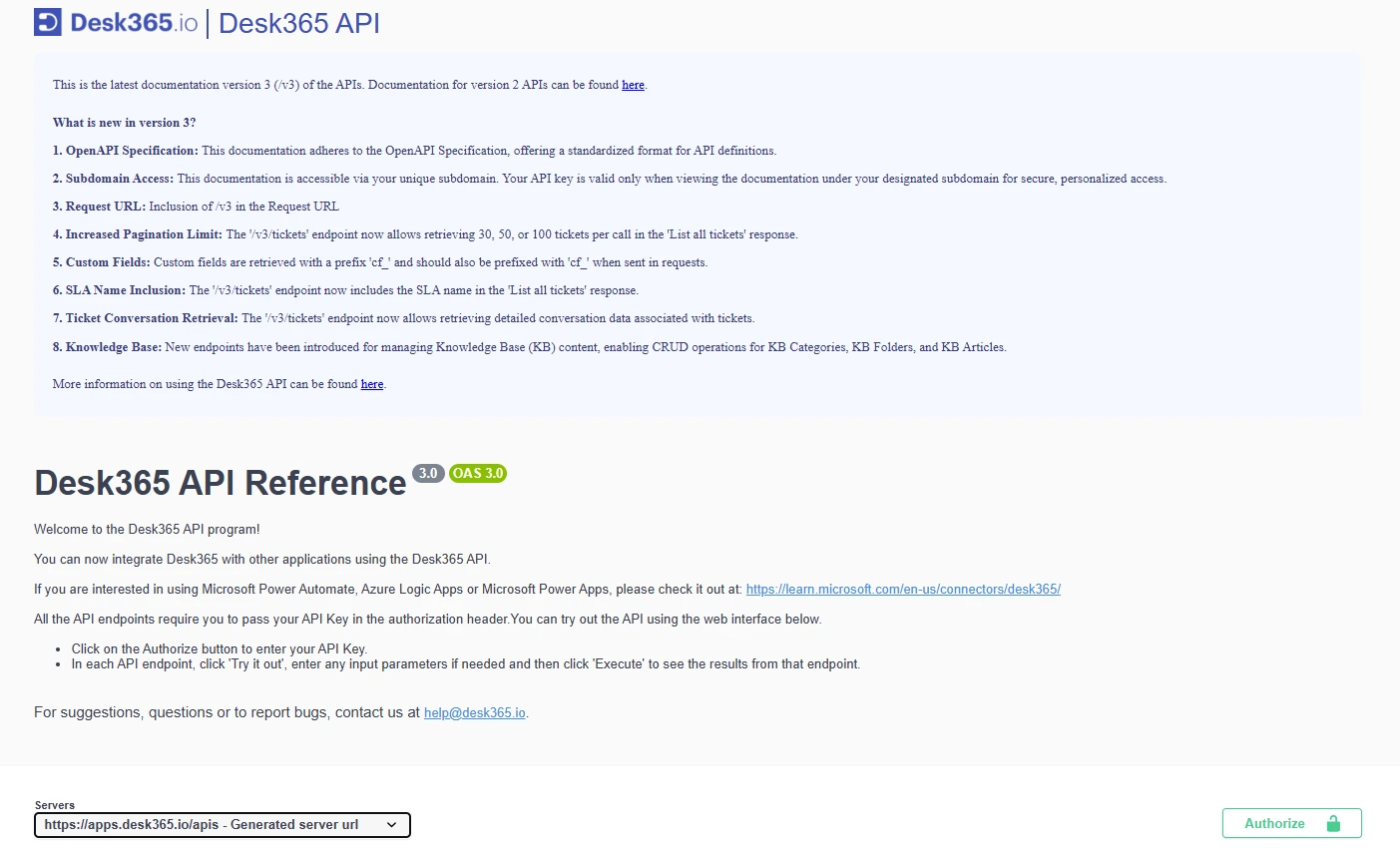
3. Access the endpoints: Once authorized, you can access all the endpoints.
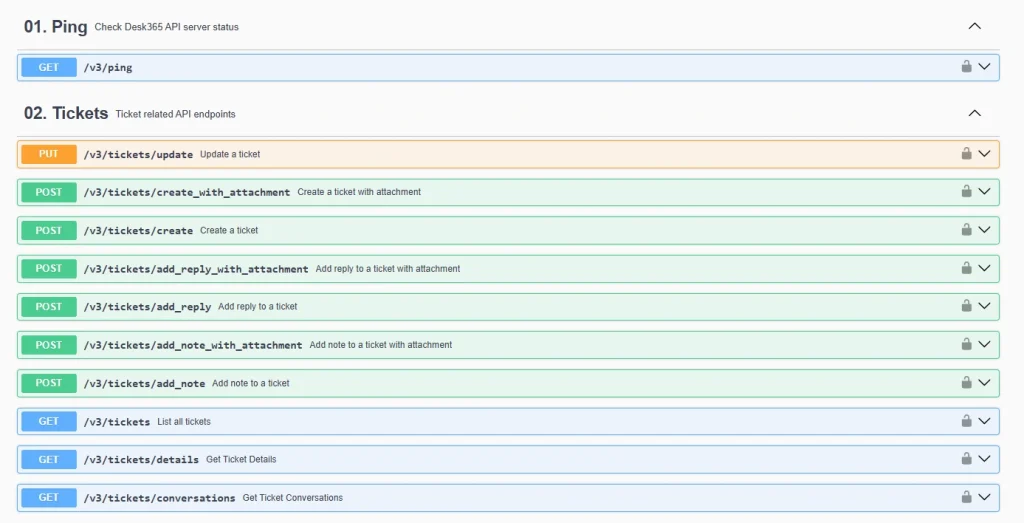
Please note that when using the API in your code, you should add the API Key in the “Authorization” header of your HTTP request.
Desk365 API versioning: Access the latest API documentation
For detailed information on Desk365’s API functionalities and to access version 3, version 2 and version 1 documentations, please refer to the links below:
- v3 Documentation: https://yoursubdomain.desk365.io/apis/api-docs.html
- v2 Documentation: https://apps.desk365.io/apis/api-docs.html?version=v2
- v1 Documentation: https://apps.desk365.io/apis/api-docs.html?version=v1
Important note:
Please note that support for API versions 1 and 2 will end soon, and only Version 3 will be maintained in the future. To ensure compatibility, upgrade your integrations to use Version 3 of Desk365 APIs.
What’s new in Desk365 API version 3?
Desk365’s API version 3 is designed to offer more flexibility, better performance, and enhanced data access. Whether you’re an existing user or just getting started, this guide will walk you through the new features and improvements in Version 3.
1. OpenAPI specification for standardized documentation
The Desk365 API documentation now follows the OpenAPI Specification, a globally recognized standard for defining APIs.
What does this mean for you?
- Easier integration with tools like Postman, Swagger UI, or your development environment.
- Better clarity and consistency across the API documentation.
- Simplified understanding of request and response structures.
With OpenAPI, working with Desk365’s API is now more straightforward, regardless of your technical expertise.
2. Subdomain access for enhanced security
We’ve introduced subdomain-based access to make API usage more secure and personalized.
Key changes:
- Instead of the old apps.desk365.io, API calls will now go through your own subdomain like yoursubdomain.desk365.io.
- Each subdomain has its own unique API Key, which ensures that only authorized users can access data for that specific subdomain.
- Your API key is valid only when accessing the documentation under your designated subdomain
This change adds a layer of security and ensures that your API calls are better aligned with your account’s unique setup.
3. Updated request URL format with /v3
API requests must now include /v3 in the URL to ensure you’re using the latest version.
New URL format example:
https://<<yoursubdomain>>.desk365.io/apis/v3/tickets
Including /v3 ensures you access all the improvements and new features exclusive to Version 3.
4. Retrieve details up to 10,000 tickets per call with enhanced pagination
Version 3 brings a significant improvement to how many tickets you can retrieve in one call.
What’s new?
- You can now choose to retrieve 30, 50, or 100 tickets per call in the ‘List all tickets’ response using the ticket_count parameter.
- The maximum number of tickets you can access in one session has increased to 10,000 tickets per hour.
This means faster data access and more efficient ticket management, especially for teams handling large volumes of support queries.
5. Custom fields now use ‘cf_’ prefix
Custom fields in Version 3 have been standardized for better clarity.
Key updates:
- When you retrieve tickets, custom fields now appear with a cf_ prefix (e.g., cf_department, cf_employee_id).
- When sending data, you’ll also need to prefix custom field names with cf_ in your requests like v3/tickets/update and v3/tickets/create.
This change ensures consistency in how custom fields are identified and used, making integrations cleaner and easier to maintain.
6. SLA names included in ticket details
With Version 3, ticket responses now include SLA (Service Level Agreement) names, providing more context about the service expectations for each ticket.
Why is this important?
- You can see which SLA applies to each ticket directly in the API response.
- This information helps in tracking SLA compliance and improving response times.
Including SLA names in ticket data allows for better reporting and performance monitoring, making it easier to meet your support goals.
7. Retrieve ticket conversations with detailed replies
The updated API allows you to retrieve a ticket’s complete conversation history, including customer messages, agent replies, and internal notes, with more granularity. This feature ensures that all aspects of customer interactions are accessible for reference and reporting.
Key details include:
- Ticket description: The original issue or request submitted by the customer.
- Contact replies: Customer responses that add context to the issue.
- Agent replies: Support team responses to customer inquiries.
- Private and public notes: Internal notes for agent collaboration (private) and visible notes for customers (public).
Response attributes overview
Attribute
Description
ticket_number
Unique identifier for the ticket conversation.
created_by
Email ID of the user who created the message.
creator_name
Name of the user who created the message.
sender_type
Type of sender (e.g., agent, contact).
cc_address
List of CC recipients in the email.
bcc_address
List of BCC recipients in the email.
to_address
Main recipient of the message.
notified_agents
List of agents notified about the note.
body
HTML content of the message body.
body_text
Plain text content of the message body.
attachments_count
Number of attachments in the message.
attachments
Details of attached files (name, size, type, URL).
created_on
Timestamp when the message was created.
is_email_deliverability_failure
Boolean indicating if email delivery failed.
email_bounce_type
Type of email bounce (permanent, temporary).
email_bounce_status
Bounce status code (e.g., 5.4.1)
8. Retrieve knowledge base categories, folders, and articles
The API endpoint provides comprehensive access to knowledge base content, enabling better organization and retrieval of categories, folders, and articles. This ensures that knowledge resources are easily accessible to both agents and customers, improving support efficiency.
Key details include:
- Knowledge base categories: Manage and retrieve knowledge base categories to structure content effectively.
- Knowledge base folders: Organize articles within folders for a streamlined content hierarchy.
- Knowledge base articles: Retrieve and manage articles with metadata, ensuring agents and customers can find relevant information effortlessly.
Response attribute overview
Response attributes for categories:
Attribute
Description
category_name
Name of the knowledge base category.
category_description
Description of the category.
created_by_email
Email ID of the user who created the category.
created_on
Timestamp indicating when the category was created.
support_portal_visibility
Defines category visibility in the support portal:
1 = Not visible in the Support Portal
2 = Visible to all visitors
3 = Visible only to signed-in users
4 = Visible to signed-in users from specific companies
company_list
List of specific companies that can access the category.
agent_portal_visibility
Defines category visibility for agents:
1 = All agents
2 = Only agents in my group(s)
agent_group_list
List of agent groups that have access to the category.
category_order
Defines the order in which the category appears in the knowledge base.
Response attributes for folders:
Attribute
Description
category_name
Name of the category to which the folder belongs.
folder_name
Name of the folder that contains relevant articles.
parent_category_name
Name of the parent category (if applicable).
created_by_email
Email ID of the user who created the folder.
created_on
Timestamp indicating when the folder was created.
Response attributes for articles:
Attribute
Description
article_title
Title of the knowledge base article.
article_content
Full HTML content of the article.
article_content_text
Plain text version of the article content.
category_name
Name of the category under which the article is listed.
folder_name
Name of the folder containing the article.
has_attachments
Boolean indicating if the article contains attachments.
created_by_email
Email ID of the user who created the article.
updated_by_email
Email ID of the user who last updated the article.
created_on
Timestamp indicating when the article was created.
updated_on
Timestamp of the latest update.
article_views
Number of times the article has been viewed.
article_likes
Number of times the article has been liked.
article_dislikes
Number of times the article has been disliked.
status
Status of the article: 0 = Draft 1 = Published
The new features in Version 3 are designed to make your API experience smoother, faster, and more secure. With OpenAPI documentation, subdomain access, better ticket retrieval options, and improved field handling, Version 3 sets the foundation for seamless integrations and enhanced productivity.
Integrate Desk365 with other applications using the Desk365 API.
Explore our endpoints ranging from
Tickets
Contacts
Companies
Time entries
Surveys
Contracts
Understanding Desk365 API
Fields with null values and empty strings are converted to null values and included in API response enhancing data consistency and clarity in our API responses.
Inclusion of null values
In Desk365 API, fields with null values are included in the response, explicitly showing the fields with a “null” value.
Example
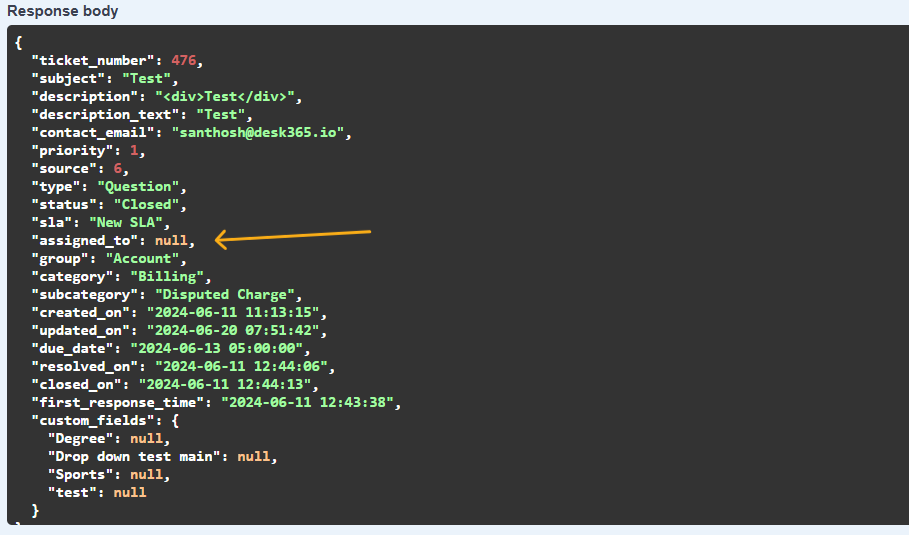
Adding filters and retrieving tickets
When retrieving tickets using the Desk365 API, the default result shows all tickets sorted by the date they were created, from newest to oldest. However, you can narrow down your search by using filters.
How to use filters?
You can filter tickets by several attributes, such as:
- Status (e.g., Open, Pending)
- Priority (e.g., 1, 10)
- Type (e.g., Printer ‘Out of Ink’ Complaint, Customer’s Request)
- Group (e.g., “Sales” Department, “Marketing” Department)
- Assigned To (e.g., agent email like “user1@example.com“, “user2@example.com“)
- Category (e.g., Hardware, Software)
- Subcategory (e.g., Printer, Laptop)
- Source (e.g., 1, 6)
- Contact (e.g., customer email like “customer1@example.com”, “customer2@example.com“)
Each filter should be an array of string values. Ensure that double quotes, single quotes, and backslashes within the strings are properly escaped with a backslash i.e., \” for a double quote, \’ for a single quote or \\ for a backslash.
Here’s an example of a sample filter with properly escaped attributes:
{
“status”: [“Open”, “Pending”],
“priority”: [“1”, “10”],
“type”: [“Printer ‘Out of Ink’ Complaint”, “Customer’s Request”],
“group”: [“\”Sales\” Department”, “\”Marketing\” Department”],
“assigned_to”: [“user1@example.com”, “user2@example.com”],
“category”: [“Hardware”, “Software”],
“subcategory”: [“Printer”, “Laptop”],
“source”: [“1”, “6”],
“contact”: [“customer1@example.com”, “customer2@example.com”]
}
Note
- Use “- -” to indicate an unassigned value for the filter.
- Omit fields from the filter if you prefer not to include them in the filtering process.
- If you use external programs to access the Desk365 API, ensure that the request URL is encoded in UTF-8 format.
These filters help you retrieve tickets based on specific criteria, making it easier to manage and respond to them efficiently.
Filters overview
Attribute
Type
Description
status
Array of strings
Filters tickets by their status, e.g., ["Open", "Pending"].
priority
Array of strings
Filters tickets based on priority levels, e.g., ["1", "10"] where "1" is Low and "10" is Urgent.
type
Array of strings
Filters tickets based on their type, e.g., ["Printer 'Out of Ink' Complaint", "Customer's Request"]. Escaped single quotes are used properly.
group
Array of strings
Filters tickets assigned to certain groups, e.g., ["\"Sales\" Department", "\"Marketing\" Department"].
assigned_to
Array of strings
Filters tickets based on the agents assigned to them by email, e.g., ["user1@example.com", "user2@example.com"].
category
Array of strings
Filters tickets by category, e.g., ["Hardware", "Software"].
subcategory
Array of strings
Filters tickets by subcategory, e.g., ["Printer", "Laptop"].
source
Array of strings
Filters tickets by the source of the ticket, e.g., ["1", "6"] where "1" represents Email and "6" represents Support Portal.
contact
Array of strings
Filters tickets based on the contact’s email address, e.g., ["customer1@example.com", "customer2@example.com"].
Additional parameters
In addition to the basic filters, Desk365 API provides several advanced options to customize the response.
Attribute
Type
Description
include_custom_fields
String
Includes custom ticket fields in the response.
include_description
String
Adds the ticket description to the response.
include_survey_details
String
Includes survey ratings in the response. Only the latest survey rating will be included.
nested_fields
String
If set to 1, custom fields and survey details will not appear in a nested structure.
offset
String
Helps paginate through the ticket list.
order_by
String
Specifies the field to order by
order_type
String
Specifies the sort order, either ascending or descending.
updated_since
String
Only tickets updated after the given timestamp will be returned.
Fixed numerical values
The response contains fixed numerical values for specific fields.
Field
Numeric Value
Description
Priority
1 (Low), 5 (Medium), 10 (High), 20 (Urgent)
Priority levels for filtering tickets.
Source
1 (Email), 5 (Microsoft Teams), 6 (Support Portal), 7 (Phone/Other), 12 (Web Form), 13 (Web Widget)
Indicates the source from which the ticket was created.
Survey Type
1 (Customer Satisfaction), 2 (Five Star Rating), 3 (Net Promoter Score)
Different types of survey responses.
Survey Rating
-3 to 3
Values for Customer Satisfaction survey responses. Ratings are mapped to text using the sv_name field in the survey details endpoint.
Survey data retrieval
Desk365 offers powerful Survey APIs that are essential for enhancing any customer support or feedback system. These APIs streamline the collection, management, and analysis of customer feedback in an organized and automated manner. We’ll delve into three key Survey API endpoints provided by Desk365 and discuss their roles in effectively managing survey data.

Retrieving all survey details
The first endpoint we’ll explore is the /surveys endpoint. This API call retrieves a list of all surveys in the system, organized by their creation time in ascending order. It’s a straightforward yet effective method to gather a complete list of surveys without requiring specific parameters.
Key constants:
- survey_type: Represents the type of survey being queried.
1 = Customer Satisfaction
2 = Five Star Rating
3 = Net Promoter Score
- cs_rating_order: Defines the order in which ratings are presented.
1 = Good to Bad
2 = Bad to Good
- cs_neutral_type: Specifies the categorization method for ‘Neither satisfied nor dissatisfied’ in reports.
1 = Positive
2 = Neutral
3 = Negative
- notify_type: Describes the trigger for survey notifications.
7 = Ticket resolved
8 = Ticket closed
This endpoint is ideal for getting a quick overview of all surveys currently in the system.
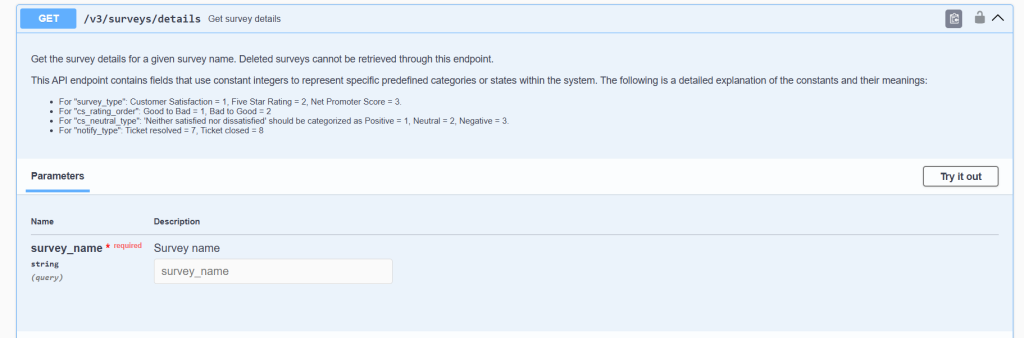
Fetching survey details by name
Sometimes, you may need detailed information about a specific survey. The /v2/surveys/details endpoint serves this purpose by allowing you to fetch detailed information for a given survey name. This is particularly useful when you need to drill down into the specifics of a survey, such as its structure, questions, and configurations. However, it is important to note that deleted surveys cannot be retrieved through this endpoint.
Key parameters:
- survey_name (required): The name of the survey for which details are being requested.
Key constants:
The constants are similar to those in the /v2/surveys endpoint but also include:
- cs_neutral_type: Adds a layer to classify responses into Positive, Neutral, or Negative categories.
1 = Positive
2 = Neutral
3 = Negative
This endpoint is particularly useful for retrieving in-depth information about a specific survey, which can be crucial for analysis and reporting.
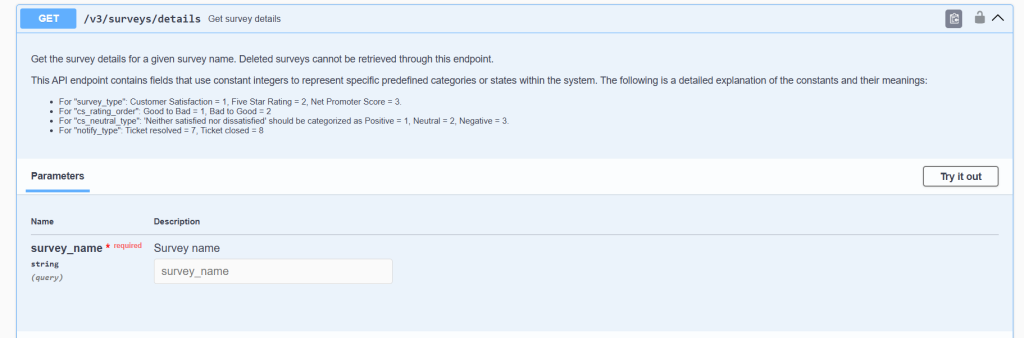
Accessing survey ratings
The /v2/surveys/ratings endpoint allows you to retrieve all survey ratings, again ordered by their creation time in ascending order. This endpoint is a valuable tool for collecting feedback data, which can be used for performance metrics, customer satisfaction tracking, and improving service quality.
Key constants:
- survey_type:
1 = Customer Satisfaction
2 = Five Star Rating
3 = Net Promoter Score
- cs_neutral_type:
1 = Positive
2 = Neutral
3 = Negative
This endpoint provides a straightforward way to gather all rating data for analysis.
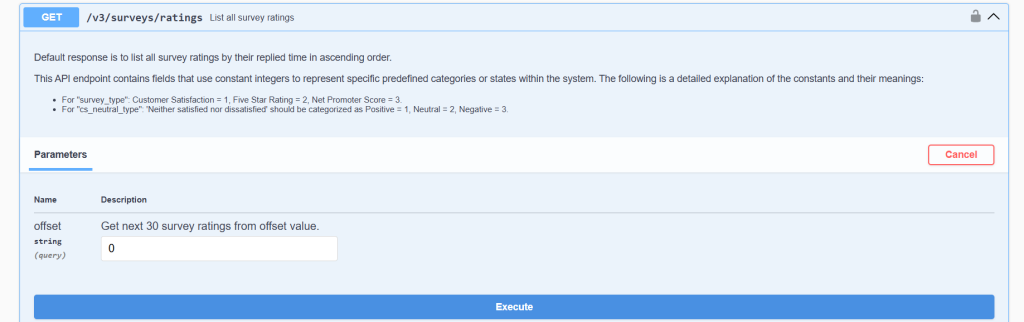
Each endpoint serves a specific purpose, from retrieving all surveys to getting detailed information about a particular survey, and finally, accessing survey ratings.
Survey retrieval and key attributes
- We have enhanced the functionality to retrieve survey details in the “get all tickets” endpoint. If include_survey_details is set to 1, survey details for each ticket can be retrieved within the same endpoint, making it easier for you to associate survey details with each ticket
- When multiple surveys are created from the same domain, only the latest responded survey will be retrieved.
- If no survey has been sent to the contact, survey_ratings object will be null. If a survey has been sent but not responded to, the details will still be populated, but the ratings will be null.
- Attributes prefixed with cs are specific to customer satisfaction surveys.
- Survey details are prefixed with sv, indicating various survey-related data points.
Sample response body
{
“count”: 150,
“tickets”: [
{
“ticket_number”: 10,
“contact_email”: “test@gmail.com”,
“subject”: “Printer not working”,
“description”: “<div>Please fix it</div>”,
“description_text”: “Please fix it”,
“status”: “open”,
“priority”: 5,
“type”: “Question”,
“source”: “1”,
“assigned_to”: “agent@gmail.com”,
“group”: “Sales”,
“category”: “Billing”,
“sub_category”: “Disputed Charge”,
“created_on”: “2023-01-01 00:00:00”,
“updated_on”: “2023-01-02 00:00:00”,
“resolved_on”: “2023-01-03 00:00:00”,
“closed_on”: “2023-01-04 00:00:00”,
“due_date”: “2023-01-03 00:00:00”,
“first_response_time”: “2023-01-02 00:00:00”,
“first_assigned_time”: “2023-01-02 00:00:00”,
“first_assigned_duration”: 1440,
“resolved_duration”: 2880,
“first_replied_duration”: 1440,
“closed_duration”: 4320,
“custom_fields”: {
“department”: “string”,
“dob”: “string”,
“employee_id”: 0
},
“survey_rating”: {
“sv_name”: “Test survey”,
“sv_answered”: true,
“sv_type”: 1,
“sv_cs_scale”: 7,
“sv_cs_neutral_type”: 2,
“sv_question”: “How would you rate our customer service?”,
“sv_rating”: 3,
“sv_cs_question_2”: “How would you rate our expertise?”,
“sv_cs_rating_2”: 3,
“sv_cs_question_3”: “How would you rate your overall satisfaction with the help you’ve received?”,
“sv_cs_rating_3”: 3,
“sv_additional_comments_title”: “Add any additional comments you may have about the support received”,
“sv_additional_comments_response”: “Good customer service”,
“sv_sent_on”: “2023-10-01 00:01:00”,
“sv_rated_on”: “2023-10-02 00:01:30”
}
}
]
}
Rate limit details
The Desk365 API has a rate limit in place to ensure fair usage and system stability. The current rate limit allows for 100 API calls per hour per API key.
By following this guide, you should be able to effectively utilize the Desk365 API to integrate with various applications, enhancing your workflow and productivity.




