Are you tired of manually creating tickets in your helpdesk for repetitive tasks like printer maintenance and more? Power Automate, a powerful automation tool from Microsoft, can help you automate and streamline your task management process.
In this help center article, we will explore how to create recurring tasks using Power Automate, empowering you to save time and effort. Let’s dive in!
Understanding Recurring Tasks
Recurring tasks are activities that repeat at specific intervals or on a regular schedule. They are particularly useful for managing repetitive work, such as weekly reports, monthly invoices, printer cartridge replacements, or daily reminders.
By automating recurring tasks with Power Automate and Desk365 Microsoft Power Automate connector, you can ensure that these tasks are executed consistently and without requiring manual intervention.
Create Recurring Tasks Using Power Automate
Before you can begin creating recurring tickets, you need to set up Power Automate. Here’s a step-by-step guide:
1. Sign in to Power Automate using your Microsoft account.
2. Click on the ‘Create’ button in Power Automate to start a new flow. Select the “Scheduled cloud flow” option.
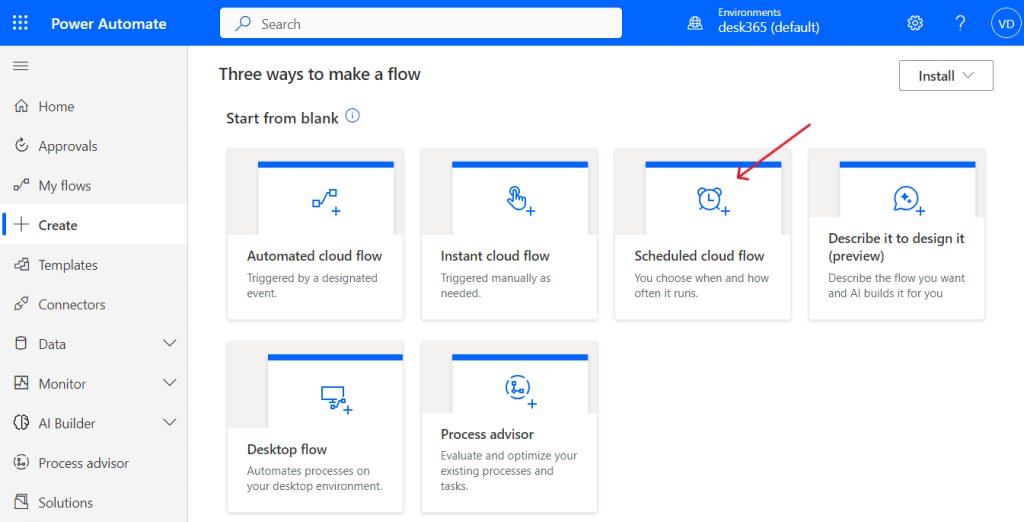
3. Provide a name for the flow and enter the desired schedule. In the fields next to “Starting,” specify the date and time when your flow should initiate.
4. In the fields next to “Repeat every,” specify the recurrence interval for your flow.
5. Select “Create.”
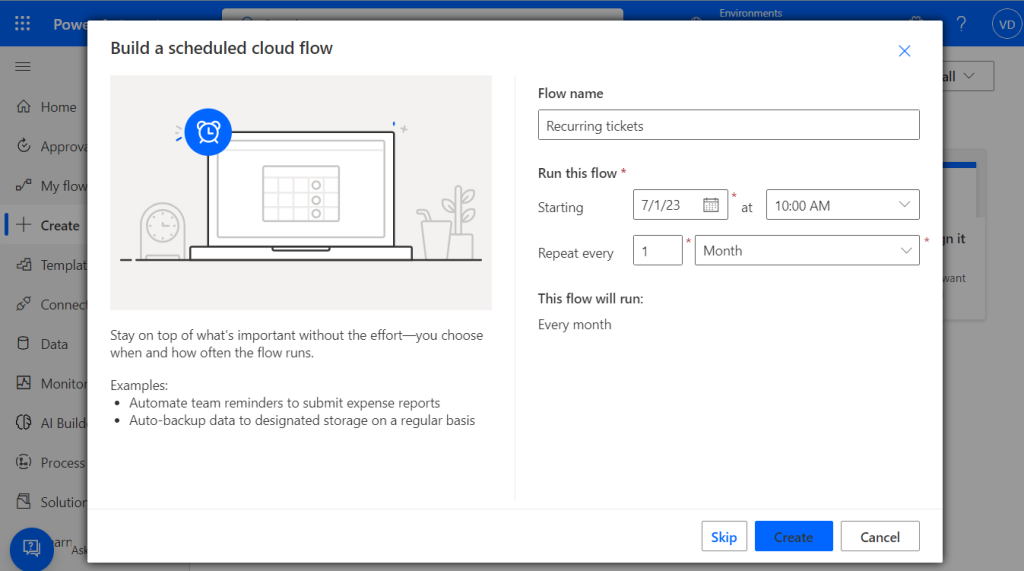
Now you can see the Flow editor screen with our monthly recurring task as the starting point. Click on the new step:
6. Search for the Desk365 connector to create a ticket when triggered.
7. Fill in the subject and description that you want to create as a recurring task in your Desk365 helpdesk.
8. Test the flow to ensure it functions as expected.
Save and activate the flow to commence automating your recurring tasks.
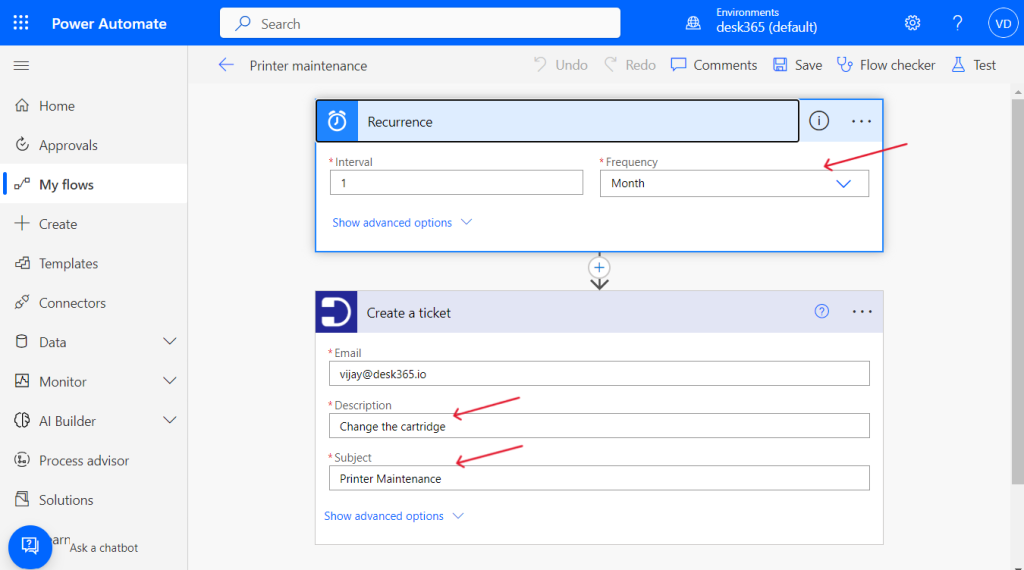
After a month, when you visit your helpdesk, you’ll notice that this repetitive task has been automatically created as a ticket with the assistance of Power Automate and the Desk365 connector.
In conclusion, creating recurring tasks is an essential part of staying on top of your helpdesk tasks and ensuring that nothing falls through the cracks. With the help of Power Automate and the Desk365 Power Automate Connector, creating recurring tasks has never been easier.
By following the steps outlined in this article, you can set up a recurring task in just a few minutes and save yourself time and effort in the long run.




