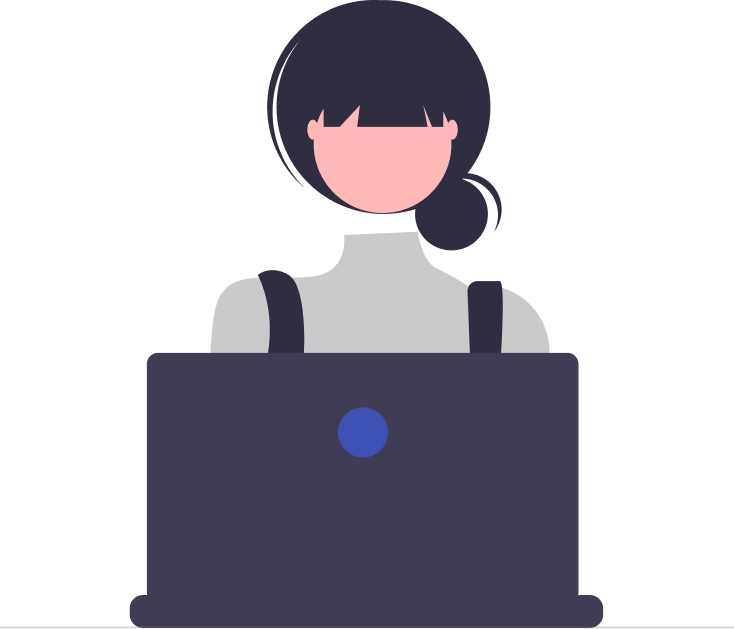Microsoft Azure Active Directory (Azure AD) is a cloud-based identity and access management solution that helps organizations to manage user identities and access to resources. One of the key features of Azure AD is the ability to manage user consent to applications. This feature enables organizations to control how users grant permission to third-party applications that access their data.
With Azure AD, administrators can configure user consent settings to ensure that users only grant permission to applications that are trusted and meet the organization’s security requirements. By default, all users have the ability to give consent to applications for permissions that do not necessitate administrator consent. However, administrators can change this setting to require users to obtain approval from an administrator before granting permission to an application.
Configuring user consent settings in Azure AD or Microsoft Entra admin center is a critical step in securing an organization’s data. It ensures that only trusted applications have access to sensitive data and helps prevent data breaches.
Understanding user consent in Azure AD
When it comes to managing applications in Azure AD, user consent is an essential aspect that administrators need to understand. This section will cover what user consent is, why it is important, and the different types of user consent available in Azure AD.
What is user consent?
User consent refers to the process of granting an application permission to access a user’s data. Before an application can access data in an organization, a user must grant the application permissions to do so. In Azure AD, users have the ability to grant consent to applications originating from verified publishers or their own organization, while strictly adhering to the permissions specifically chosen by the administrator.
Why is user consent important?
User consent is important because it helps protect an organization’s data and ensures that applications only have access to the data they need. By granting permissions only for low-impact actions, administrators can reduce the risk of data breaches and unauthorized access to sensitive information.
There are two types of user consent available in Azure AD: admin consent and user consent. Admin consent is granted by an administrator and applies to all users in the organization. User consent, on the other hand, is granted by individual users and only applies to their own account.
Under user consent, there are two categories of permissions: low-impact and high-impact. Low-impact permissions are those that do not have access to sensitive information or actions, while high-impact permissions have access to sensitive information or actions that can affect the organization as a whole.
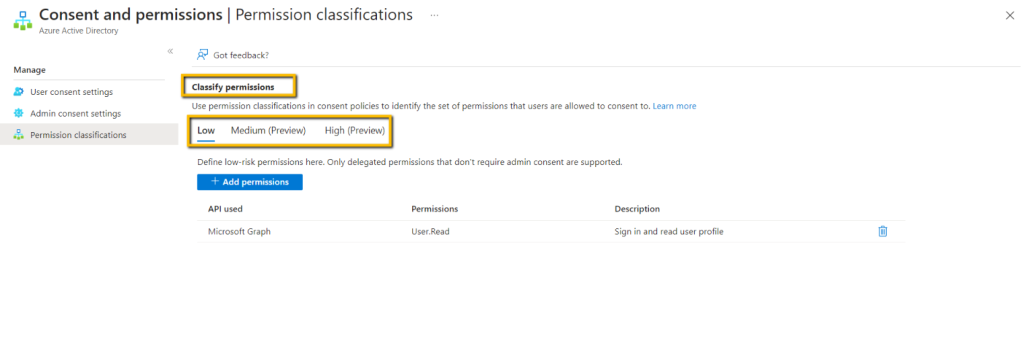
Configuring user consent in Azure AD Admin Portal
Configuring user consent is an important aspect of managing applications in Azure AD. This section provides an overview of how to access and configure user consent settings in Azure AD.
Accessing user consent settings
To access user consent settings in Azure AD, follow these steps:
1. Sign in to the Azure portal as a Global Administrator.
2. Select Azure Active Directory.
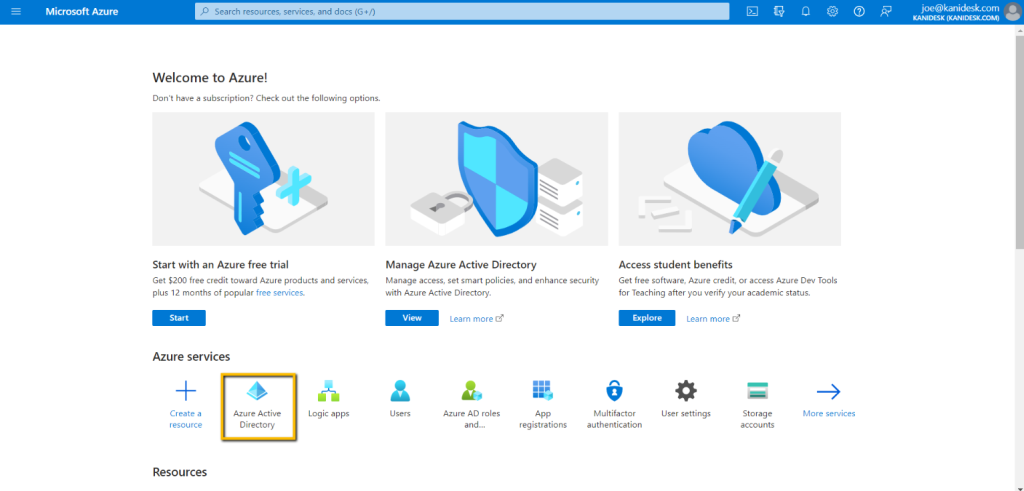
3. Select Enterprise applications from the left side of the menu.
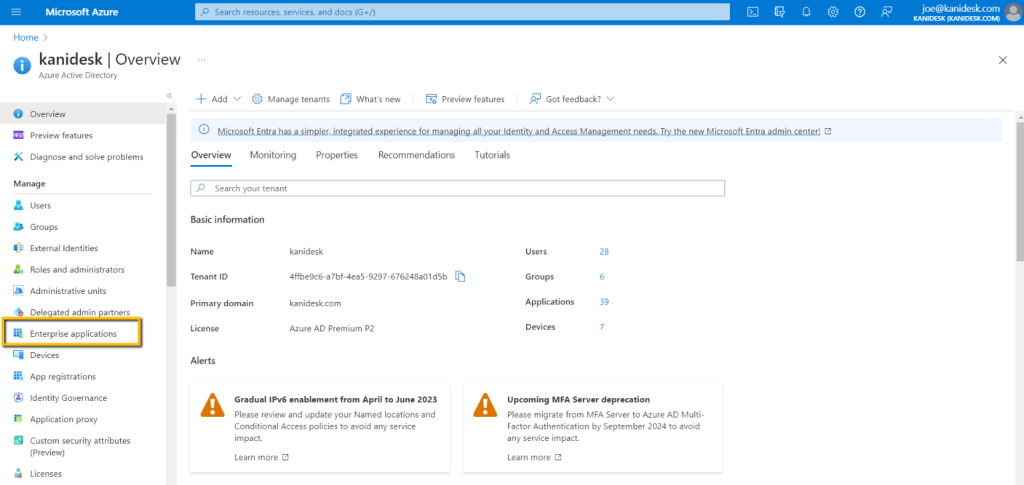
4. Select Consent and permissions.
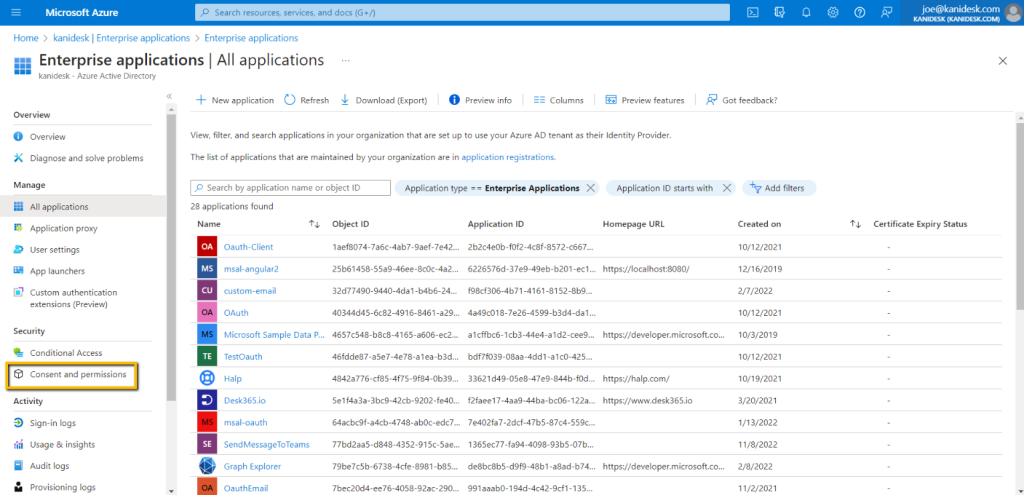
5. Select User consent settings. Select which consent setting you want to configure for all users.
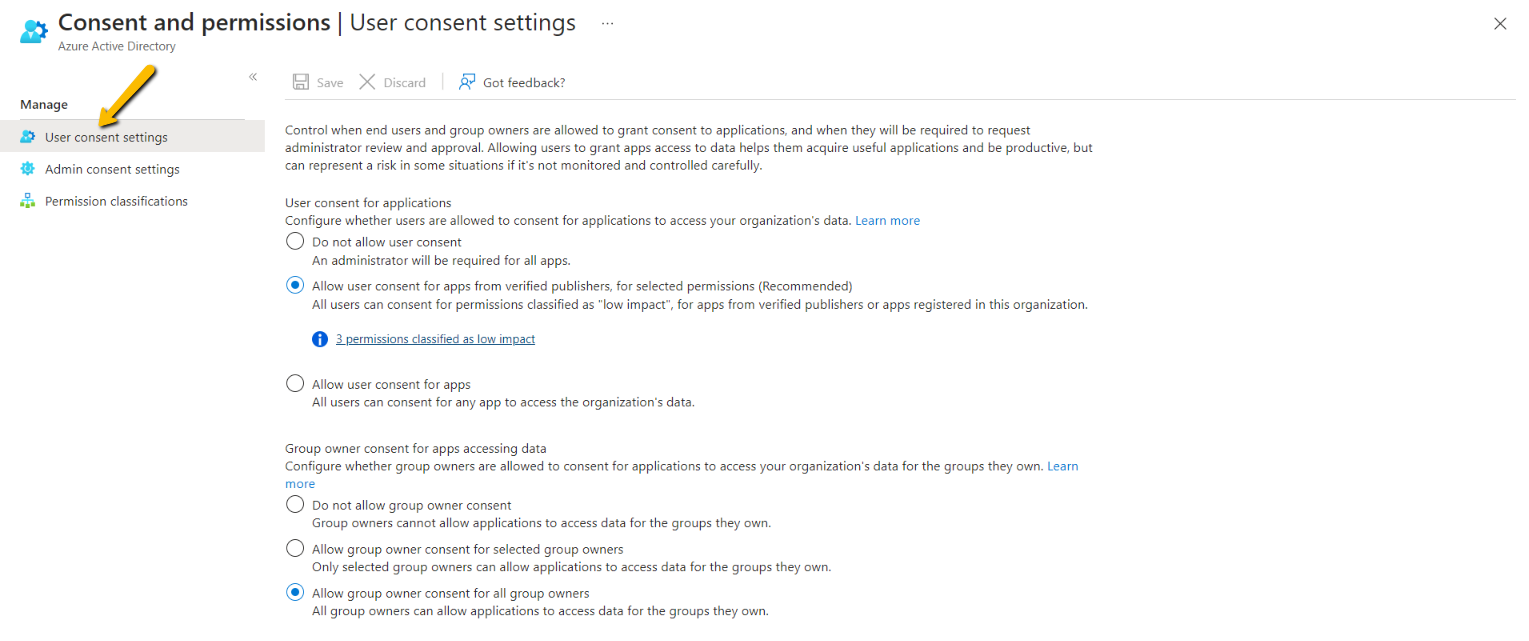
6. Select Save to save your settings.
By following these steps, organizations can configure user consent settings to ensure that users are only granting access to applications and data that they trust and that meet the organization’s security requirements.
Configuring user consent in Microsoft Entra admin center
This section provides an overview of how to access and configure user consent settings in Microsoft Entra admin center.
1. Click on Enterprise applications and then click on ‘Consent and permissions’ as shown in the screenshot below:
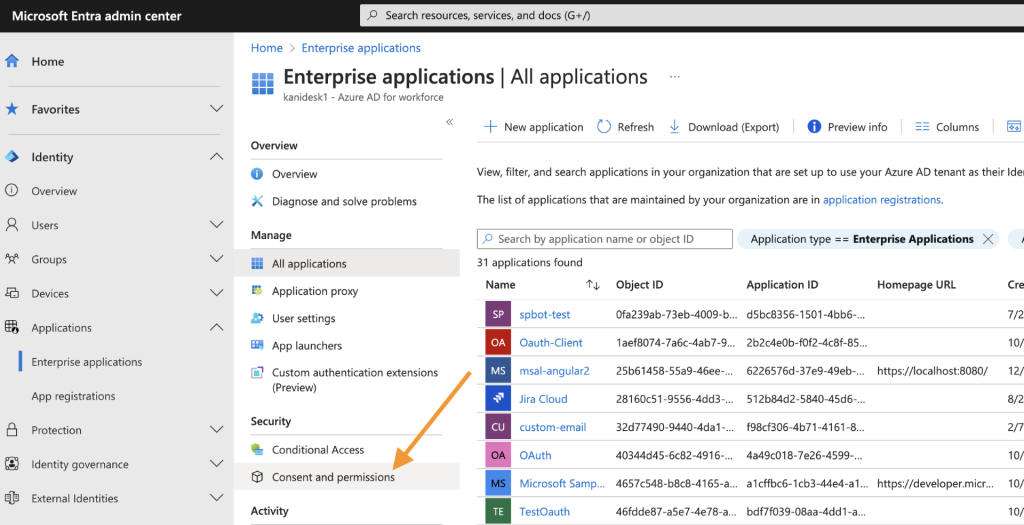
2. Choose one of the options as appropriate for your organization as shown below:
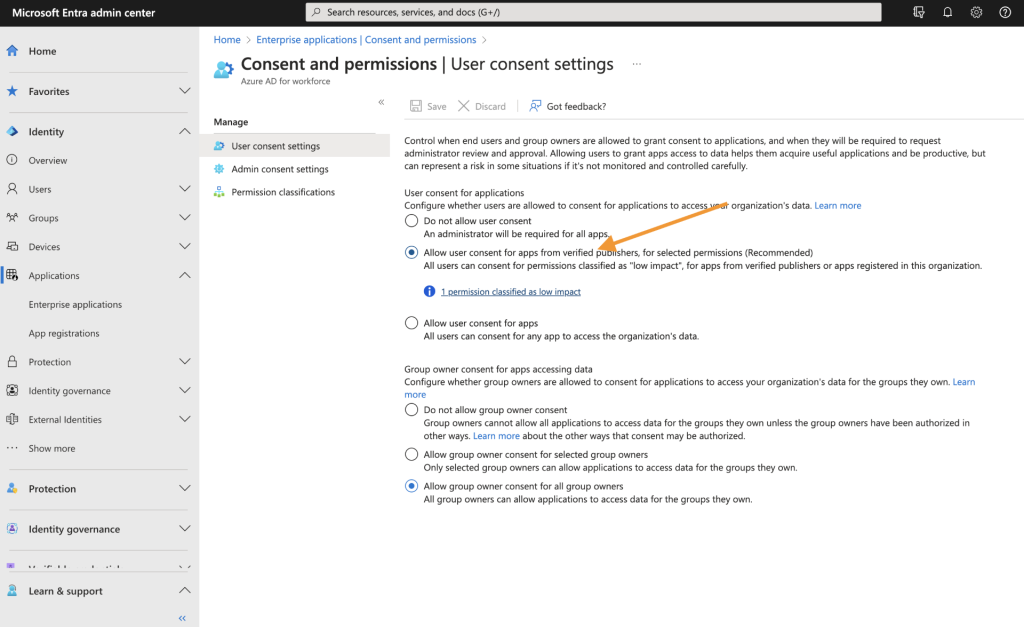
3. If you choose the second option, you’ll need to make sure the Permission classifications allow the ‘User.Read’ permission which is the only permission Desk365 needs as shown below:
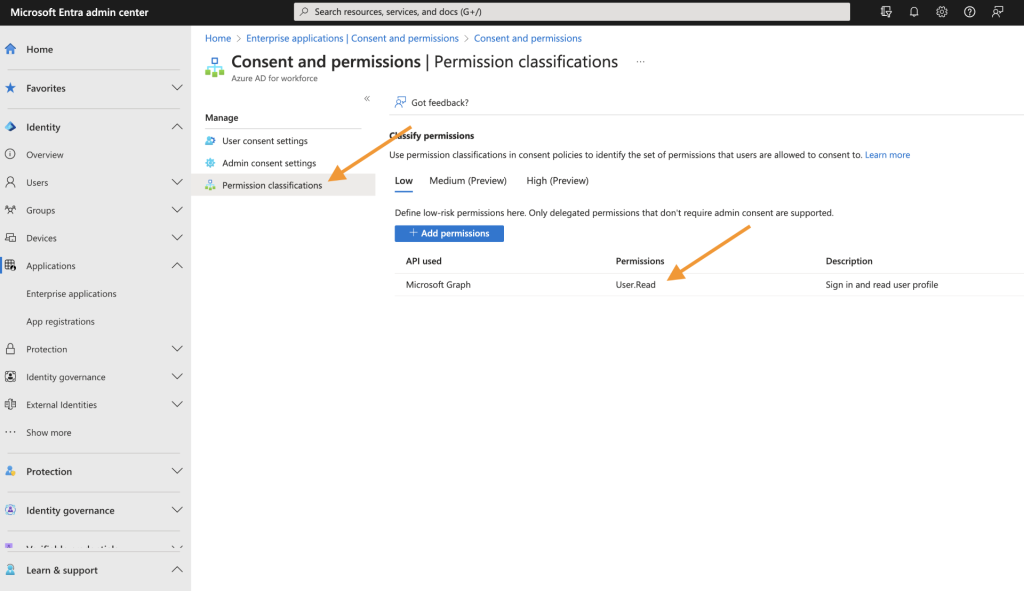
Configuring user consent settings in Azure Active Directory or Microsoft Entra admin center is a crucial step in ensuring that your organization’s data remains secure. It’s important to note that configuring user consent settings is just one part of a comprehensive security strategy.
Organizations should also implement other security measures such as multi-factor authentication, conditional access policies, and regular security assessments to ensure the highest level of protection for their data.