We’ve enhanced the ticket forms on the Support Portal, enabling specific groups or companies to access different forms.
You can fine tune access to the ticket forms in the Support Portal. You can choose the visibility to be:
All visitors of the Support Portal: Anyone can create tickets in the Support Portal without needing to sign in.
Only signed in users of the Support Portal: Only authorized users who have signed into the portal can access ticket forms and create tickets. Users who have this access can also monitor ticket statuses in the support portal.
Support Portal signed in users from specific companies: This access provides the opportunity to make different forms accessible to certain defined groups or companies.
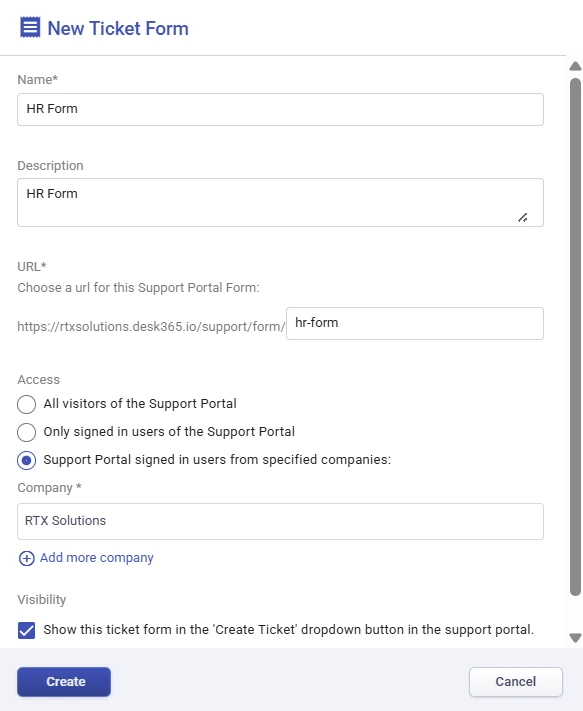
Now let’s see how this works with an example.
Go to Accounts > Companies > All Companies in Desk365. Click on the ‘Add’ button at the top to add a new company.
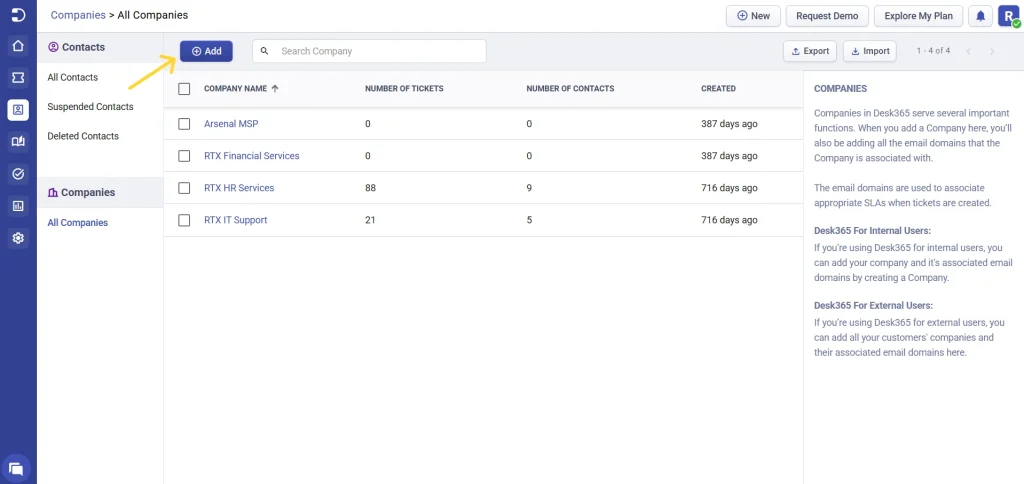
Now let’s create a new company called ‘RTX Solutions’. Enter the email domain of the company and fill in the other details and click on the ‘Save’ button.
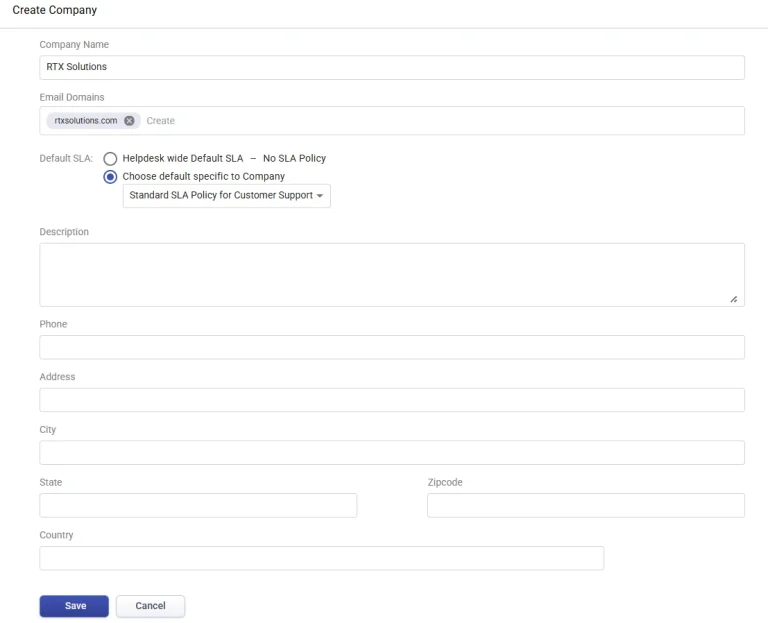
Go to Settings > Admin > Ticket Forms > Support Portal in your help desk.
Click on the ‘Add New Form’ button found at the top.
Let’s say you want to create and display the ‘IT Form’ only to ‘Support Portal signed in users from specified companies’. You can easily do that by choosing the appropriate company and clicking on the ‘Save’ button.
Choose ‘RTX Solutions’ as the company and click on the ‘Create’ button.
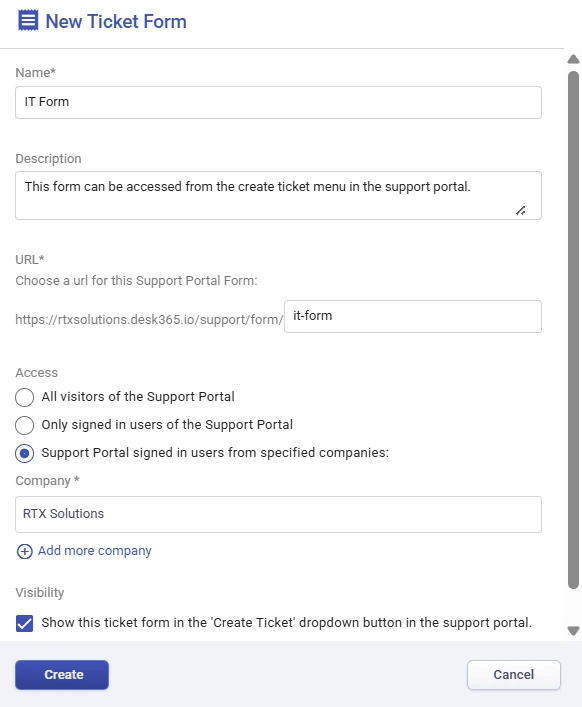
Now, only the users from ‘RTX Solutions’ can access this ticket form and create tickets.
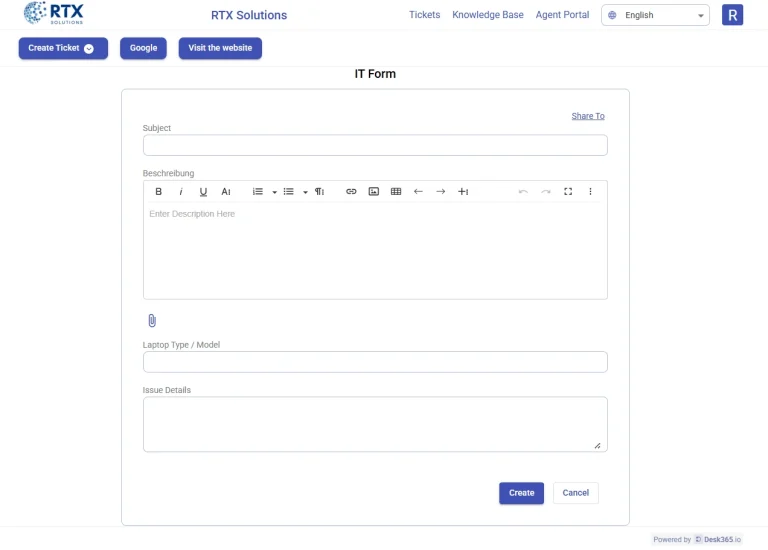
For users from other companies, this IT ticket form won’t be available.
You can control access to ticket forms in both default ticket forms as well as custom forms in the Support Portal.




