Desk365’s API allows seamless integration with applications such as Asana, Jira, etc., providing enhanced functionality and streamlined processes. This guide will help you get started with the Desk365 API, covering everything from obtaining your API Key to understanding the latest updates in Version 3.
By following this guide, you will be able to effectively utilize the Desk365 API to improve your workflow and productivity.
To start using the Desk365 API, you first need to obtain an API Key. This key serves as the authorization token for all API requests.
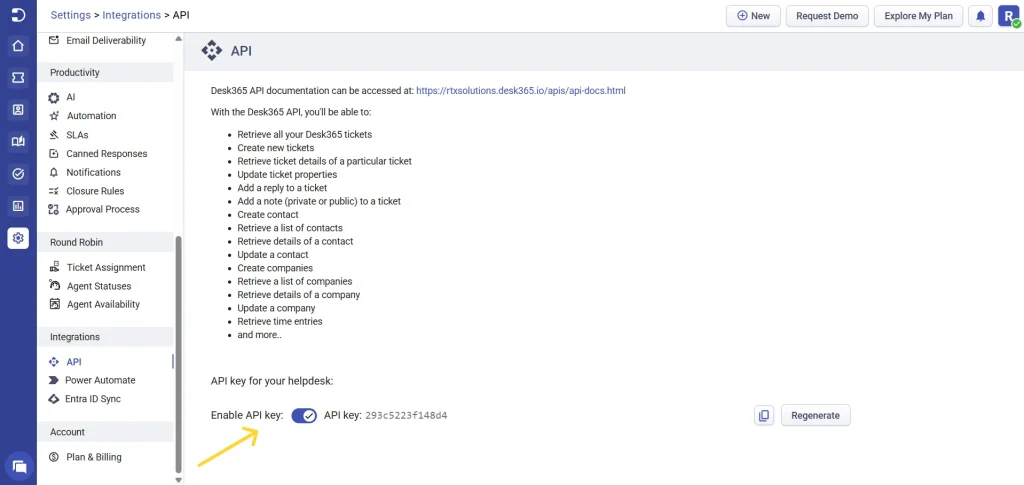
2. Authorize: Click on the ‘Authorize’ button in the API interface and enter your API Key.
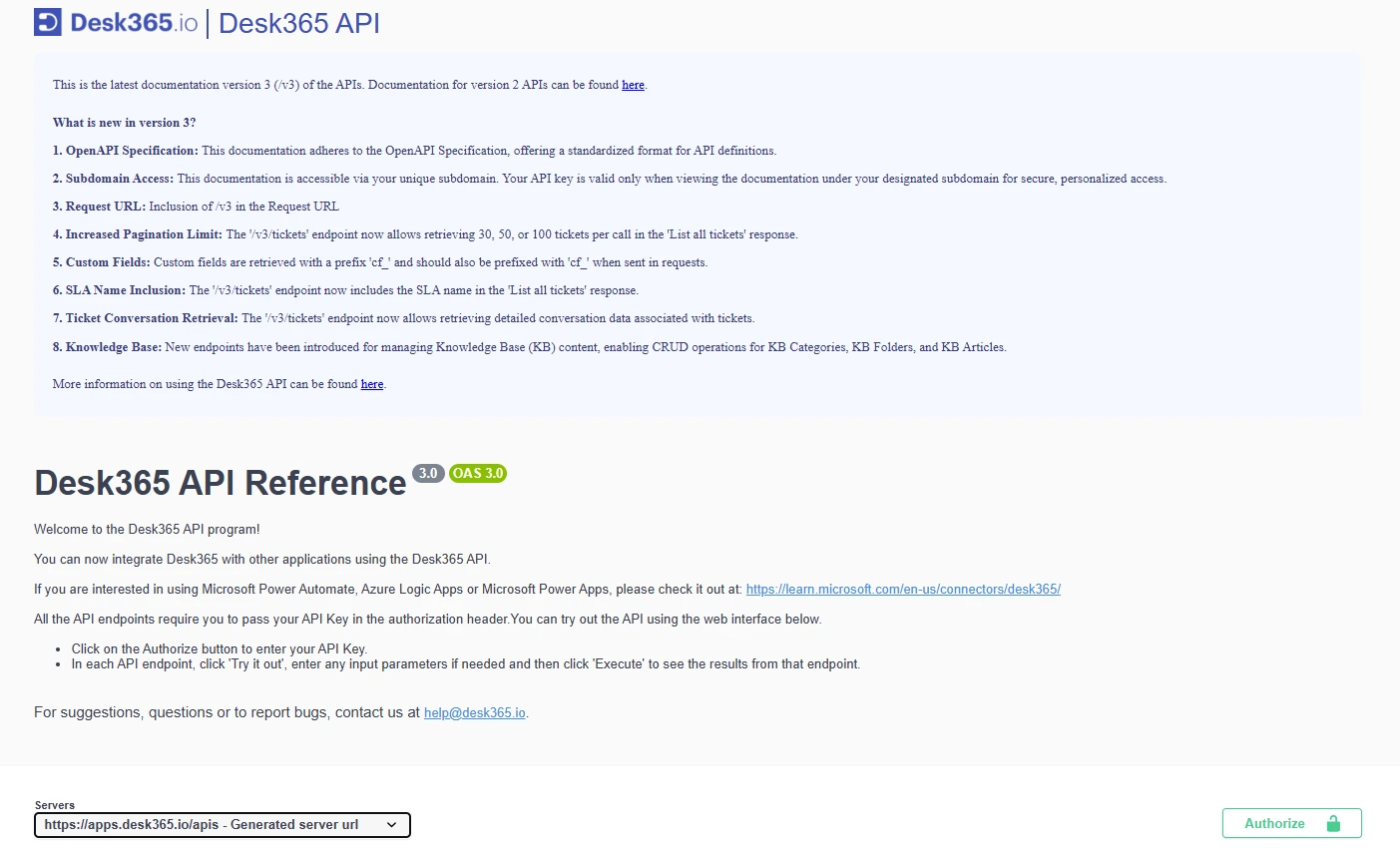
3. Access the endpoints: Once authorized, you can access all the endpoints.
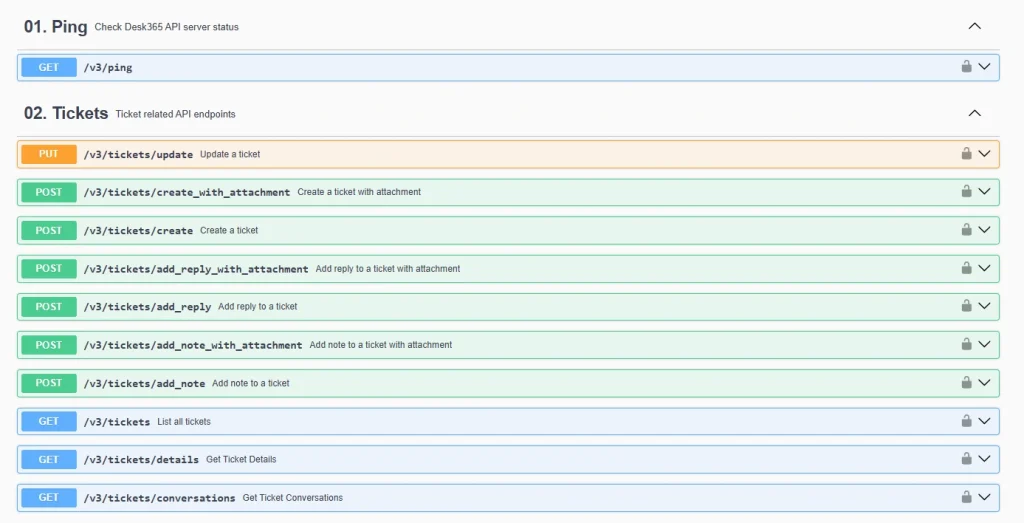
Please note that when using the API in your code, you should add the API Key in the “Authorization” header of your HTTP request.
For detailed information on Desk365’s API functionalities and to access the version 3 documentation, please refer to the link below:
Desk365’s API version 3 is designed to offer more flexibility, better performance, and enhanced data access. Whether you’re an existing user or just getting started, this guide will walk you through the new features and improvements in Version 3.
The Desk365 API documentation now follows the OpenAPI Specification, a globally recognized standard for defining APIs.
What does this mean for you?
With OpenAPI, working with Desk365’s API is now more straightforward, regardless of your technical expertise.
We’ve introduced subdomain-based access to make API usage more secure and personalized.
Key changes:
This change adds a layer of security and ensures that your API calls are better aligned with your account’s unique setup.
API requests must now include /v3 in the URL to ensure you’re using the latest version.
New URL format example:
https://<<yoursubdomain>>.desk365.io/apis/v3/tickets
Including /v3 ensures you access all the improvements and new features exclusive to Version 3.
Version 3 brings a significant improvement to how many tickets you can retrieve in one call.
What’s new?
This means faster data access and more efficient ticket management, especially for teams handling large volumes of support queries.
Custom fields in Version 3 have been standardized for better clarity.
Key updates:
This change ensures consistency in how custom fields are identified and used, making integrations cleaner and easier to maintain.
With Version 3, ticket responses now include SLA (Service Level Agreement) names, providing more context about the service expectations for each ticket.
Why is this important?
Including SLA names in ticket data allows for better reporting and performance monitoring, making it easier to meet your support goals.
The updated API allows you to retrieve a ticket’s complete conversation history, including customer messages, agent replies, and internal notes, with more granularity. This feature ensures that all aspects of customer interactions are accessible for reference and reporting.
Key details include:
The API endpoint provides comprehensive access to knowledge base content, enabling better organization and retrieval of categories, folders, and articles. This ensures that knowledge resources are easily accessible to both agents and customers, improving support efficiency.
Key details include:
Defines category visibility in the support portal:
1 = Not visible in the Support Portal
2 = Visible to all visitors
3 = Visible only to signed-in users
4 = Visible to signed-in users from specific companies
Defines category visibility for agents:
1 = All agents
2 = Only agents in my group(s)
The new features in Version 3 are designed to make your API experience smoother, faster, and more secure. With OpenAPI documentation, subdomain access, better ticket retrieval options, and improved field handling, Version 3 sets the foundation for seamless integrations and enhanced productivity.
Explore our endpoints ranging from
Tickets
Contacts
Companies
Time entries
Surveys
Contracts
Fields with null values and empty strings are converted to null values and included in API response enhancing data consistency and clarity in our API responses.
In Desk365 API, fields with null values are included in the response, explicitly showing the fields with a “null” value.
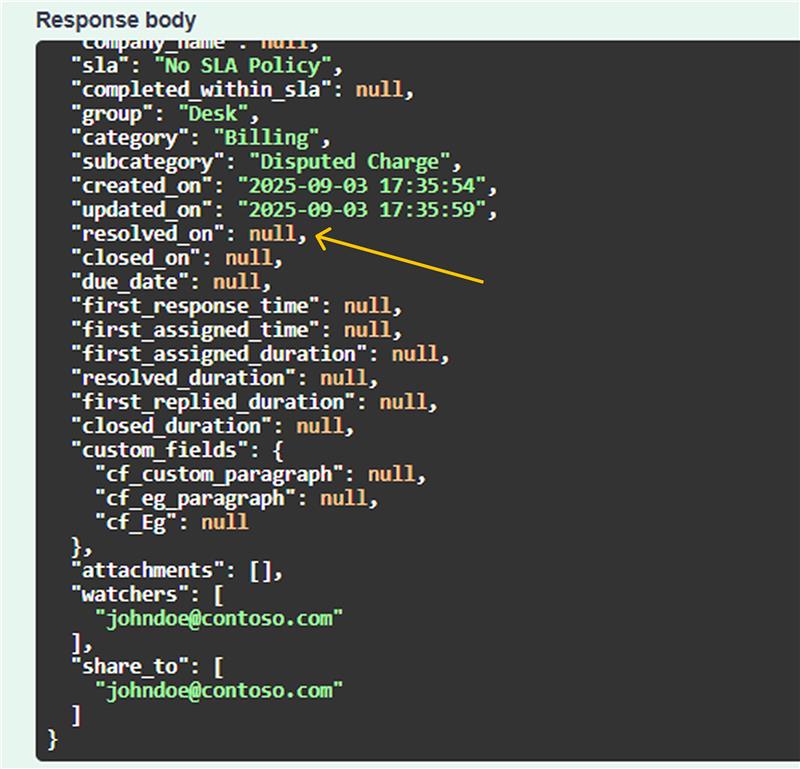
When retrieving tickets using the Desk365 API, the default result shows all tickets sorted by the date they were created, from newest to oldest. However, you can narrow down your search by using filters.
You can filter tickets by several attributes, such as:
Each filter should be an array of string values. Ensure that double quotes, single quotes, and backslashes within the strings are properly escaped with a backslash i.e., \” for a double quote, \’ for a single quote or \\ for a backslash.
Here’s an example of a sample filter with properly escaped attributes:
{
“status”: [“Open”, “Pending”],
“priority”: [“1”, “10”],
“type”: [“Printer ‘Out of Ink’ Complaint”, “Customer’s Request”],
“group”: [“\”Sales\” Department”, “\”Marketing\” Department”],
“assigned_to”: [“user1@example.com”, “user2@example.com”],
“category”: [“Hardware”, “Software”],
“subcategory”: [“Printer”, “Laptop”],
“source”: [“1”, “6”],
“contact”: [“customer1@example.com”, “customer2@example.com”]
}
These filters help you retrieve tickets based on specific criteria, making it easier to manage and respond to them efficiently.
{
"count": 150,
"tickets": [
{
"ticket_number": 10,
"contact_email": "test@gmail.com",
"contact_name": "John Doe",
"subject": "Printer not working",
"description": "<div>Please fix it</div>",
"description_text": "Please fix it",
"status": "open",
"priority": 5,
"type": "Question",
"source": "1",
"form_name": "Create Ticket",
"form_is_deleted": 0,
"assigned_to": "agent@gmail.com",
"company_name": "Contoso Company",
"sla": "Standard sla",
"group": "Sales",
"category": "Billing",
"sub_category": "Disputed Charge",
"created_on": "2023-01-01 00:00:00",
"updated_on": "2023-01-02 00:00:00",
"resolved_on": "2023-01-03 00:00:00",
"closed_on": "2023-01-04 00:00:00",
"due_date": "2023-01-03 00:00:00",
"first_response_time": "2023-01-02 00:00:00",
"first_assigned_time": "2023-01-02 00:00:00",
"first_assigned_duration": 1440,
"resolved_duration": 2880,
"first_replied_duration": 1440,
"closed_duration": 4320,
"custom_fields": {
"cf_department": "string",
"cf_dob": "string",
"cf_employee_id": 0
},
"survey_rating": {
"sv_name": "Test survey",
"sv_answered": true,
"sv_type": 1,
"sv_cs_scale": 7,
"sv_cs_neutral_type": 2,
"sv_question": "How would you rate our customer service?",
"sv_rating": 3,
"sv_cs_question_2": "How would you rate our expertise?",
"sv_cs_rating_2": 3,
"sv_cs_question_3": "How would you rate your overall satisfaction with the help you've received?",
"sv_cs_rating_3": 3,
"sv_additional_comments_title": "Add any additional comments you may have about the support received",
"sv_additional_comments_response": "Good customer service",
"sv_sent_on": "2023-10-01 00:01:00",
"sv_rated_on": "2023-10-02 00:01:30"
},
"watchers": [
"johndoe@contoso.com"
],
"share_to": [
"johndoe@contoso.com"
]
}
]
}In addition to the basic filters, Desk365 API provides several advanced options to customize the response.
The response contains fixed numerical values for specific fields.
Desk365 offers powerful Survey APIs that are essential for enhancing any customer support or feedback system. These APIs streamline the collection, management, and analysis of customer feedback in an organized and automated manner. We’ll delve into three key Survey API endpoints provided by Desk365 and discuss their roles in effectively managing survey data.

The first endpoint we’ll explore is the /surveys endpoint. This API call retrieves a list of all surveys in the system, organized by their creation time in ascending order. It’s a straightforward yet effective method to gather a complete list of surveys without requiring specific parameters.
Key constants:
1 = Customer Satisfaction
2 = Five Star Rating
3 = Net Promoter Score
1 = Good to Bad
2 = Bad to Good
1 = Positive
2 = Neutral
3 = Negative
7 = Ticket resolved
8 = Ticket closed
This endpoint is ideal for getting a quick overview of all surveys currently in the system.
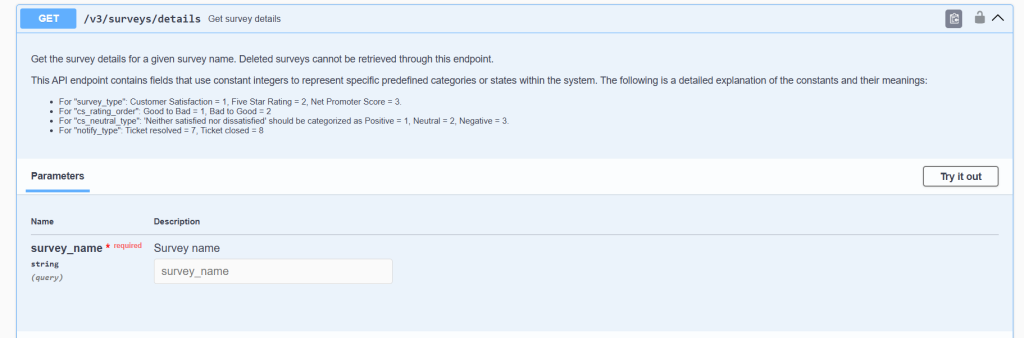
Sometimes, you may need detailed information about a specific survey. The /v3/surveys/details endpoint serves this purpose by allowing you to fetch detailed information for a given survey name. This is particularly useful when you need to drill down into the specifics of a survey, such as its structure, questions, and configurations. However, it is important to note that deleted surveys cannot be retrieved through this endpoint.
Key parameters:
Key constants:
The constants are similar to those in the /v3/surveys endpoint but also include:
1 = Positive
2 = Neutral
3 = Negative
This endpoint is particularly useful for retrieving in-depth information about a specific survey, which can be crucial for analysis and reporting.
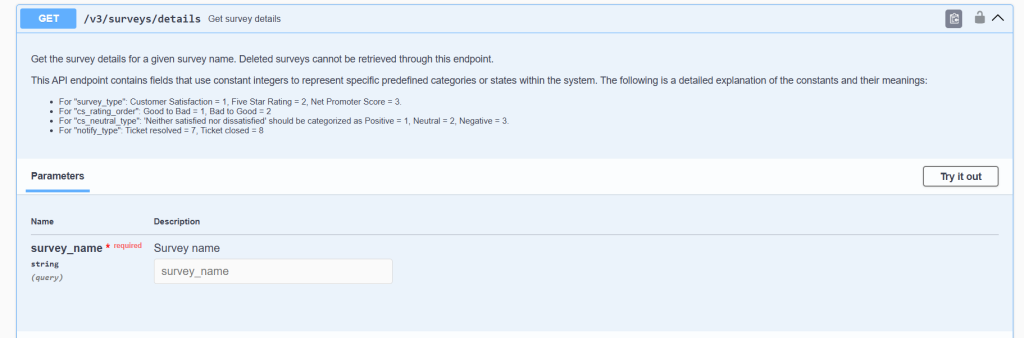
The /v3/surveys/ratings endpoint allows you to retrieve all survey ratings, again ordered by their creation time in ascending order. This endpoint is a valuable tool for collecting feedback data, which can be used for performance metrics, customer satisfaction tracking, and improving service quality.
Key constants:
1 = Customer Satisfaction
2 = Five Star Rating
3 = Net Promoter Score
1 = Positive
2 = Neutral
3 = Negative
This endpoint provides a straightforward way to gather all rating data for analysis.
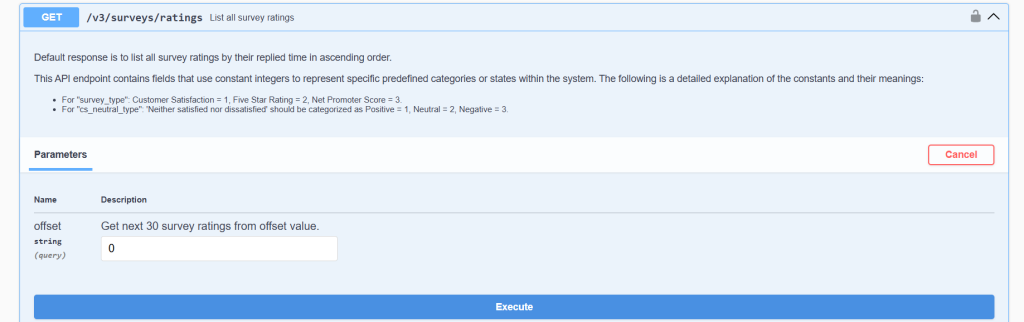
Each endpoint serves a specific purpose, from retrieving all surveys to getting detailed information about a particular survey, and finally, accessing survey ratings.
The Desk365 API has plan-specific rate limits to ensure optimal performance and fair usage. These limits help maintain system stability while providing reliable access to our API.
By following this guide, you should be able to effectively utilize the Desk365 API to integrate with various applications, enhancing your workflow and productivity.