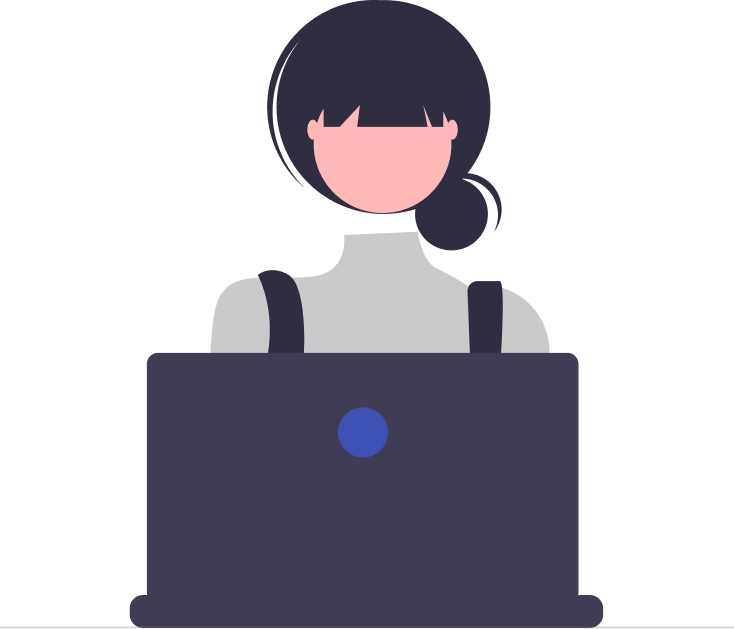Customer satisfaction is a critical component of any business. It is crucial to know what customers think about the products or services being offered to them.
A customer satisfaction survey helps businesses to gain insight into their customers’ experiences and opinions, allowing them to make informed decisions and improve their products or services.
Desk365 offers a built-in survey feature that enables businesses to collect feedback directly from their customers. The survey report provides valuable information that can help businesses identify areas for improvement and enhance customer satisfaction levels.
It’s easy to create and send surveys to your end users with Desk365’s Surveys module, which is highly configurable.
With Desk365, you have access to three different survey options to choose from, namely Customer Satisfaction (CSAT) surveys, Star Rating surveys, and Net Promoter Score (NPS) surveys.
Once you create the survey on your helpdesk, it will be sent out automatically based on your selection when a ticket is resolved or closed.
As soon as the survey is live, responses will start coming in and getting recorded, and you can view immediate reports on these responses by navigating to the Reports > Surveys tab.
The report provides you with access to data not only from the current survey but also from any previous surveys. Furthermore, you can download individual responses that were received.
For instance, let’s say you have created a customer satisfaction survey that will be sent automatically to your end-users when a support ticket is closed. At this point, you may want to evaluate the satisfaction rating of this survey.
To access this report, go to Reports > Surveys tab in your helpdesk.
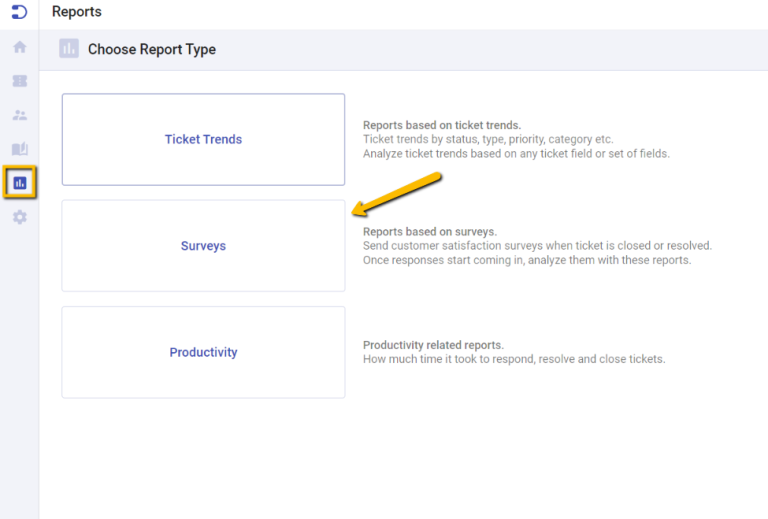
You will notice that any existing reports you have created in your helpdesk will appear here. For the purpose of this example, let’s create a new report.
Click on the ‘New Report’ button at the top.
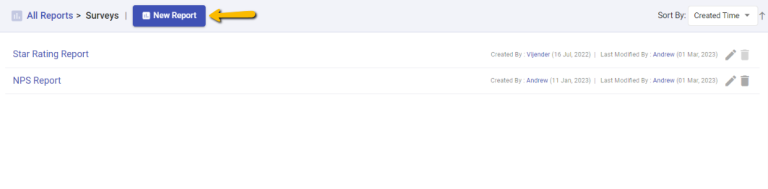
Provide a name for the report and choose its visibility settings. This involves determining whether the report should be created only for you or for everyone in your team.
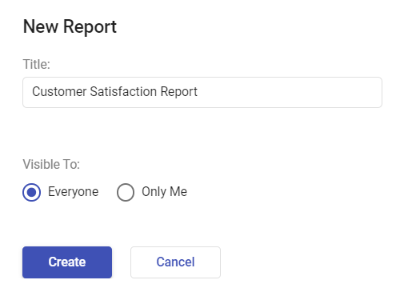
Once the report is created, you can choose ‘Customer Satisfaction’ from the ‘Survey’ dropdown menu. The customer satisfaction survey report in Desk365 is easy to access and provides detailed insights into customer satisfaction levels.
All of the reports we generate are based on displaying the current time period relative to the previous period.
Moreover, you have the flexibility to select any time period to analyze these reports.
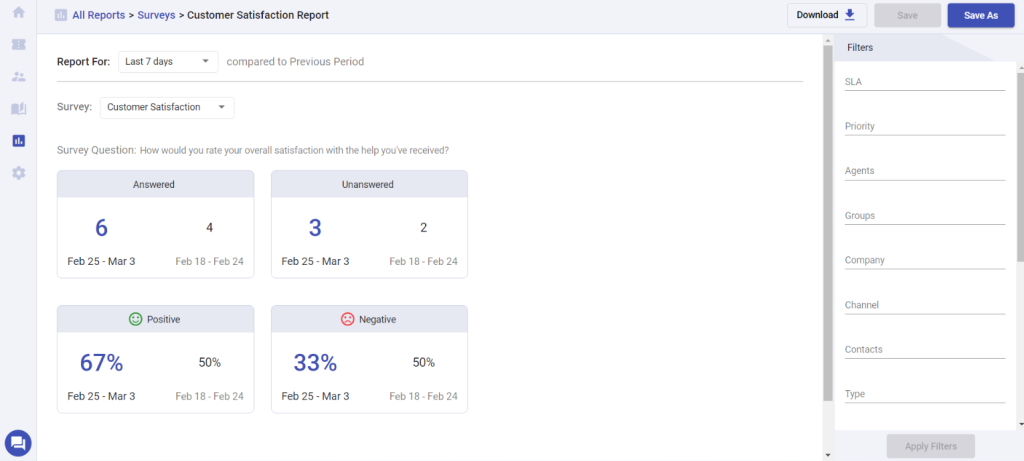
As you see in the screenshot above, it’s evident that the satisfaction ratings for the current time period are mixed, and there has been an increase in negative ratings compared to the previous period. This is a noteworthy observation.
You can collaborate with your support team to examine the data and pinpoint areas that require improvement, allowing you to make data-driven decisions that can enhance your customer service.
Our reports also provide the capability to drill down into specific details such as channel, groups, agents, and more.
By choosing the ‘Filters’ option located on the right-hand side, you can delve deeper into this report to gain a better understanding of the survey ratings performance.
You can use filters such as agents, SLA, priority, status, groups, channels, use a combination of different options, and more.
Furthermore, you can download the current and previous survey responses in CSV format, and there are additional options such as ‘Save as’ and ‘Save’ to assist you in saving time when creating a new report.
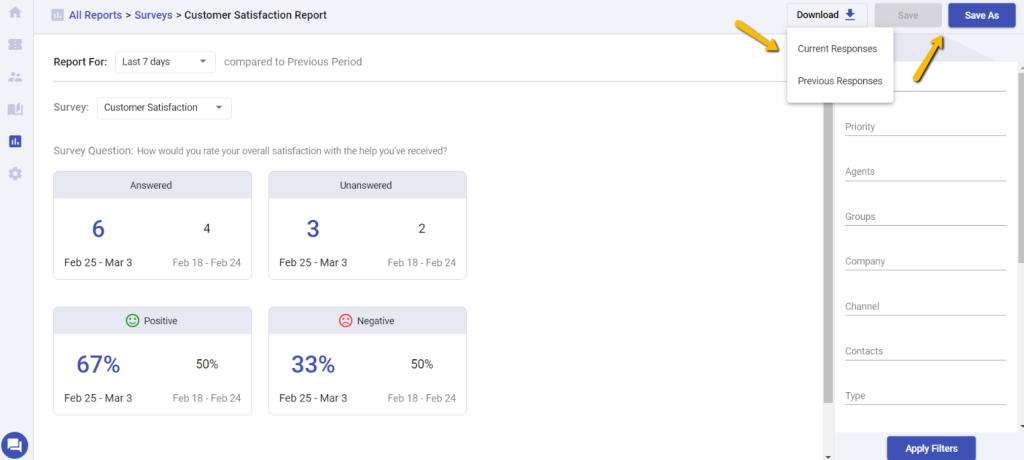
Moreover, clicking on the numbers in any of the tabs such as Answered, Unanswered, Positive, or Negative will take you to a screen displaying all the tickets that have been rated by your customers.
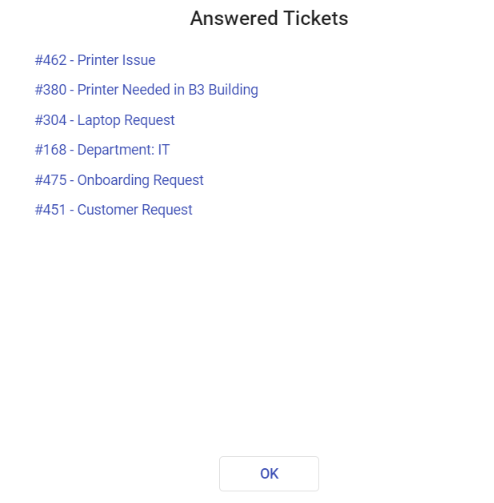
Similarly, selecting a specific ticket will direct you to the Ticket Details page, where you can examine the corresponding survey response for that ticket.
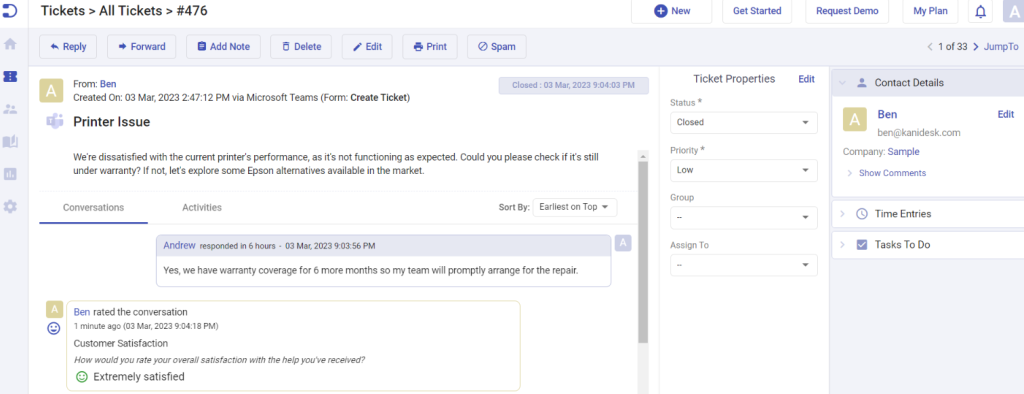
One of the key advantages of using the customer satisfaction survey report in Desk365 is that it provides businesses with real-time data. As soon as a customer completes the survey, the data is available for analysis. This means businesses can respond quickly to any negative feedback and take immediate steps to address any issues.
Another benefit of using surveys in Desk365 is that it is fully customizable. Businesses can tailor the survey to their specific needs, including adding custom questions.
This flexibility enables businesses to collect feedback that is relevant to their specific products or services, ensuring that the survey results are actionable and useful.
Likewise, if you have created ‘Five Star Rating’ and ‘NPS’ surveys in your helpdesk, you can evaluate their survey results in Desk365 reports.
Star Rating surveys in Desk365 is simple and easy for your end-users to respond. The end-user is shown a 5 stars and is asked to pick the number of stars they would like to rate your customer support team.
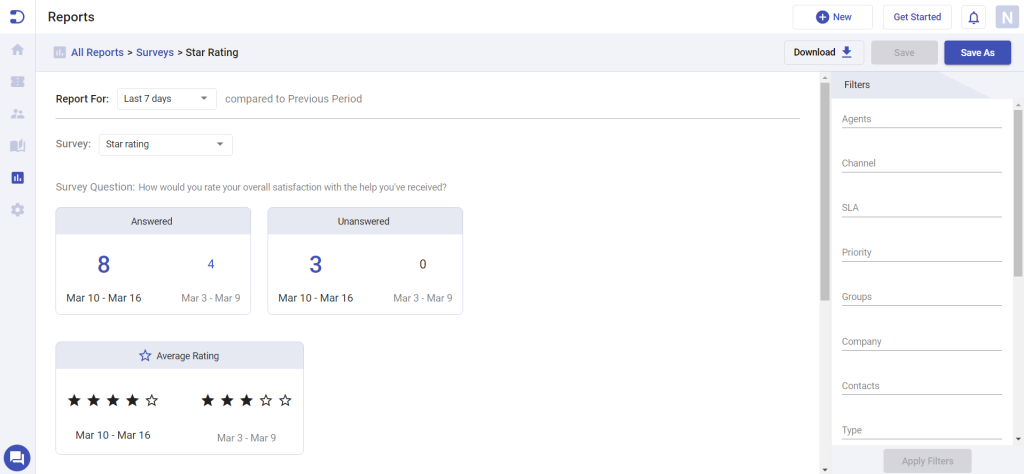
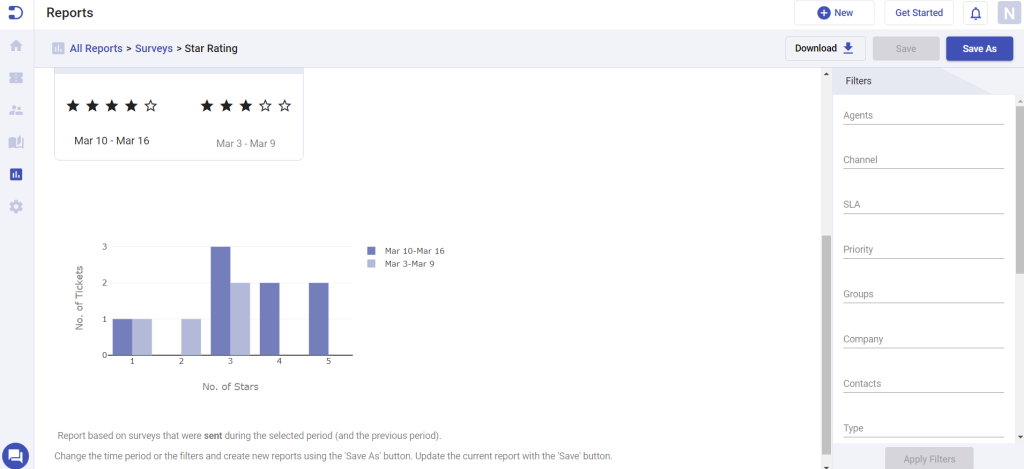
Net Promoter Score or NPS surveys are typically used to gauge how likely your customers are to recommend your product or service to others. They can rate you on a scale from 1 to 10. You can also track the performance through reports.
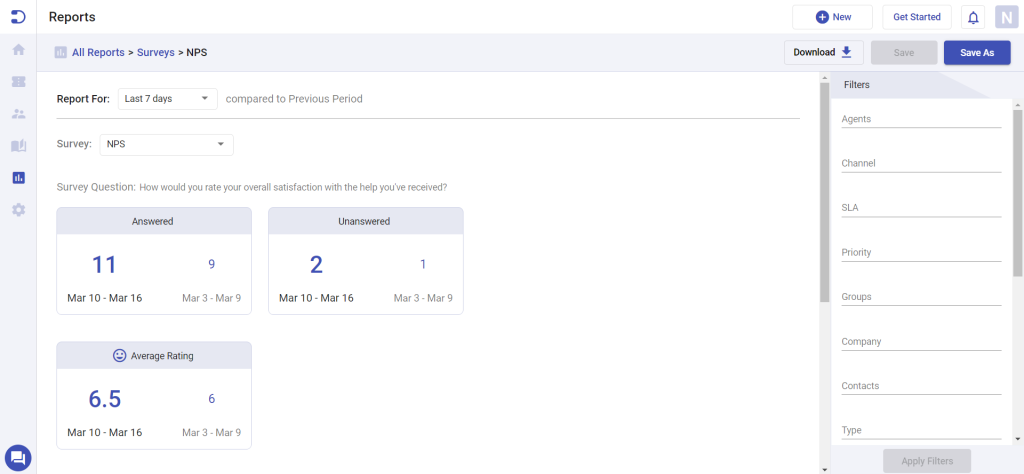
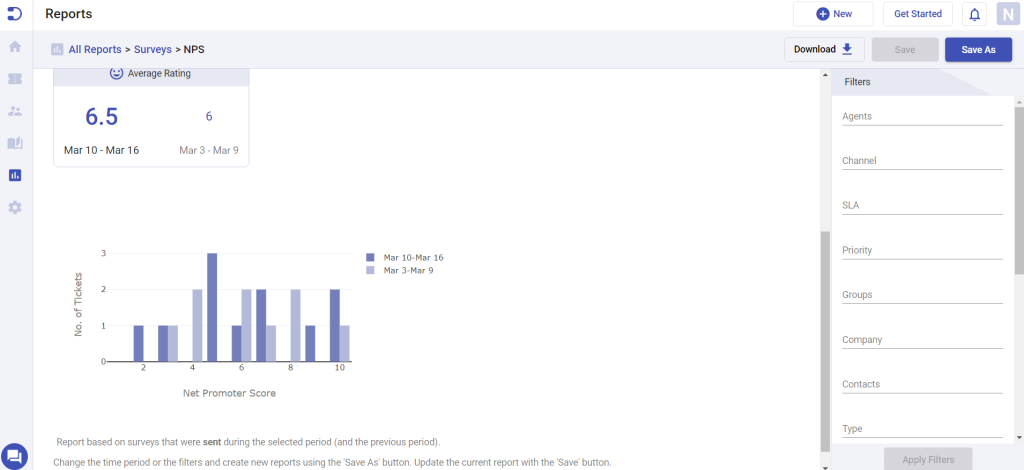
The survey report is customizable and real-time, providing businesses with valuable insights into their customers’ experiences and opinions.
With the help of these reports, businesses can make data-driven decisions, address issues quickly, and maintain high levels of customer satisfaction.