Notifications are an important part of any helpdesk system, as they help you stay informed about new tickets, updates, and other events such as password reset. One of the most important features of Desk365 is its notifications system, which allows you to stay up-to-date with all the activities happening in your helpdesk.
Desk365 has an inbuilt notification feature, where it will send automatic notifications to agents and contacts based on ticket life cycle events. The system allows you to configure notifications for different types of events, such as new tickets, ticket status changes, replies to tickets, SLA remainders, and more. In addition, you can customize the content of the notifications to fit your specific needs.
Notifications are sent via Email or Microsoft Teams or both, depending on the individual contact’s or agent’s preferences. For tickets created through the Microsoft Teams Support Bot, contacts receive instant notifications with system-generated messages.
Notifications can be set-up from Desk365 by going to the Settings > Productivity > Notifications.
Company-wide settings on which kind of notifications are sent from Desk365 are configured in the Settings > Productivity > Notifications (Admins and Managers have access to these settings).
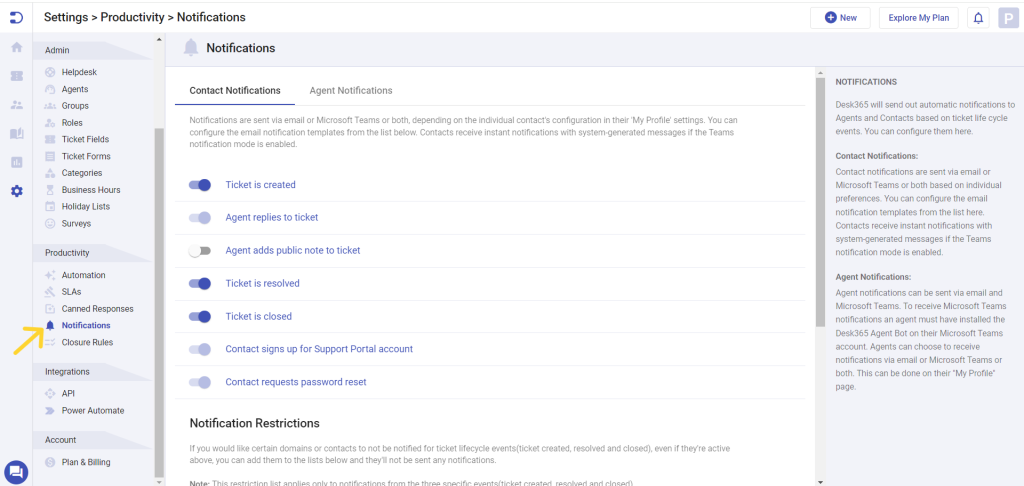
With Desk365’s notifications system, you can receive alerts for a wide range of activities, including:
- New tickets
- Ticket updates
- Assignments
- SLA breaches
- Password Reset and more.
Within Desk365, notifications will be accessible to two distinct user groups: Agents and Contacts.
Agent notifications: Agent notifications can be sent via email and Microsoft Teams. To receive Microsoft Teams notifications an agent must have installed the Desk365 Teams Agent Bot on their Microsoft Teams account. Agents can choose to receive notifications via email or Microsoft Teams or both. This can be done on their “My Profile” page.
In addition to these notifications, Desk365 provides real-time updates within the Agent Portal, ensuring that agents receive instant alerts about new ticket submissions, ticket status changes, and other critical events as they happen. For more information on how to manage real-time updates, check out this help article on real-time updates.
Contact notifications: Contact notifications are sent via email or Microsoft Teams or both based on individual preferences. You can configure the email notification templates that are being sent to the contacts. Contacts receive instant notifications with system-generated messages if the Teams notification mode is enabled.
By configuring notifications in Desk365, you can ensure that you are always aware of what is happening in your helpdesk, and can take appropriate action in a timely manner.




