Managing customer access and ensuring secure support ticket creation are vital aspects of any helpdesk system. Desk365’s “Support Bot Allowed Domains” option is designed to enhance security and simplify the management of user access. Previously, the allowed domains for the Support Bot were linked to company domains in the Companies tab. Now, this setting has been moved to Helpdesk Settings. This change gives administrators more flexibility and control over which users can create tickets and use the Support Bot, without being tied to any specific company.
In this guide, we’ll show you how to configure the “Support Bot Allowed Domains” setting to streamline your helpdesk operations.
What is "Support Bot Allowed Domains"?
The “Support Bot Allowed Domains” setting allows you to specify which users can access your Support Bot. By setting up allowed domains, you control which email domains are recognized by your helpdesk system, ensuring that only users from trusted sources can interact with the Support Bot.
How it works?
When a user attempts to create a ticket through the Microsoft Teams Support Bot, the system checks their email domain. If their domain matches one of the domains you’ve listed in the “Allowed Domains” section, they will be able to access the Support Bot and create tickets, check ticket statuses, etc.
Configuring "Support Bot Allowed Domains"
Follow these steps to configure allowed domains in your Desk365 helpdesk:
- Start by logging into your helpdesk and navigate to Settings > Admin > Helpdesk Settings.
- Under the settings, find the section labeled Support Bot Allowed Domains.
- In the “Allowed Domains” field, input the email domains you want to grant access to. For example, if your customers belong to multiple organizations with different domains, you can enter domains like @company1.com or @company2.org.
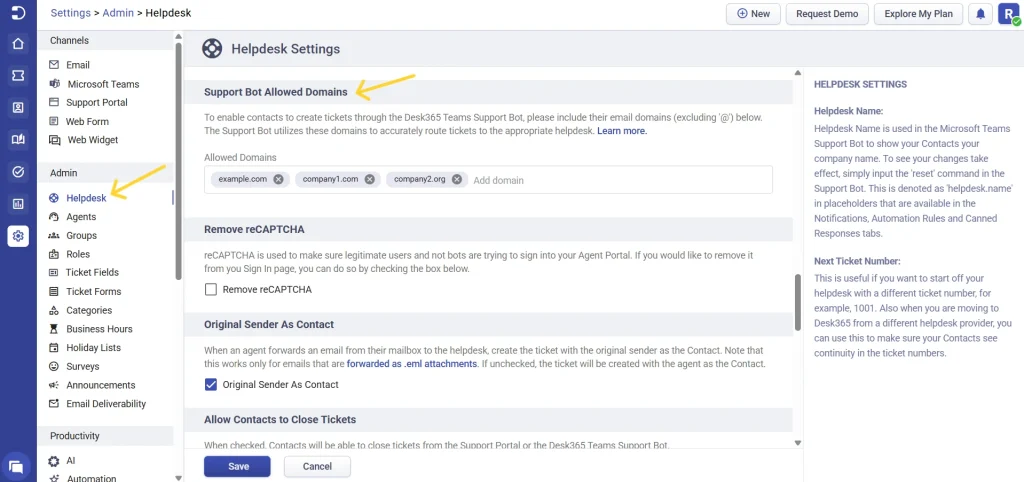
- Once you’ve entered the required domains, save your settings. The system will now recognize users from those domains as authorized, enabling them to access the Support Bot.
Handling multiple helpdesks for a single email domain
When contacts attempt to reach support through the Microsoft Teams – Support Bot chat or the Support Portal using an email domain associated with multiple helpdesks, the following message will appear:
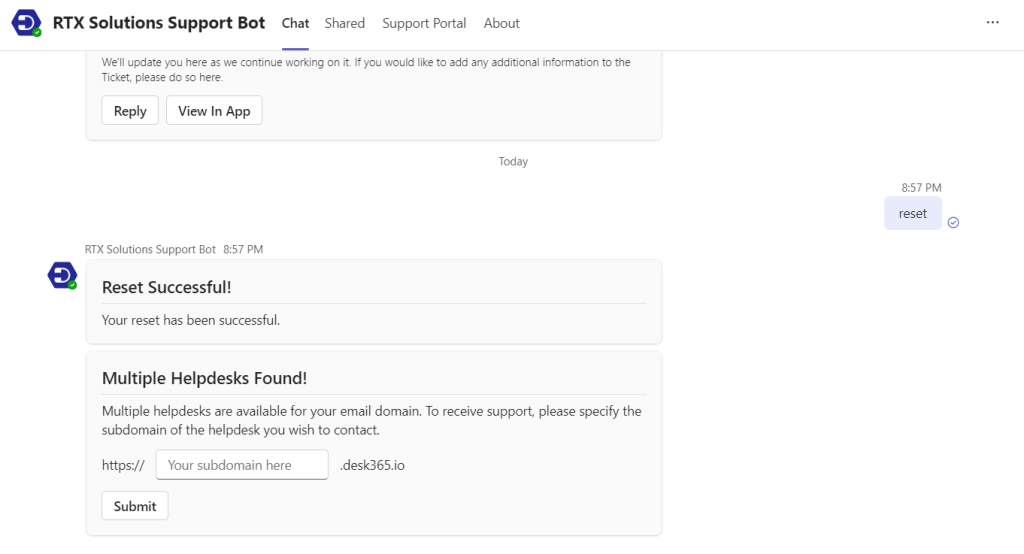
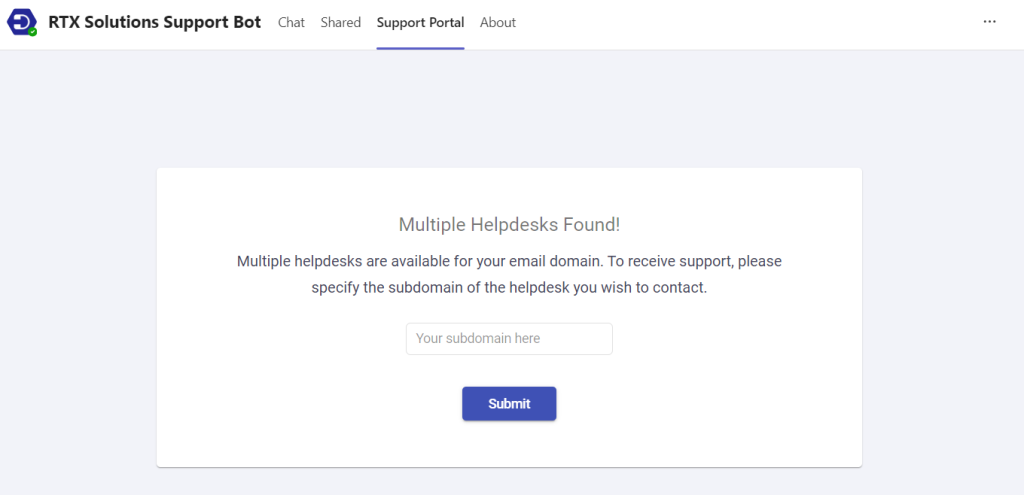
This message acts as a checkpoint, helping to prevent confusion and streamline the support process. It ensures that contacts associated with the domain can only access the specific helpdesk’s Support Bot, providing clarity and directing the contact to the correct support channel.
Note: This situation is uncommon and typically only occurs if your organization or customer base uses the same email domain across multiple Desk365 helpdesks. Most users won’t encounter this message, but it’s helpful to know what it means in case it appears.
Why is this feature important?
- Security: Only users from approved domains can access your Support Bot, reducing unauthorized access.
- Ease of use: Administrators can manage and update domains easily without navigating multiple tabs.
- Improved customer experience: It streamlines the ticket creation process for your customers, allowing for quick and secure access.
The “Support Bot Allowed Domains” option offers a robust solution for controlling user access to your Microsoft Teams Support Bot. By setting up allowed domains, you not only improve the security of your support system but also enhance the overall user experience by making ticket creation seamless for authorized users. With this feature, Desk365 ensures that managing access to Support Bot is more efficient and secure.




