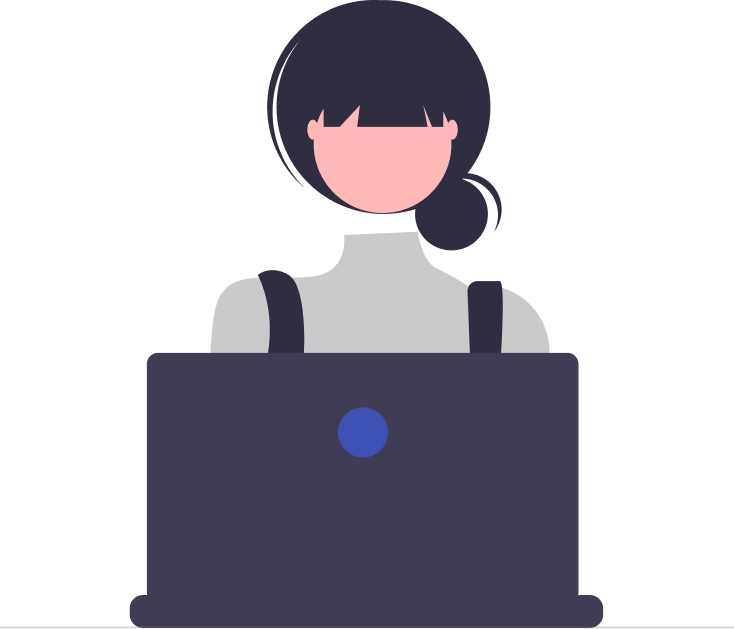Desk365 Agent Bot works with a few commands. These can be selected or entered as text in the input area.
Commands
my-tickets
unassigned
reset
Description
Get list of open & pending tickets.
Get list of unassigned tickets.
Reset bot settings.
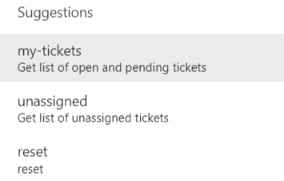
My tickets:
See tickets assigned to you. To get a list of your open/pending tickets, you can either click on the ‘My Tickets’ button or send the command ‘tkmy’ in the Desk365 Teams Agent Bot.
Select a ticket to open the full ticket details.
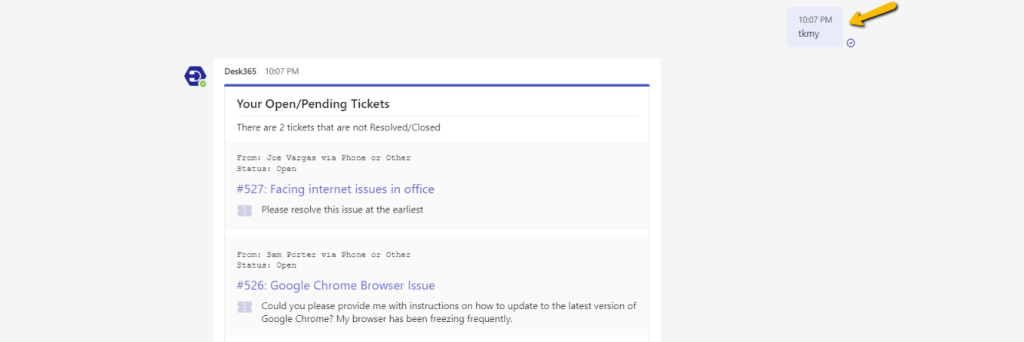
Unassigned tickets:
See unassigned tickets. To get a list of your unassigned tickets, you can either click on the ‘Unassigned Tickets’ button or send the command ‘tkun’ in the Desk365 Teams Agent Bot.
Select a ticket to open the full ticket details.
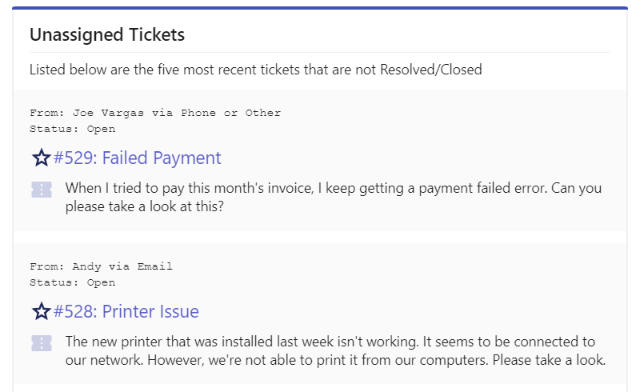
Reset:
The reset command will reset the bot settings. If you wish to change the language, you can do so. After modifying the language, you have the option to reset the bot to apply the new language by issuing the command ‘reset’.

Reply to a ticket:
Click the ‘Reply’ button will add a new reply to the ticket.
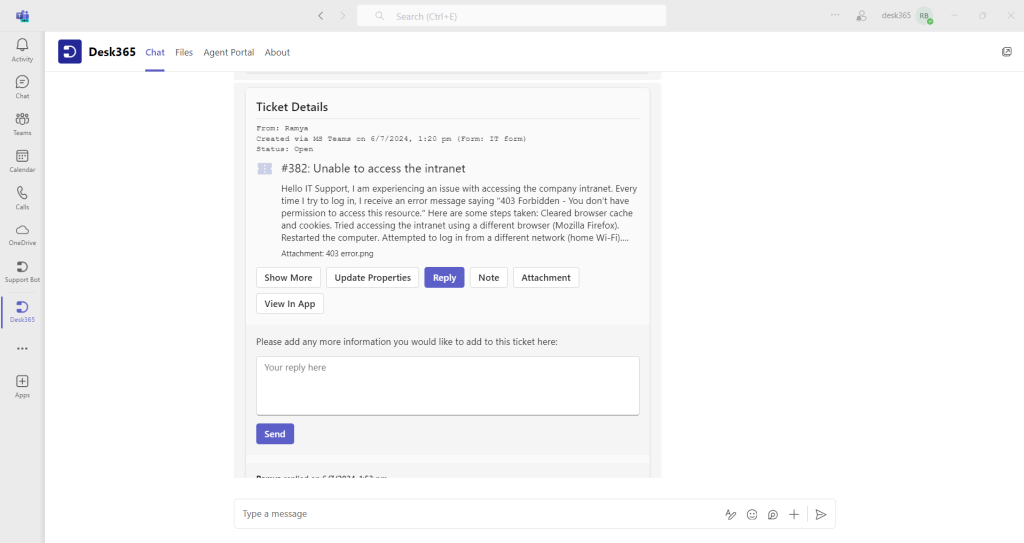
Add attachment:
Desk365 Agent Bot allows you to add attachment to a ticket.
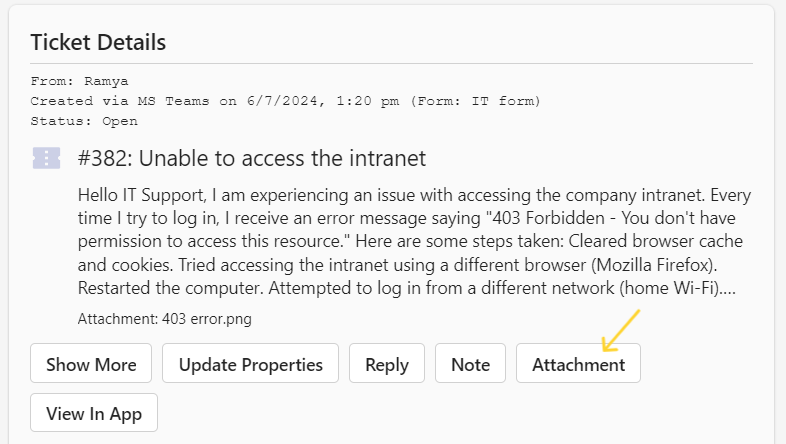
1. Select ‘Attachment’ and add an attachment as you would do for other.
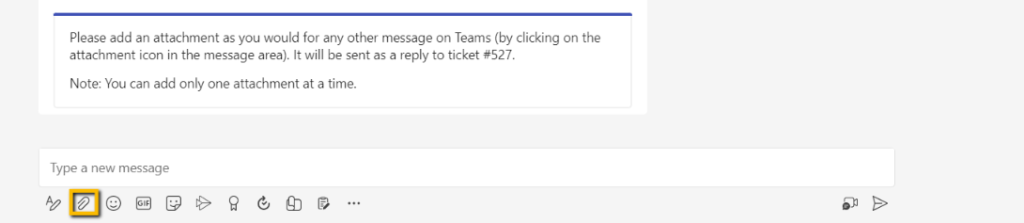
2. Once attached, Desk365 Agent Bot will add this file to the ticket and send you an acknowledgement.
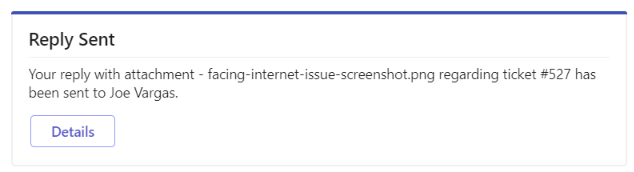
Add note to a ticket:
Click on the ‘Note’ button and will add a new note to the ticket. You can also specify whether it is a public or private note.
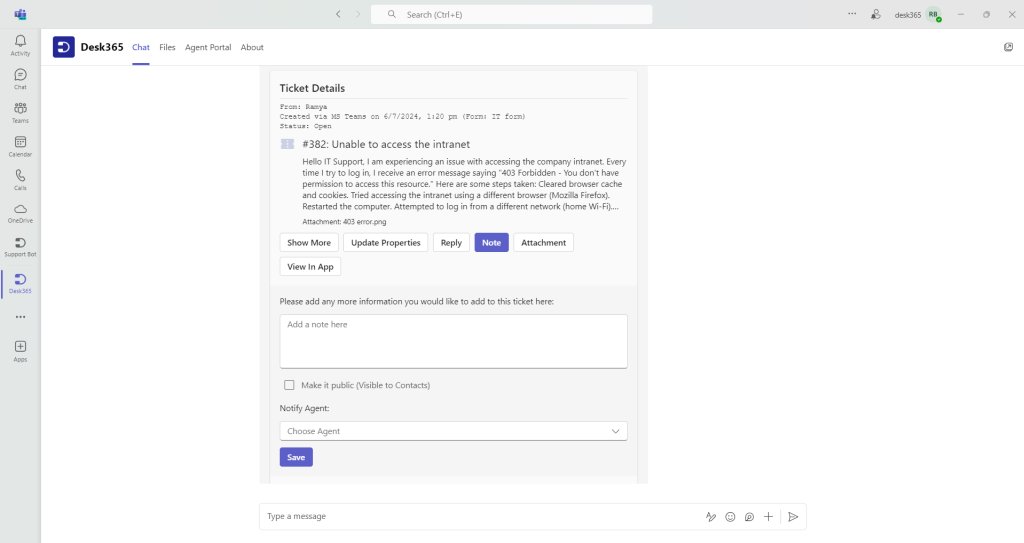
Update ticket details:
The ‘Update Properties’ button enables you to update both the default ticket properties and any custom fields created within your helpdesk.
=> Status
=> Priority
=> Assign To
=> SLA
=> Issue Category
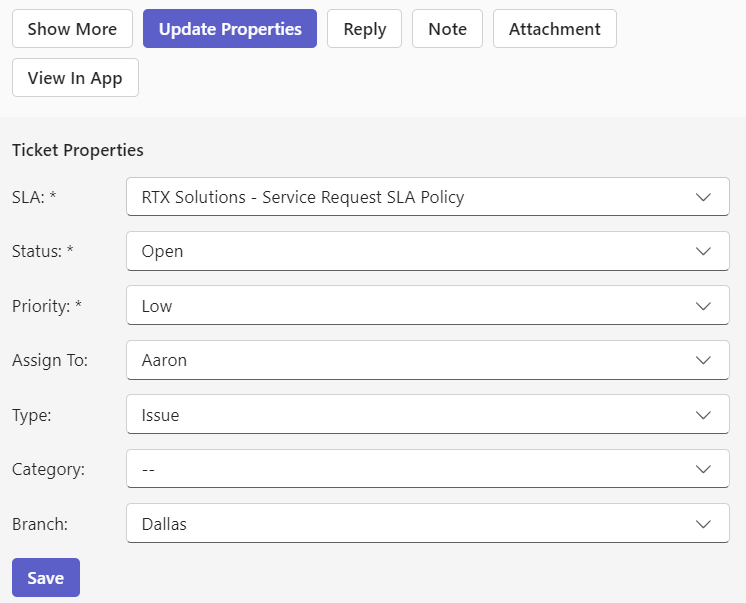
Add contact reply notification:
The Desk365 Agent Bot will notify the assigned agent whenever a contact responds to a ticket that has been assigned to them.
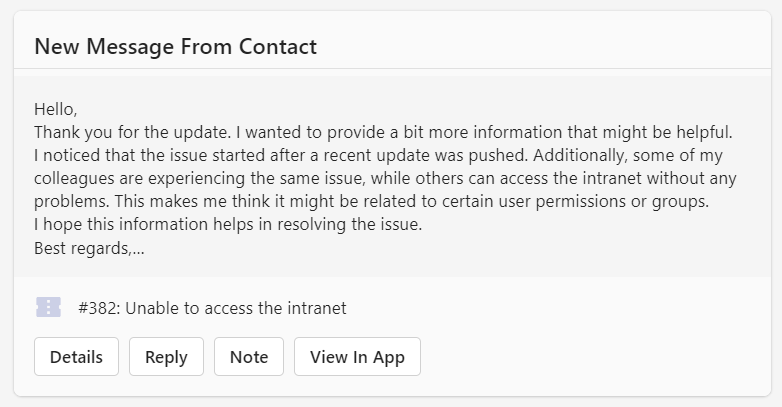
Assignment notification:
The Desk365 Agent Bot will notify the agent that the ticket has been assigned.
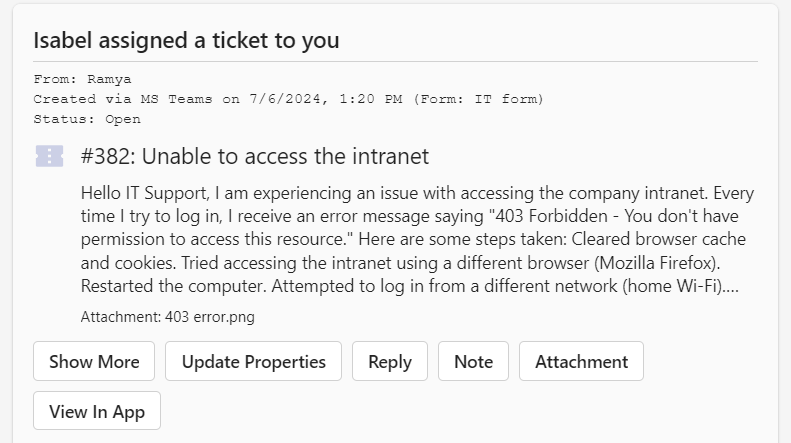
Note notification:
The Desk365 Agent Bot will notify the agent that a new note has been added by another agent.
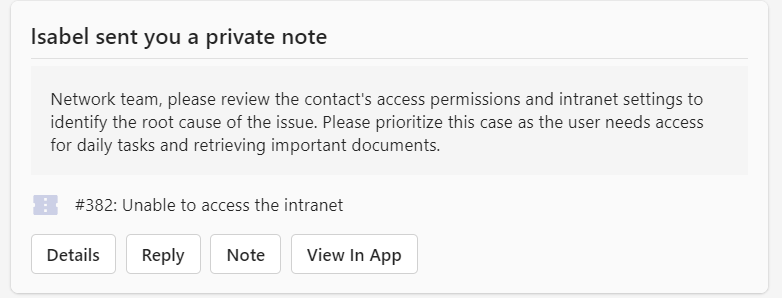
These are the various powerful commands available for use in the Desk365 Teams Agent Bot.