When accessing the Support Portal from Microsoft Teams, if you encounter a prompt to sign in with your Entra ID account, formerly Azure AD, it’s likely that the admin consent for Support Bot hasn’t been granted. This article walks you through the steps to provide the necessary consent and seamlessly integrate the Support Bot into your Microsoft Teams.
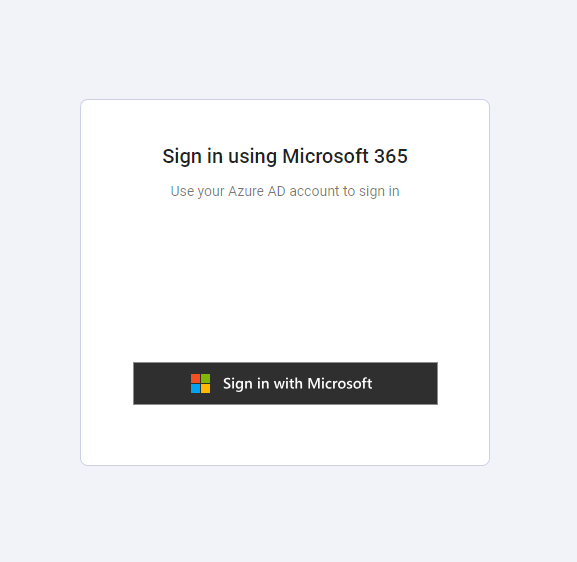
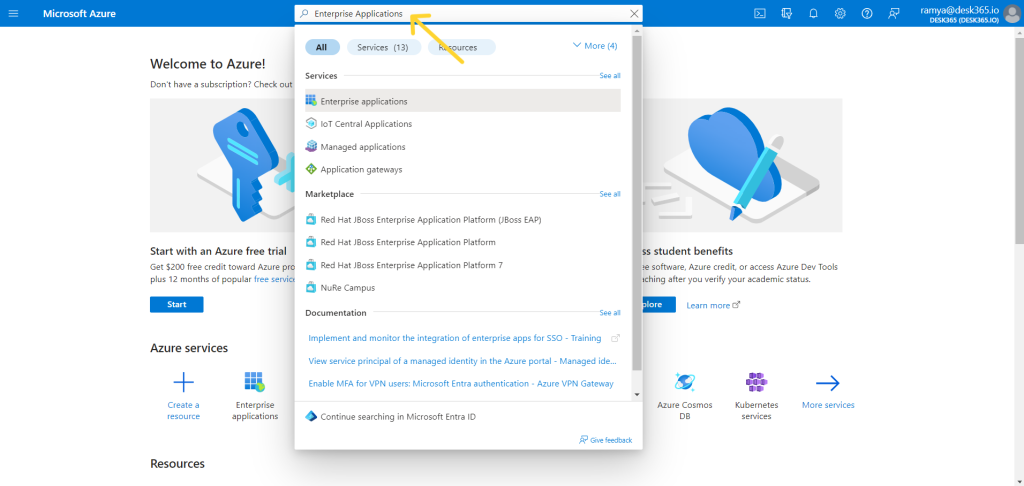

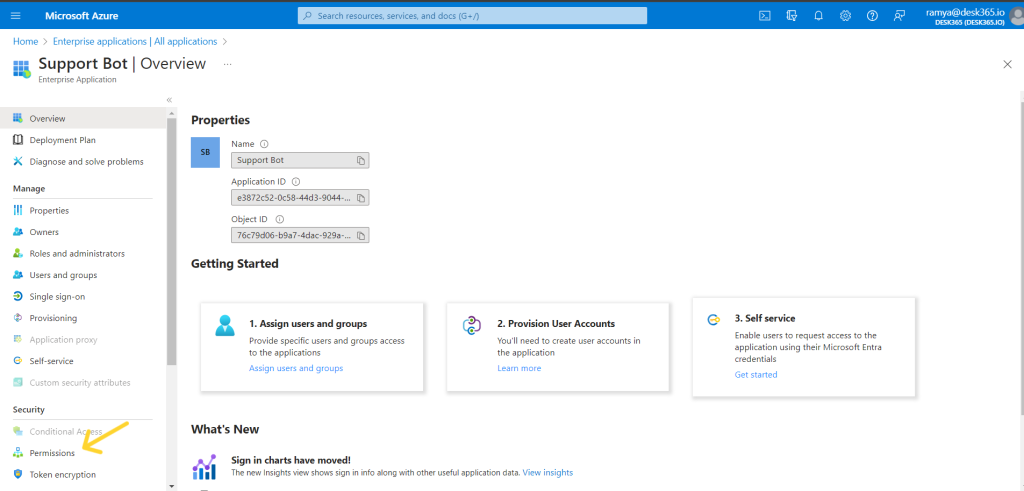
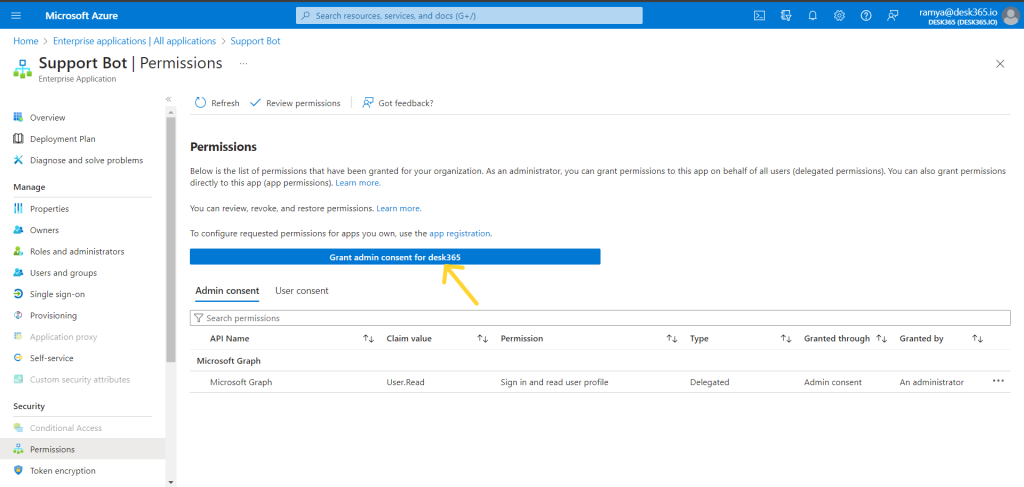
Granting admin consent for the Support Bot in the Azure Portal ensures a smooth and secure integration with Microsoft Teams. If you encounter any issues or have further questions, feel free to reach out to our support team for assistance.