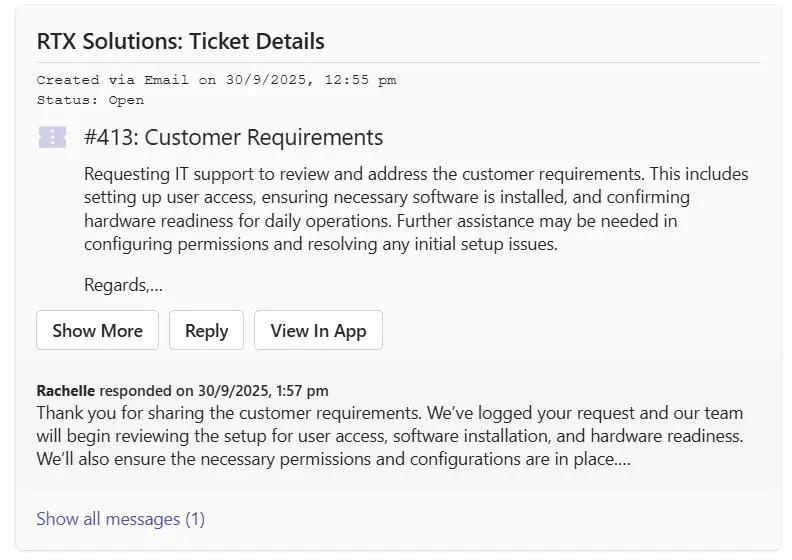Once a ticket has been submitted, end-users can track its status to see if it has been assigned to a support representative, monitor its progress, and check whether it has been resolved.
These are the steps to take:
Type any command and a welcome card appears in the Support Bot which tells you about the different commands that you can use in the Support Bot.
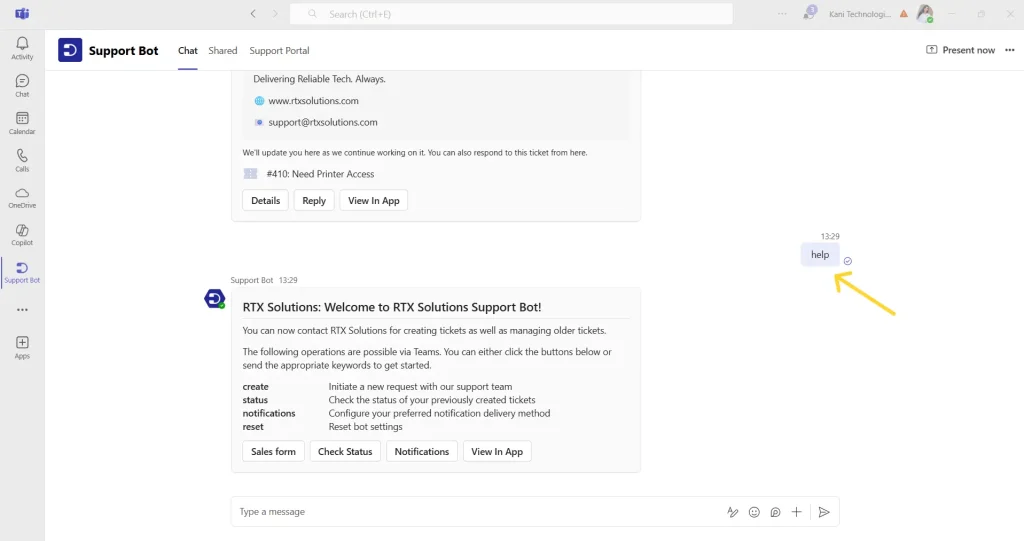
Type the ‘status’ command and send it as a command in Teams or click on the ‘Check Status’ button to check the status of the previously created tickets in the Support Bot.
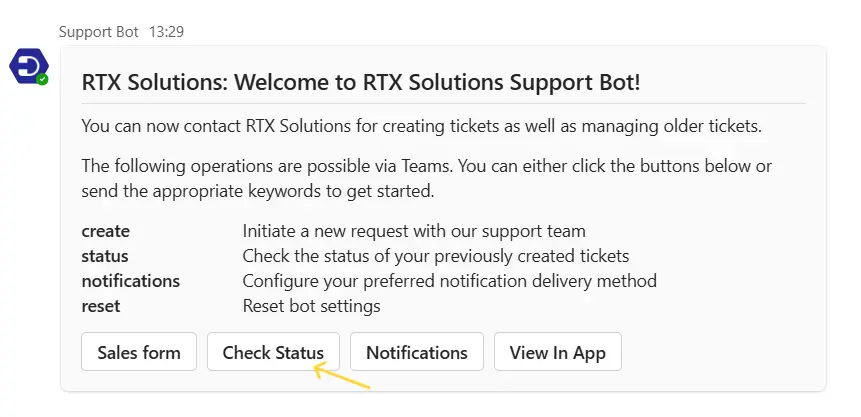
A list of the previously created tickets appears in the Support Bot. Select any particular ticket for which you want to monitor the status.
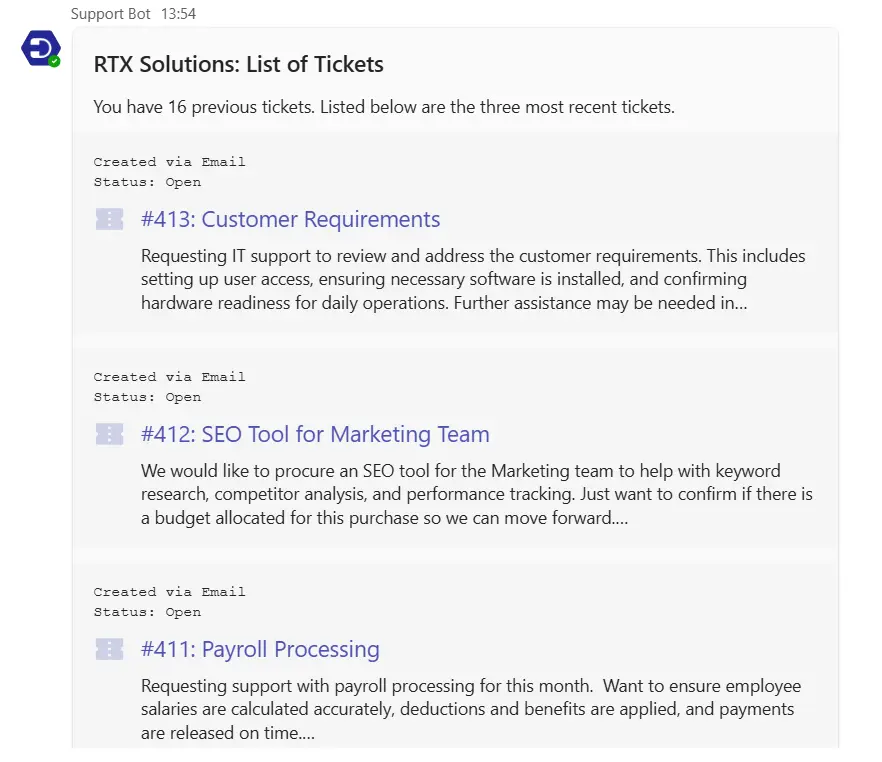
When you select a ticket, a ticket card will appear that displays the ticket status, support staff actions taken for that ticket, and allows you to reply to the support agent directly from here.