The next step is logging into the Support Portal. These are the steps to do so:
Copy and paste the support portal URL for your helpdesk into your browser, and you will be taken to the login page.
Your support team would have configured how the end-users can use the Support Portal. The different options are:
- Using Microsoft 365 only
- Using Email only
- Allow all users to use either Microsoft 365 or Email
For the ‘Using Microsoft 365 only’ option, choose ‘Sign in using Microsoft 365’ if your organization is integrated with Microsoft 365. Users can seamlessly sign into the support portal through their Microsoft Entra ID credentials, formerly Azure AD.
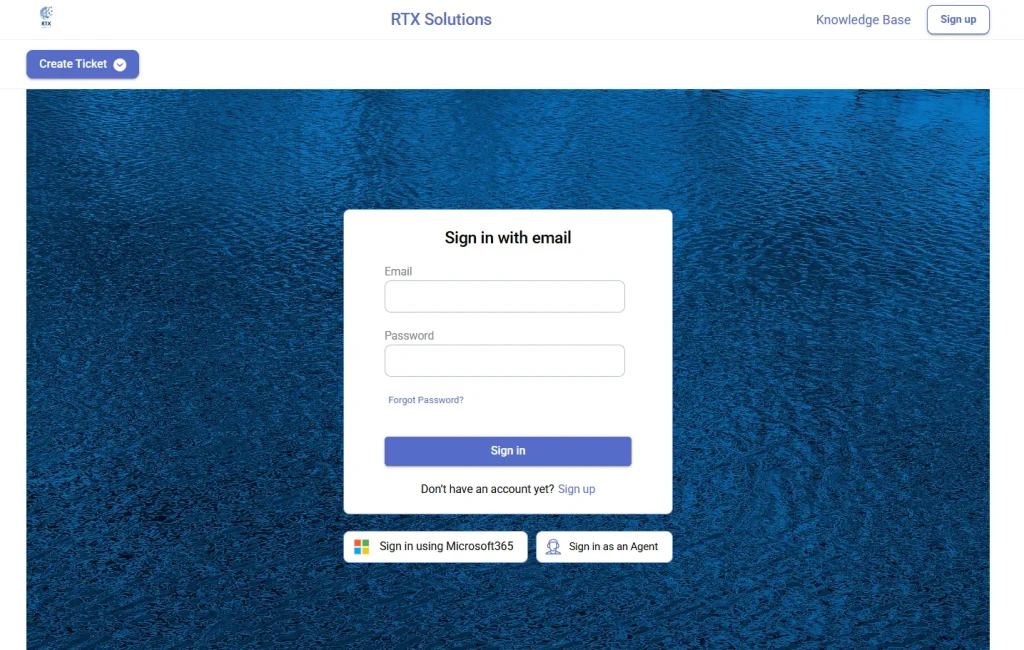
Occasionally, you may be unable to sign in due to blocked pop-ups in your browser. Enabling them is necessary to sign in to the Support Portal. Below, we have included a GIF that illustrates the steps for enabling pop-ups.
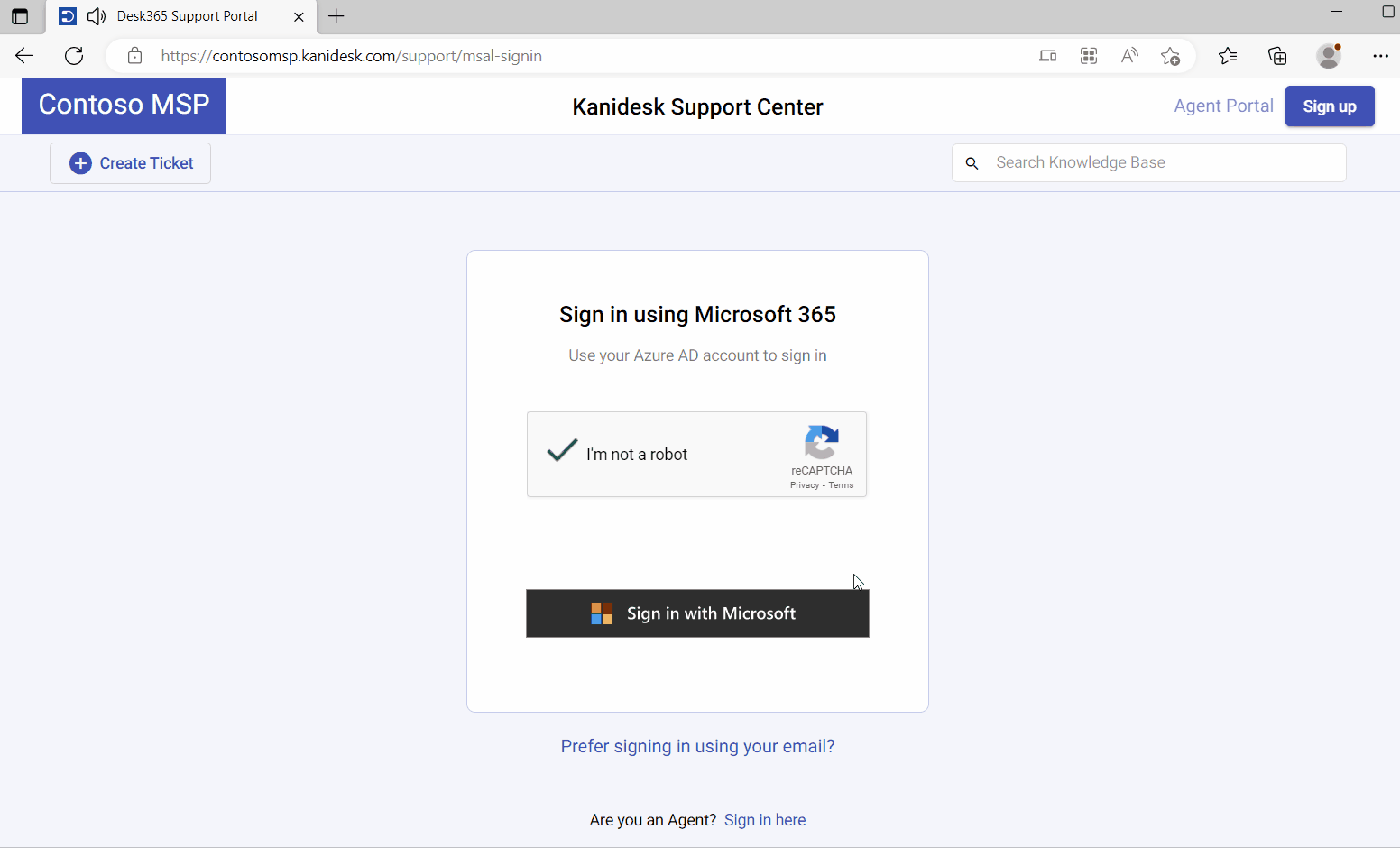
For the ‘Email Only’ option, end-users will typically need to use their email address and a password to log in to the system. This typically involves entering a username and password, which may be provided by the organization or chosen by the user themselves.
If a user forgets their password, they should follow the password reset process provided by the Desk365 system.
For this option, ‘Allow all users to use either Microsoft 365 or Email’, users can login according to their convenience.




