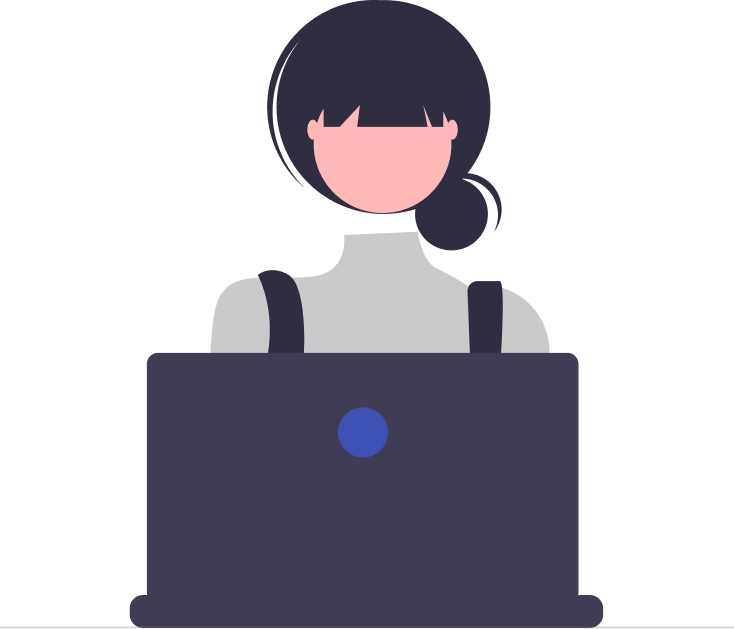One valuable feature in Desk365 that can enhance the effectiveness of automation rules is the utilization of custom ticket fields.
You can create custom fields that will be available in your automation rules. This means that you can set up rules to trigger actions based on these custom fields, allowing you to automate your workflow even further.
By incorporating custom ticket fields into these rules, you can add an extra layer of personalization and precision to your automated processes.
In this help center article, we’ll delve into the details of using custom ticket fields in automation rules to provide seamless and personalized support experiences.
Using Custom Ticket Fields in Automation Rules
Custom ticket fields are specialized data fields that can be added to your support tickets, allowing you to collect specific information from your end-users. These fields can range from dropdown menus for issue categories to text fields for additional details. By incorporating automation rules into the mix, you can create predefined actions based on the values entered in these custom fields. This dynamic approach not only saves time but also ensures consistent and accurate responses.
To get started, simply navigate to Settings > Admin > Ticket Fields tab in your helpdesk. From there, you can select the field type you wish to create, such as a text field, dropdown menu, checkbox, or others, and then proceed to create a new custom field.
For this example, we’re creating a new custom field, a dropdown menu, which we’ve labeled as ‘Software Name.’ Within the ‘Software Name’ dropdown, we’ve included options such as Microsoft Teams, Zoom, Excel, and LastPass.
Once you have created your custom field, you can then use it in your automation rules.
Let’s say within your company, there are specialized agents who have specialized knowledge in particular software applications.
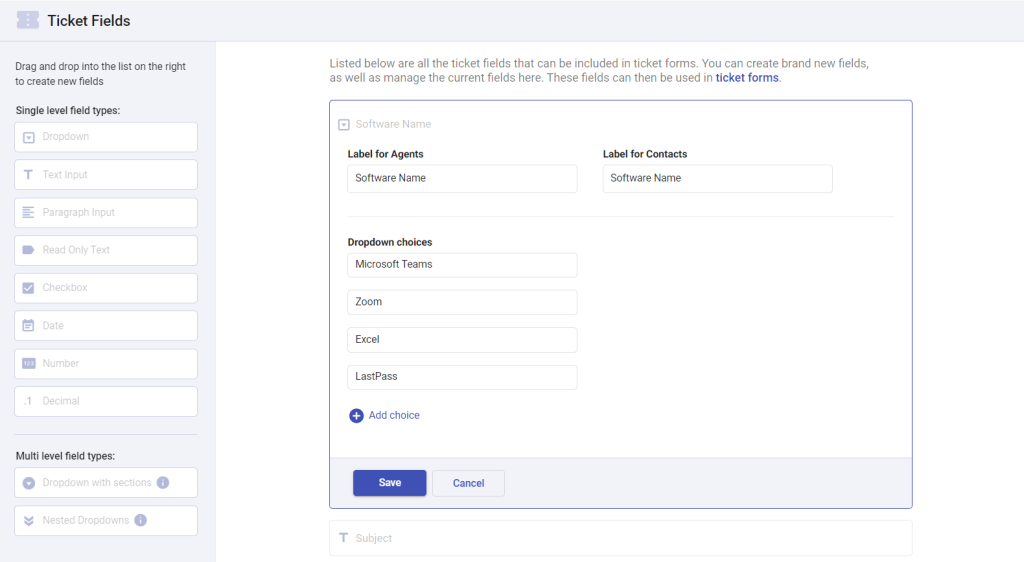
For example, you could create a rule that assigns a ticket to a specific agent based on the value of a custom dropdown field. Whenever a support ticket is submitted by an end-user who has selected ‘Microsoft Teams’ from the dropdown menu, a specific group of agents will be responsible for handling those particular tickets.
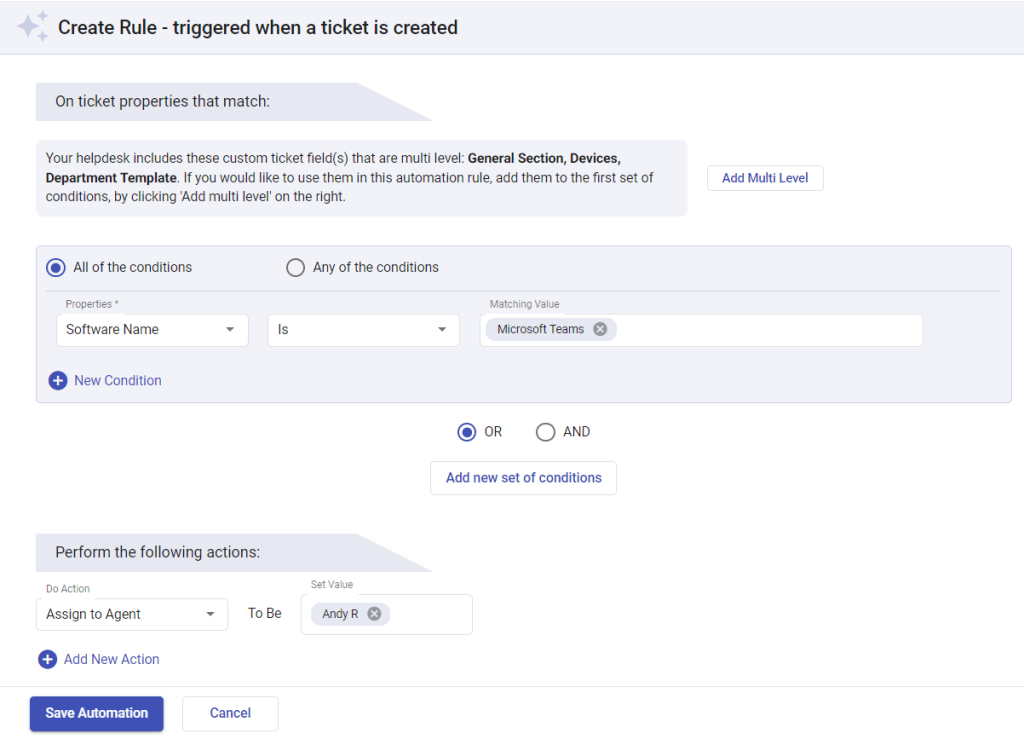
This gives you even more control over your helpdesk workflow and allows you to tailor your automation rules to your specific needs.
Whether you need to assign tickets based on location, ticket form, product type, or any other custom field, this feature makes it easy to set up the rules you need.
Incorporating custom ticket fields into your automation rules can revolutionize your customer support efficiency. Tailoring your processes to individual needs while streamlining repetitive tasks leads to happier customers and a more productive support team.