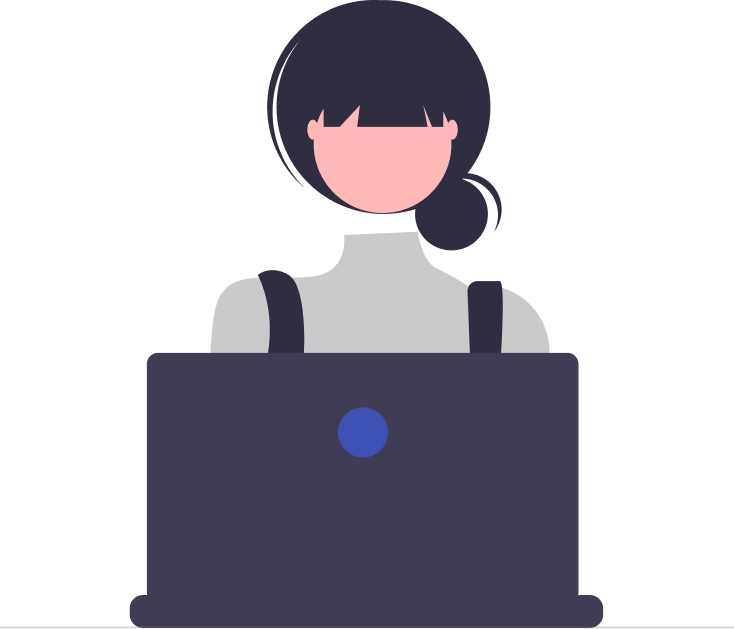The Replied Content placeholder is a valuable addition to Desk365’s automation rules.
In this help center article, we will delve into the scenarios where these placeholders can be useful, ensuring that crucial customer updates are never missed during ticket updates.
Using Replied Content Placeholders During Ticket Updates
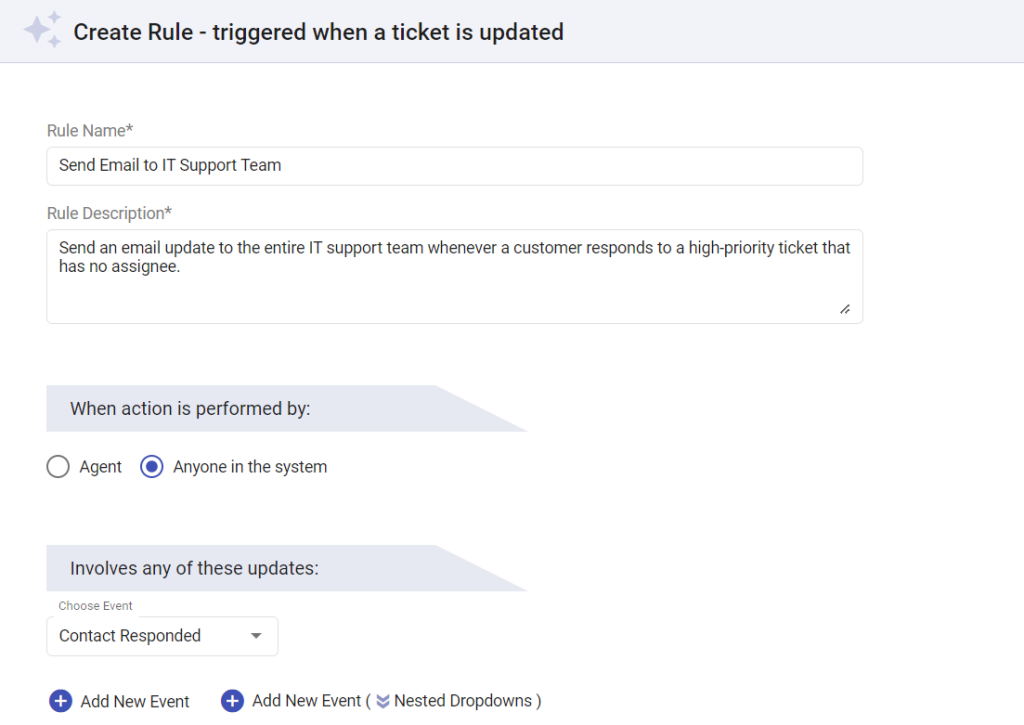
Let’s say a customer has submitted a ticket with an urgent priority, but no one has been assigned to it yet. If the customer responds to the ticket with an important update, such as additional information or a request for action, it’s crucial that this update doesn’t get missed accidentally.
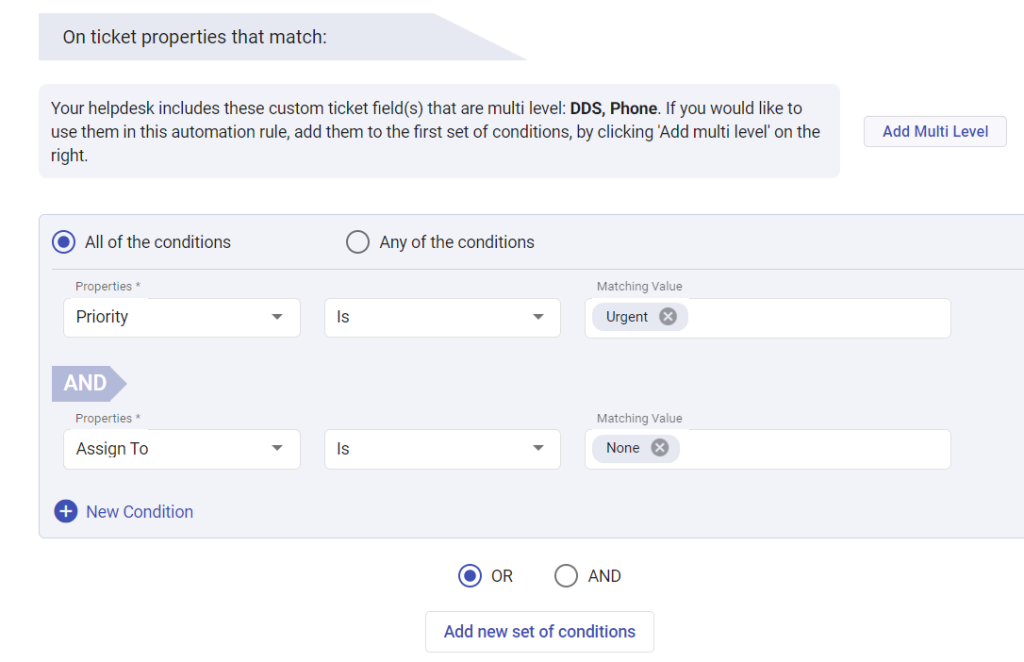
However, if no one is monitoring the ticket, it’s possible that the update will go unnoticed until someone is assigned to the ticket.
To avoid this situation, you can create an automation rule that sends an email update to the entire IT support team whenever a customer responds to a high-priority ticket that has no assignee.
Click on the ‘Insert placeholders’ button.
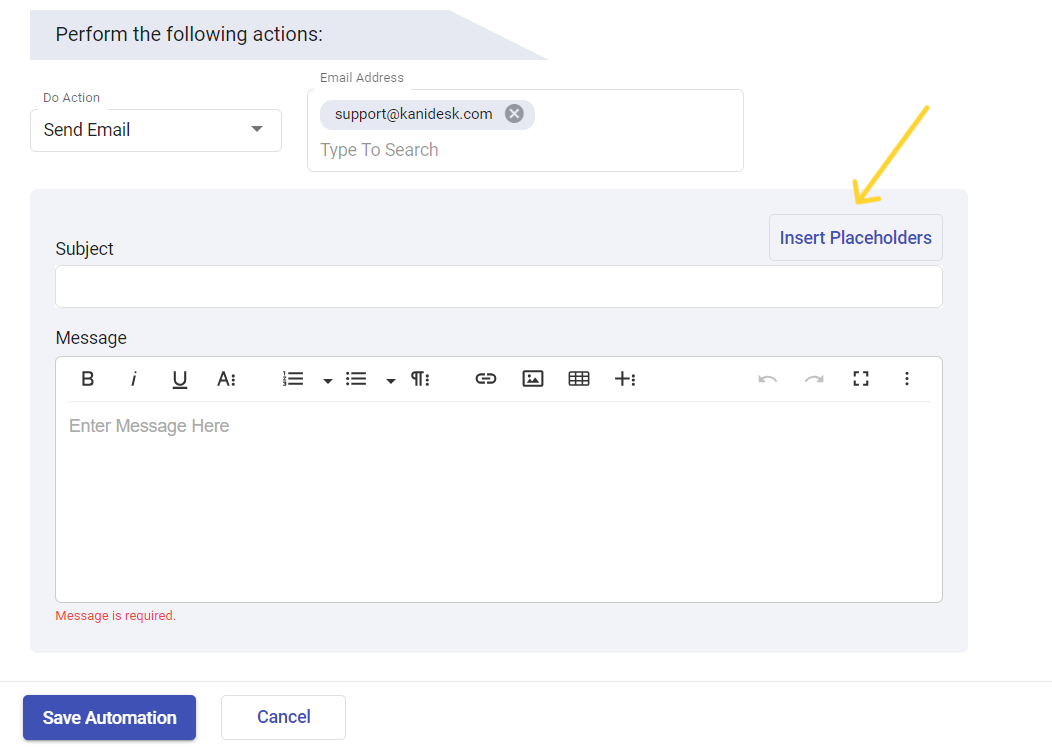
This will open up a list of placeholders that you can utilize. You can choose the ‘Replied Content’ placeholder from the ‘Ticket placeholders’ tab.
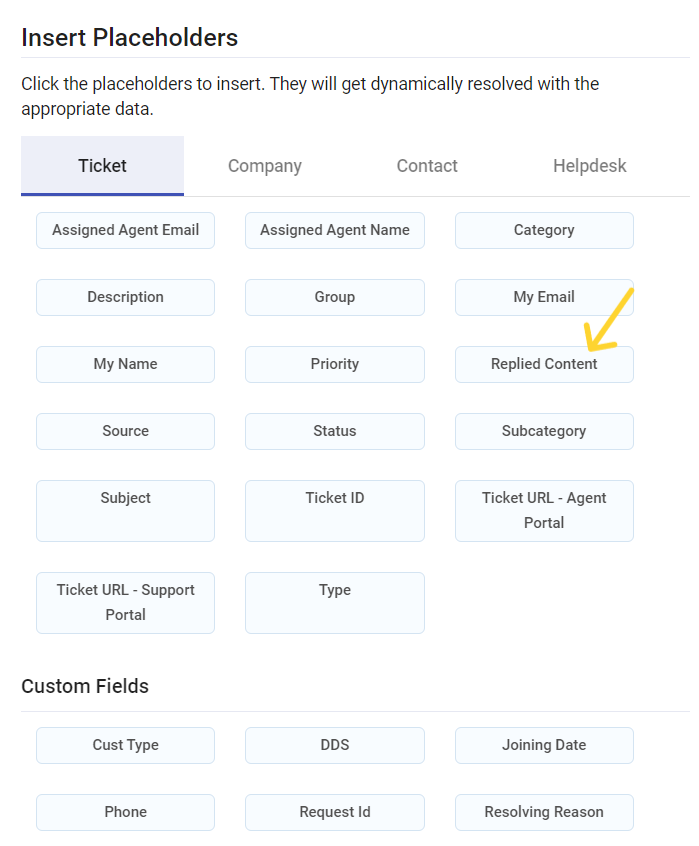
The content of the customer’s update will be included in the email using the {{ticket.repliedContent}} placeholder. This way, even if the ticket hasn’t been assigned yet, someone will be aware of the update and can take necessary action.
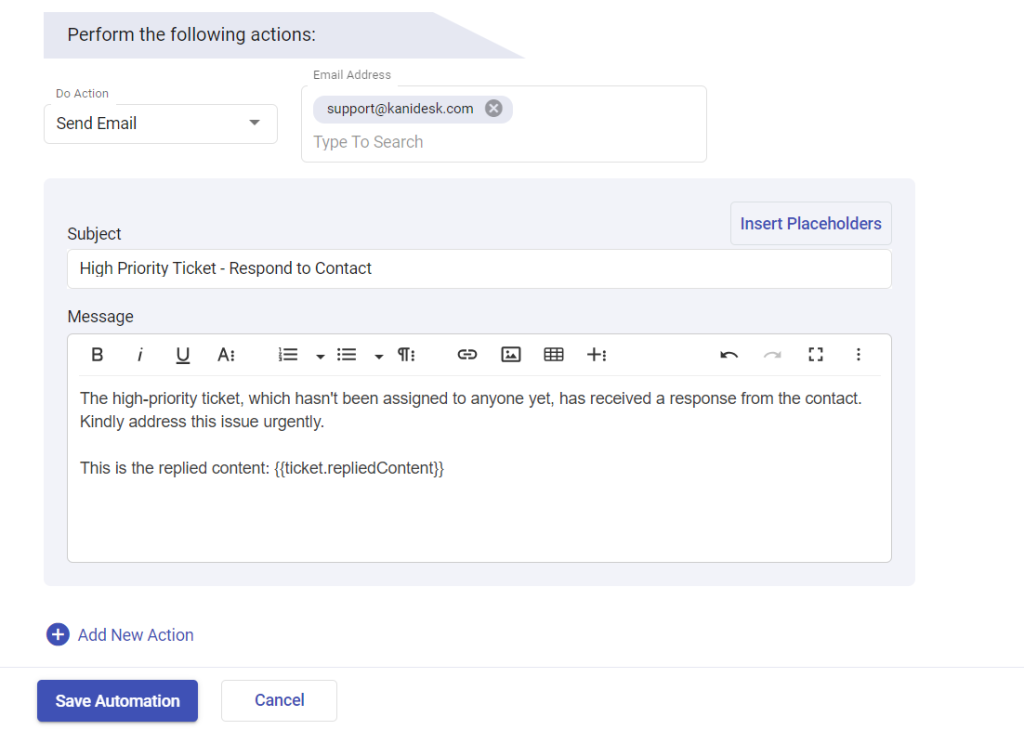
Similarly, if you’re using Desk365 to provide Level 1 and Level 2 support, but you’re also using a different third-party solution for providing Level 3 support, you can use Desk365’s trigger webhook option to integrate with it and pull Level 3 tickets directly into the third-party solution.
To include the customer’s update in the ticket and provide comprehensive details, create an automation rule. Insert the {{ticket.repliedContent}} placeholder in the ticket creation webhook. This way, Level 3 tickets will encompass customer update content from Desk365. This enhances support efficiency and saves time by eliminating the need to switch between tools.
You can also use the Replied Content placeholder to escalate urgent tickets to higher levels of support.
When Level 1 agents spot Level 2 or Level 3 situations, they can apply the ‘Replied Content’ placeholder in the ticket update webhook. This guarantees that Level 2 or Level 3 teams obtain all necessary data for swift and effective resolution.
By using this feature, you can improve the quality of your support and provide a better experience for your customers.