The Announcements feature in Desk365 is a powerful tool that allows administrators to communicate crucial information directly to both end users and support agents. Displayed prominently at the top of the Support Portal and Agent Portal, announcements ensure that important messages are not missed. Whether it’s an upcoming maintenance window, a new feature launch, or any other critical update, this feature makes sure that the right people are informed at the right time.
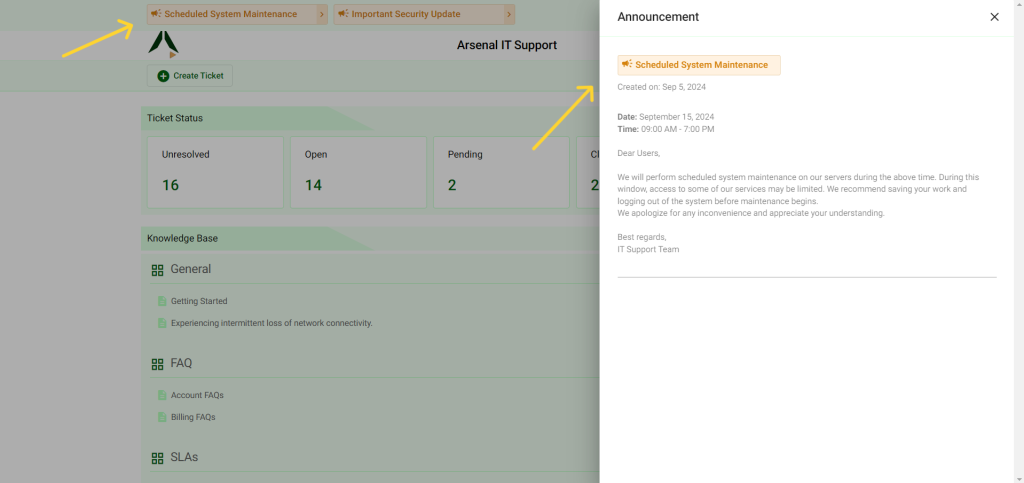
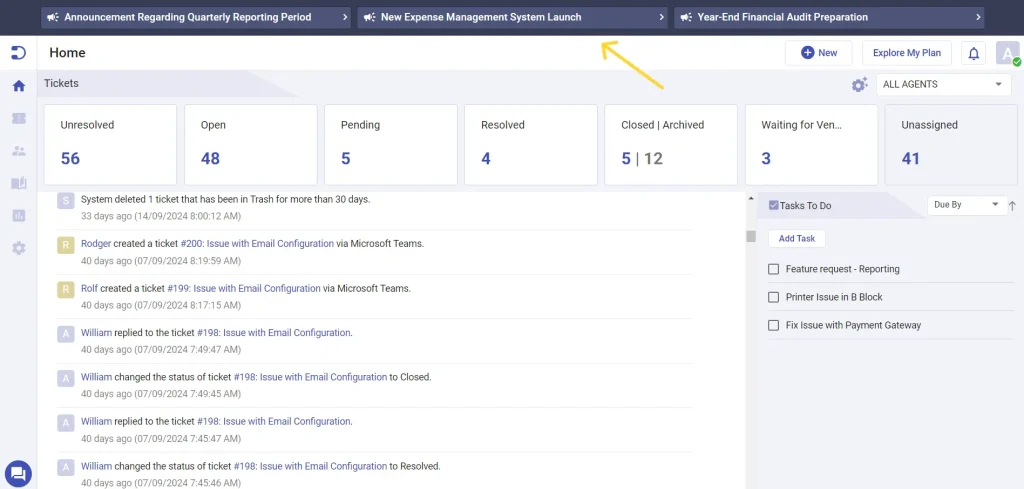
To start using the announcements feature, navigate to Settings > Admin > Announcements in your Desk365 agent portal.
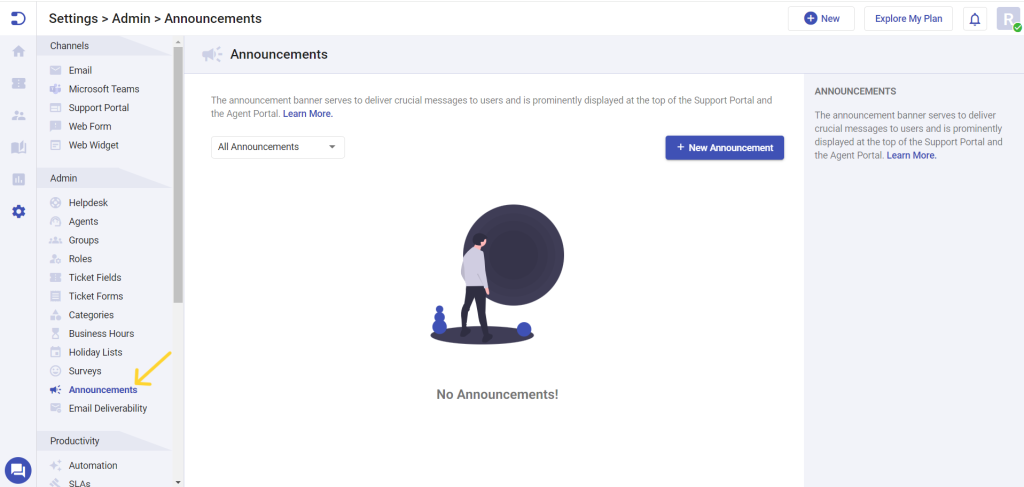
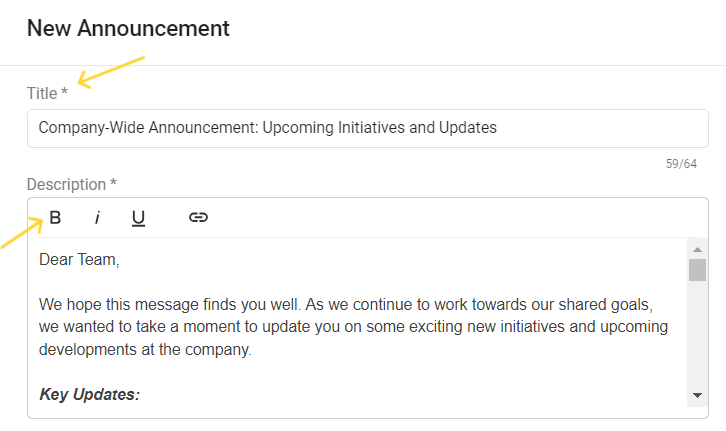
You can schedule your announcements to go live at a specific date and time. This is useful for planning communications in advance, ensuring that your message is delivered exactly when needed.

The visibility settings allow you to control who can see the announcements, ensuring that it reaches the right audience within the Support Portal and Agent Portal. Options include:
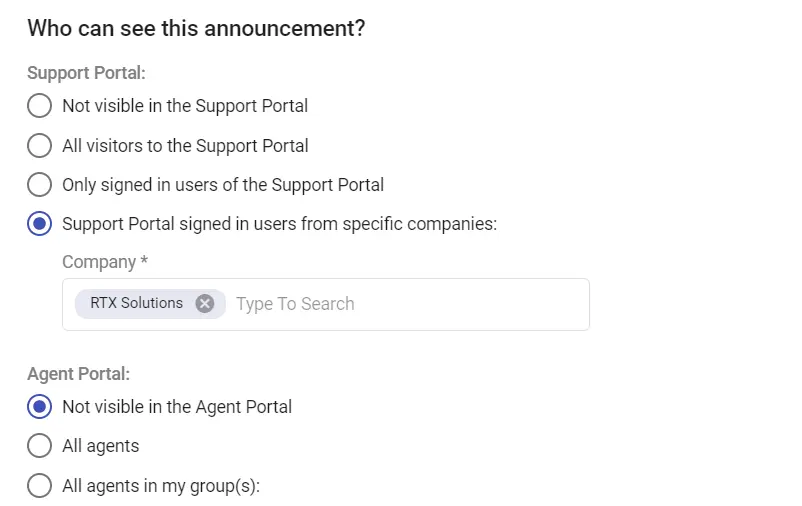
You can customize how the announcements are displayed in the portal:
This option displays only the title of the announcement initially. Users and support agents can click on the title to expand and view the full description. This is useful for keeping the interface clean and uncluttered while still providing access to detailed information.
Choose this option if you want the entire content of the announcement to be visible without requiring users to click to expand. This ensures that all information is immediately available to users.
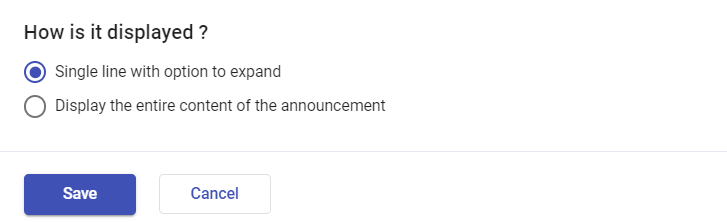
Once you’ve configured all the settings, click the Save button to finalize your announcement. The announcement will then go live based on the schedule you set, ensuring that your message is delivered at the right time.
In the Announcements section, you’ll see a drop-down menu that allows you to filter announcements. You can choose from:
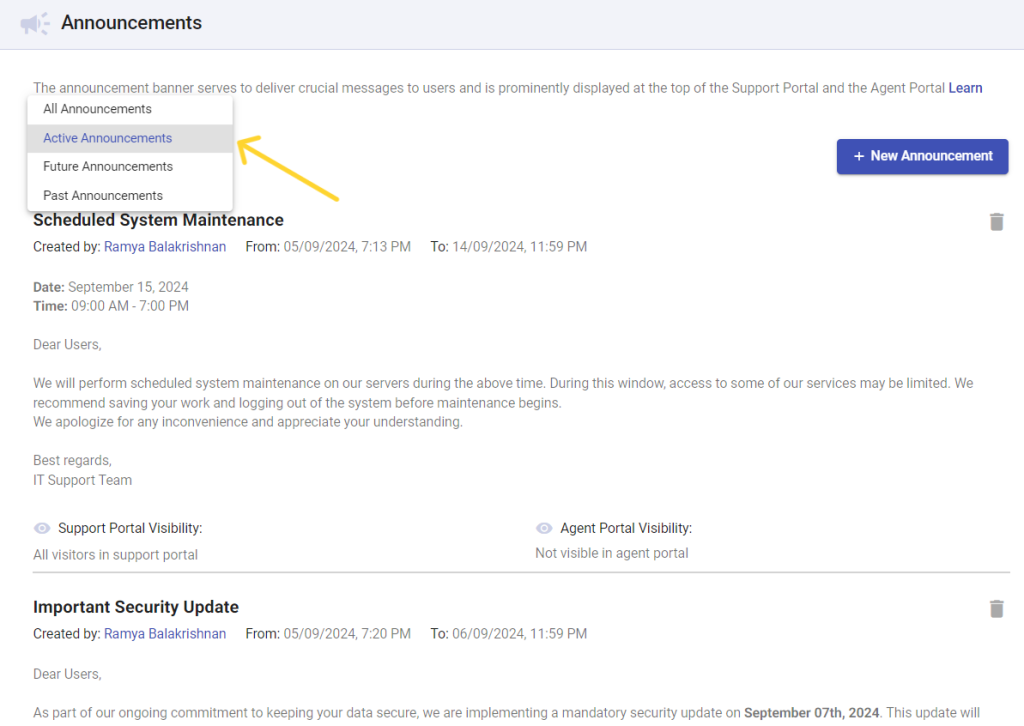
If there are active announcements, the drop-down will default to “Active Announcements,” ensuring that you see the most current information first. Announcements are listed with the latest ones at the top, so the most recent information is always the first thing you see.
Note:
The Announcements feature in Desk365 is designed to streamline communication, making sure that vital information reaches the right audience in a timely and efficient manner. By following these steps, you can effectively use this feature to keep your support team and end users informed and engaged.