To enhance your helpdesk performance and speed up daily ticket handling, Desk365 automatically archives closed tickets that have been inactive for a certain period. Archiving helps reduce the load time for ticket views, especially in systems with a large volume of tickets. By archiving older, less relevant tickets, retrieving and viewing current tickets becomes more efficient. Let’s dive into how ticket archiving works in Desk365 and why it benefits your helpdesk.
Understanding the archiving process
Desk365 automatically archives tickets that have been in the “Closed” status and have not been updated for more than 120 days. Once archived, these tickets will no longer appear in ‘All Tickets’ and other ticket views that do not include archived tickets by default.
However, you can choose to include archived tickets in ticket filters and create custom views based on them when necessary. This feature offers flexibility for users who need to access and manage older, closed tickets within their custom views.
If needed, you can manually unarchive a ticket, or it will automatically be unarchived if there is a new conversation from the contact or when a support agent updates the ticket (such as adding a note or changing any ticket properties). Even when archived, tickets remain fully accessible, allowing you to view and perform all necessary actions on them.
Once a ticket is archived, you’ll see an “Archived” label at the top of the ticket as shown in the image below.

Actions you can take on archived tickets
Even when archived, tickets remain fully accessible and actionable. You can perform the following actions on archived tickets:
1. View archived tickets
View archived tickets in the “Archived” view under the tickets tab.
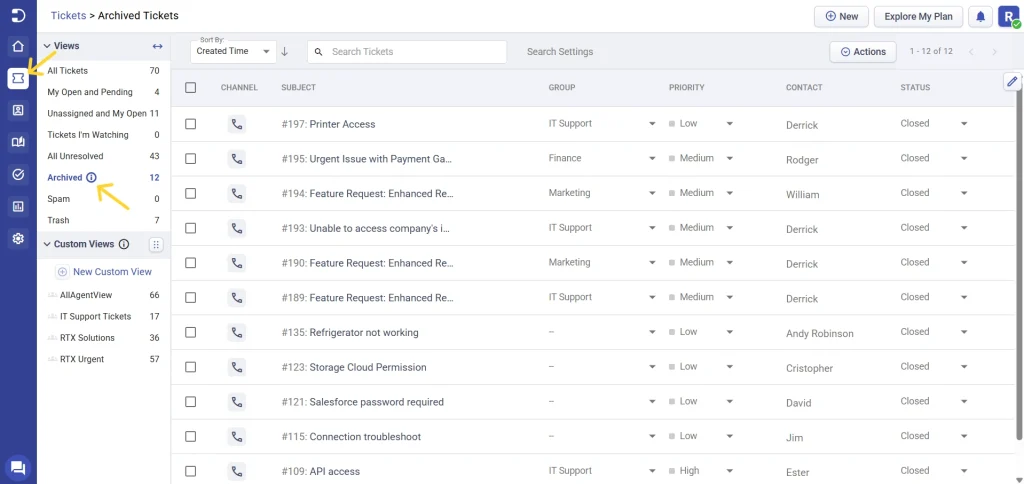
2. Include archived tickets in ticket filters and custom view
You can include archived tickets in ticket filters and create custom views based on them. For example, you can apply filters in the ‘All Tickets’ view and choose to include archived tickets, as shown in the attached image. Once you’ve set the filters with archived tickets, you can save this setup as a new Custom View for quick and easy access.
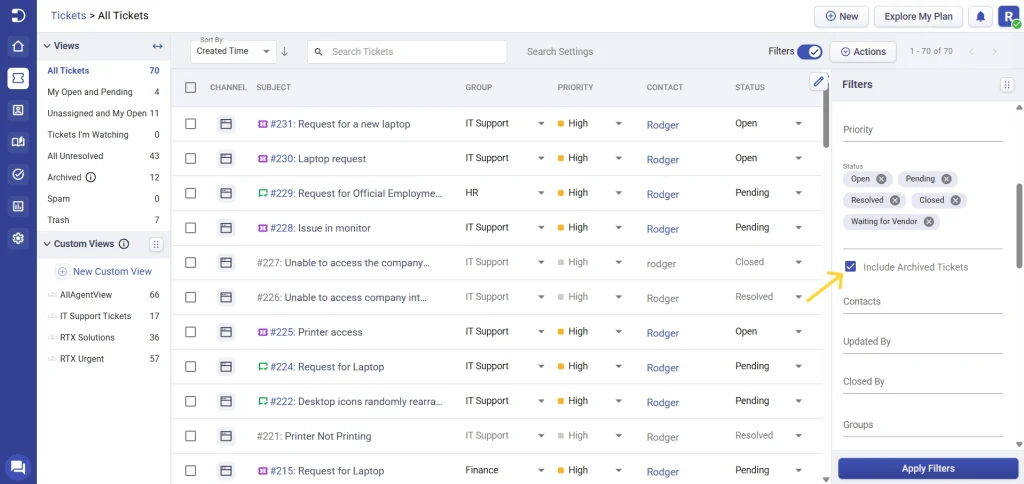
3. Filtering archived tickets in ticket search
When searching for tickets, by default archived tickets will appear in the search results. If you prefer not to see archived tickets in your search results, you can manually opt out in the search settings to exclude them and vice versa.
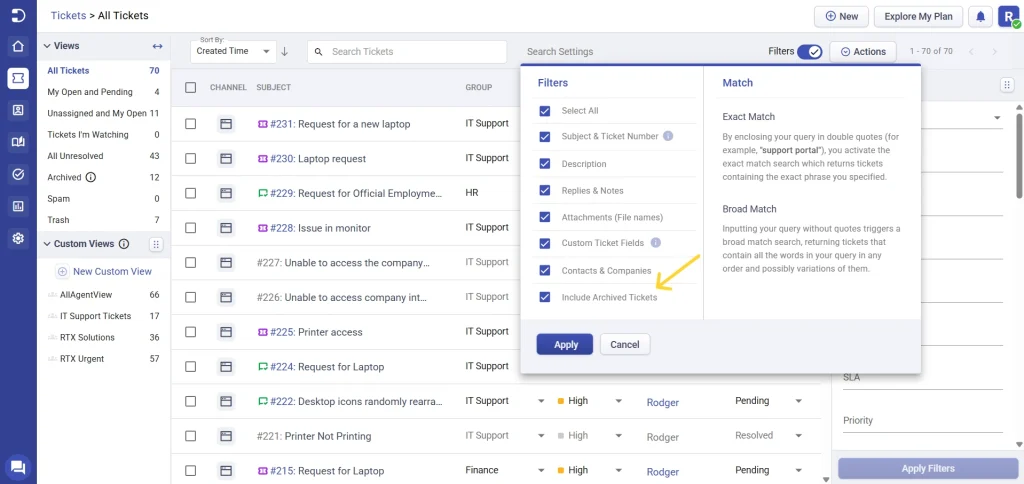
4. Export archived tickets
You can export all archived tickets using the export option located within the archived view.
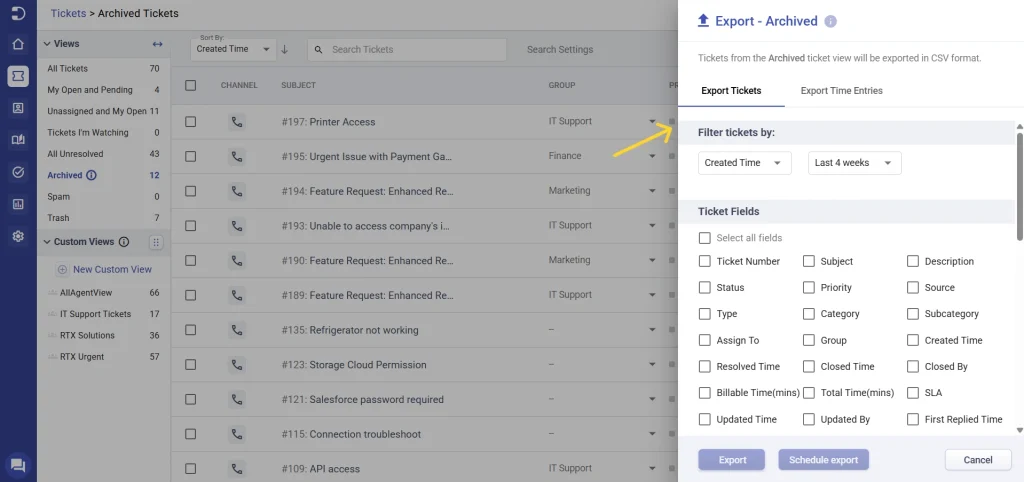
5. Unarchive tickets
You can manually unarchive any ticket, bringing it back into the “All Tickets” view. A ticket can also be automatically unarchived if a customer replies to it or if an agent makes changes to it (like adding a note or updating its properties).
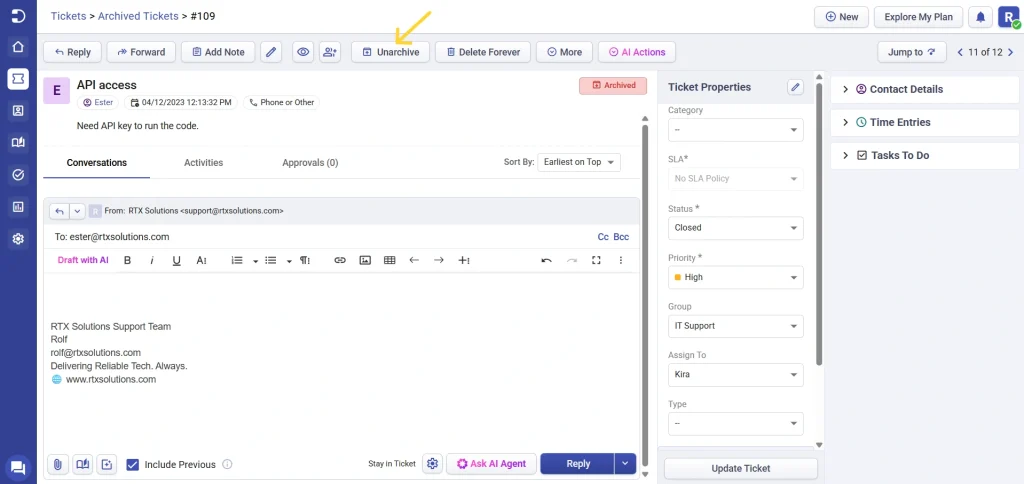
6. Dashboard
On the Dashboard, archived tickets appear within the Closed Status panel and their count is displayed alongside closed tickets as shown in the image below.
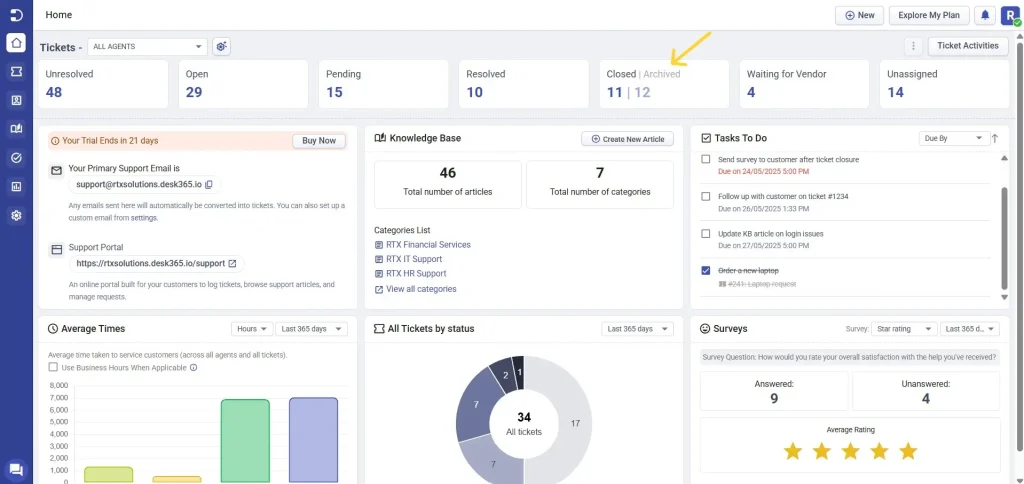
Adjusting the archiving period
By default, Desk365 archives tickets that have been closed for 120 days. However, you can adjust this timeframe to between 15 and 120 days by navigating to Settings > Helpdesk > Archiving Tickets.
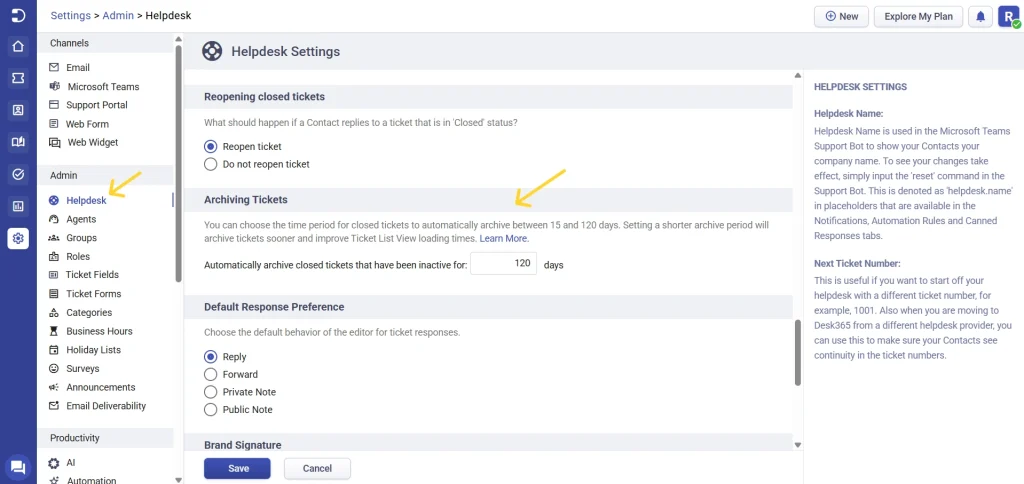
For helpdesks with a high volume of tickets, reducing the archiving threshold is recommended to improve Ticket List View loading times.
Key points about archiving
- Archiving moves tickets to a separate view: Archiving only moves tickets to a separate Archived view. You can still fully access and manage these tickets, perform all actions, and even unarchive them just like any other ticket.
- Only closed tickets are archived: Only tickets in the “Closed” status are archived after 120 days by default. Tickets in other statuses, such as “Resolved,” “Pending,” or any custom statuses, will not be archived.
- Archived tickets are included in reports: Archived tickets remain included in Reports as part of closed tickets. This ensures they are incorporated into any data or performance analyses involving closed tickets.
- Archiving is automatic: Tickets cannot be manually archived, as archiving is an automatic feature based on the period set by the helpdesk. This is an inherent system feature and cannot be disabled.
- Archived tickets appear in profile views: Archived tickets will continue to appear in the profile view for each contact or company, just like active tickets, under the Accounts tab in the Agent Portal.
- Contacts can still see archived tickets in the support portal: Contacts can view their archived tickets in the same manner as any other closed tickets in the support portal. Archived tickets are displayed alongside all closed tickets, and contacts cannot identify whether a ticket has been archived.
- No bulk unarchiving: You cannot unarchive tickets in bulk. Each ticket must be unarchived individually, either manually or automatically when updated by a contact or an agent.
- Automatically archive older closed tickets on import: When importing tickets into Desk365, any closed tickets older than 120 days (or another archival period set in your account) are automatically archived immediately after the import process.
- Exporting ‘All Tickets’ does not include ‘Archived Tickets’: To export all tickets from your account, you must export both the All Tickets view and the Archived view separately. Only by doing so will you capture the entire set of tickets within the system. Please note that exporting the All Tickets view does not include archived tickets.
- Retrieve archived tickets through the Desk365 tickets API: There is no separate endpoint in the Desk365 API for fetching archived tickets alone. Instead, you can retrieve all tickets, including archived ones, using the existing tickets API endpoint. This endpoint will include archived tickets in its results.
Desk365’s archiving feature helps your helpdesk maintain efficient operations, especially as ticket volumes grow over time. By automatically archiving older, inactive tickets, you reduce clutter and ensure your team can focus on the most relevant and current issues without being slowed down by outdated records.
Despite being archived, these tickets remain fully accessible. You can view, update, or take action on any archived ticket when needed. If a situation arises that requires attention, you can easily unarchive a ticket to restore it to active status, ensuring that important historical data is never lost. Whether it’s for reporting, reviewing past interactions, or following up on closed issues, Desk365’s archiving feature ensures you always have full access to your ticket history.




