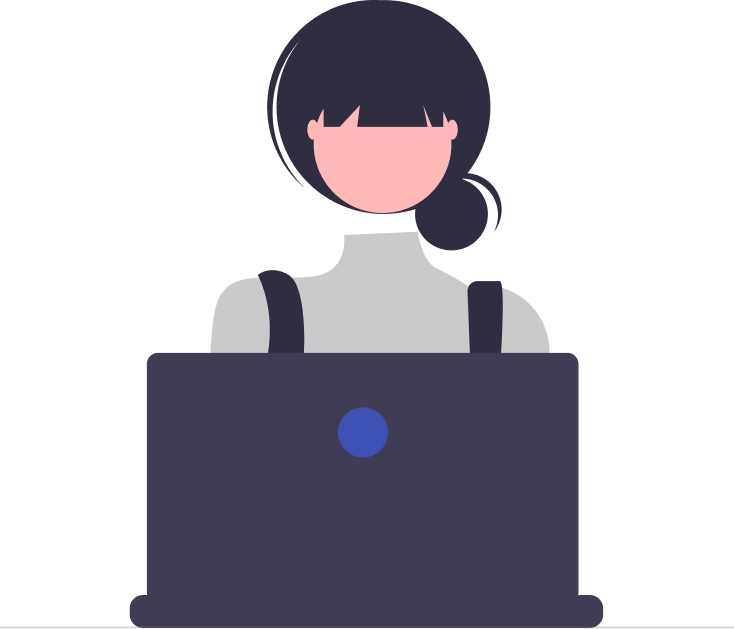Efficiently managing incoming tickets is crucial for any helpdesk system to ensure timely resolution of customer inquiries and issues. Desk365 offers a comprehensive ticket management system that allows agents to search for specific tickets based on various conditions. In this guide, we’ll walk you through the different search conditions available in Desk365, empowering you to streamline your ticket management process effectively.
To begin searching for tickets, navigate to the agent portal, locate and click on the “Tickets” option.
Upon accessing the ticket list, you’ll find the “Search Tickets” option prominently displayed.
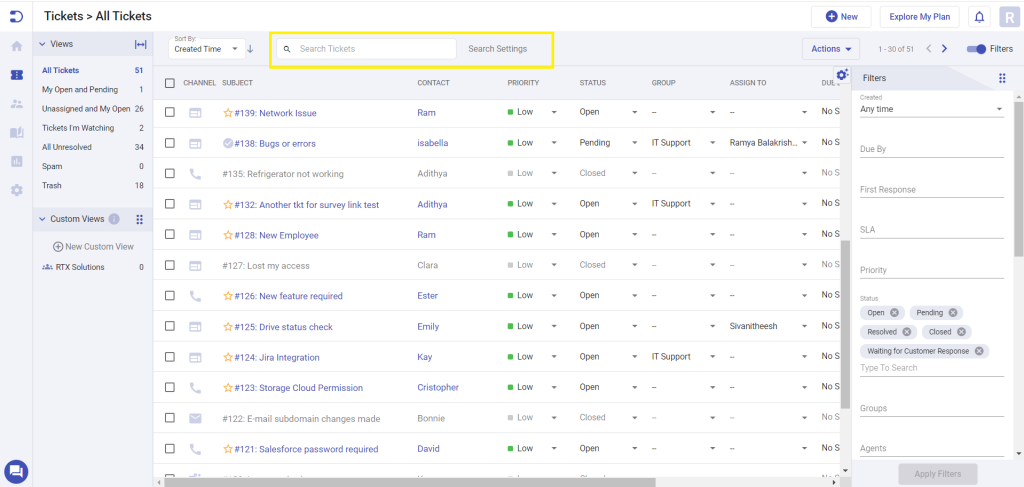
Customizing Your Search
Desk365 offers a range of filters to refine your search. These filters include:
- Keyword Search: Search for tickets containing specific keywords in the subject, description, replies, or notes.
- Attachment Search: Search for tickets based on attachment file names.
- Custom Ticket Fields: Search for tickets based on text or paragraph entries in custom ticket fields.
- Contact and Company Names: Search for tickets associated with specific contact, company names and email address.
Choose the desired filters based on your search criteria. You can opt to apply all filters by selecting the “Select All” option.
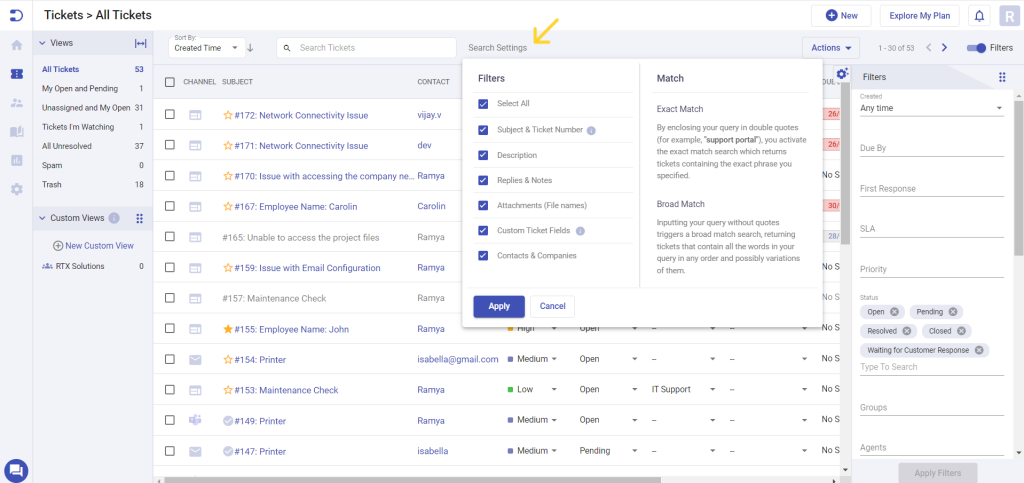
Note: The “Select All” option is turned on by default.
Understanding Your Search Results
Desk365’s search feature ensures users swiftly find relevant tickets by considering various criteria. For example, it includes tickets with:
- the exact phrase “printer cartridge issue” in any field and those with “printer” in the subject or “cartridge” in the description.
- it accounts for variations like “ink-cartridge” or “laser-cartridge.”
- The functionality extends further, allowing users to search with prefix, suffix, and mid variations. For instance, searching “rocket” returns results like “rocketry” and “rocketeer” for prefix, and “microrocket” and “nanorocket” for suffix variations. Similarly, “spacecraft” yields results such as “interspacecraft” and “spaceport” for mid variations.
Exact Search
This option narrows down results to only those tickets that contain the exact phrase or term specified in the search query, including the order of the words. To use this feature, ensure that the keywords are entered within quotes in the search bar (upper case or lower case does not matter). For example, if you search for “printer not working,” only tickets containing the phrase “printer not working” in that exact order will be included in the search results.
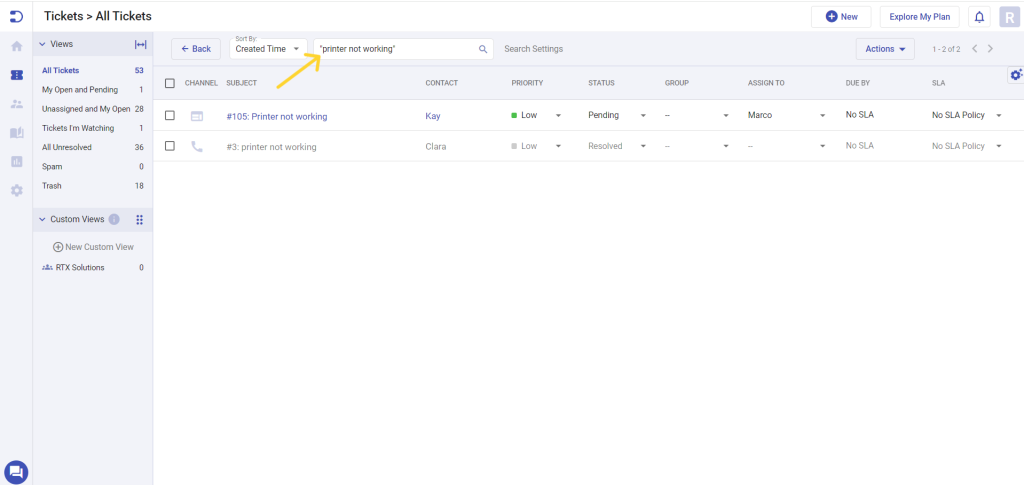
Sorting Tickets
In addition to filtering, agents can sort tickets. The available range of options include:
- Relevance: Sort tickets based on relevance to your search criteria, providing you with a curated list of tickets most pertinent to your query.
- Updated Time: Sort tickets based on the time they were last updated, helping you prioritize recently modified tickets.
- Created Time: Sort tickets based on the time they were initially created, useful for tracking the chronological order of ticket creation.
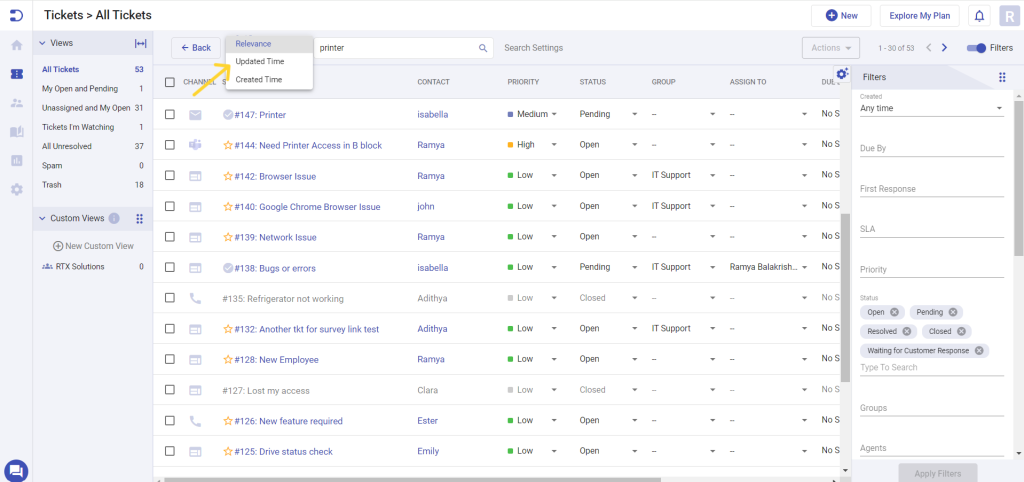
Note: The “Relevance” option is turned on by default.
By following these steps and customizing your search criteria accordingly, you can efficiently locate the desired ticket within Desk365, facilitating prompt resolution of customer inquiries and issues.
In addition to the existing search capabilities, Desk365 is continuously enhancing its features to provide users with a more comprehensive and universal search experience inclusive of Contacts & Companies, and Knowledge Base. Soon, users can also expect a search functionality in the Support Portal. This upcoming enhancement will further empower agents to efficiently navigate and access information across various aspects of the Desk365 platform.