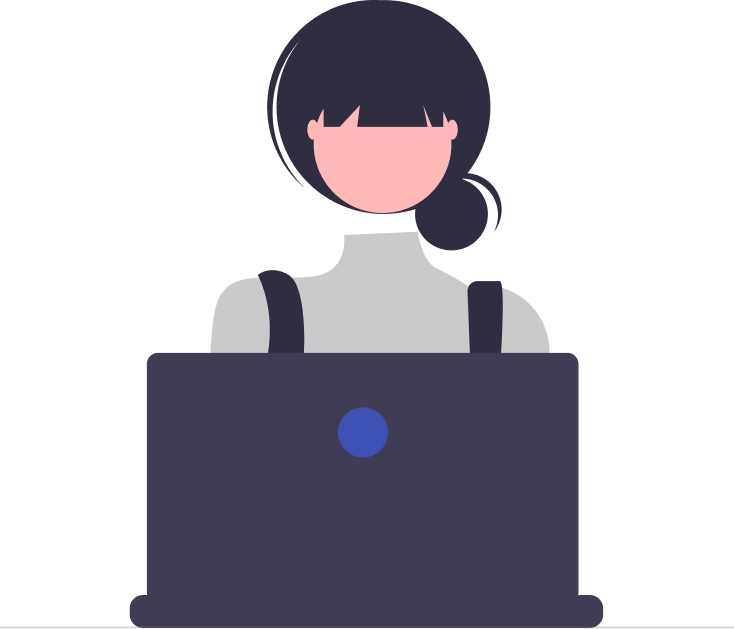Desk365 offers a range of powerful features designed to streamline your ticketing experience and enhance collaboration within your team. Among these is the Watcher feature, which plays a crucial role in keeping all agents added as Watchers informed and engaged throughout the ticket resolution process. In this user guide, we’ll delve into what Watcher is, how it works, and how you can leverage this feature in Desk365 to improve your workflow.
Watchers are individual agents within your organization who are interested or involved in the resolution of a particular ticket. By adding someone as a Watcher to a ticket, you ensure that they receive notifications and updates when there is a reply to a ticket or when a comment is added to a ticket. This helps keep all relevant parties in the loop and promotes transparency and collaboration within the team.
Adding Watcher to a Ticket
Adding a Watcher to a ticket is a straightforward process. When viewing a ticket in Desk365, you’ll find an option to add Watchers. Simply enter the name of the agent you wish to add as Watchers in the “Type to Search” box, and they will be automatically included in the ticket’s Watchers list. You can also add yourself as a Watcher.
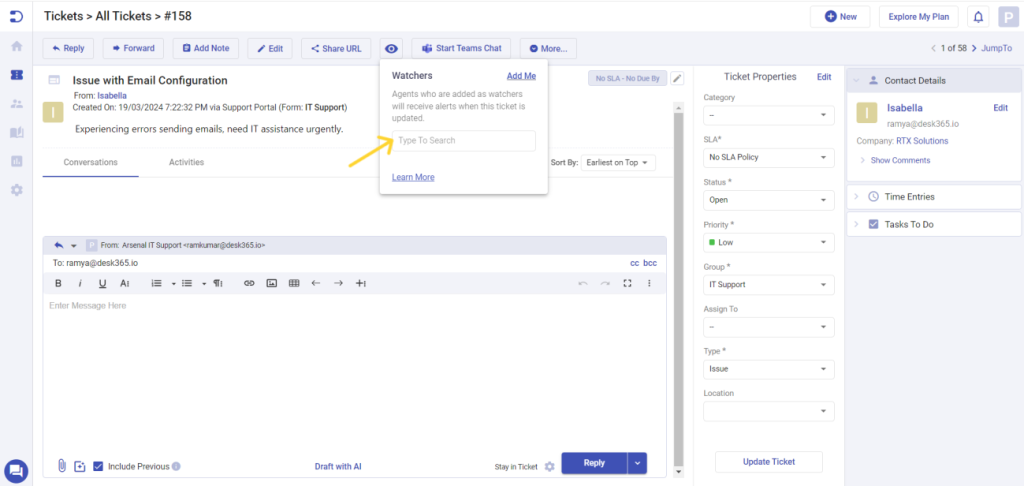
Note: Being designated as a Watcher on a ticket grants visibility to the ticket, overriding any existing scope-related restrictions. For instance, if an agent’s role typically restricts them to viewing tickets solely within their own group (such as Finance), being added as a Watcher on a ticket allows them to bypass these limitations, providing them with complete access to the ticket.
In the Agent Portal, by clicking the view “Tickets I’m Watching,” agents can access watched tickets.
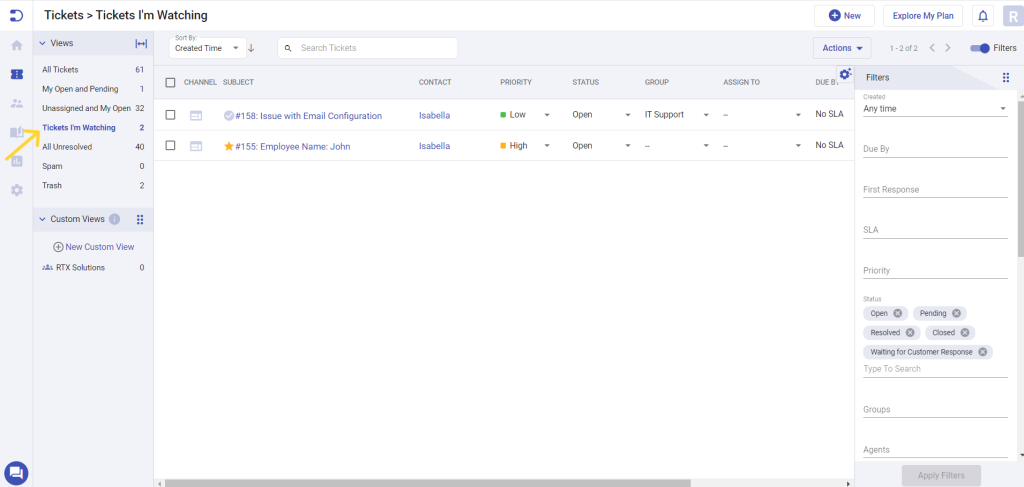
Once added, Watchers will receive notifications via Email and Microsoft Teams whenever there are new replies, comments or assignments.
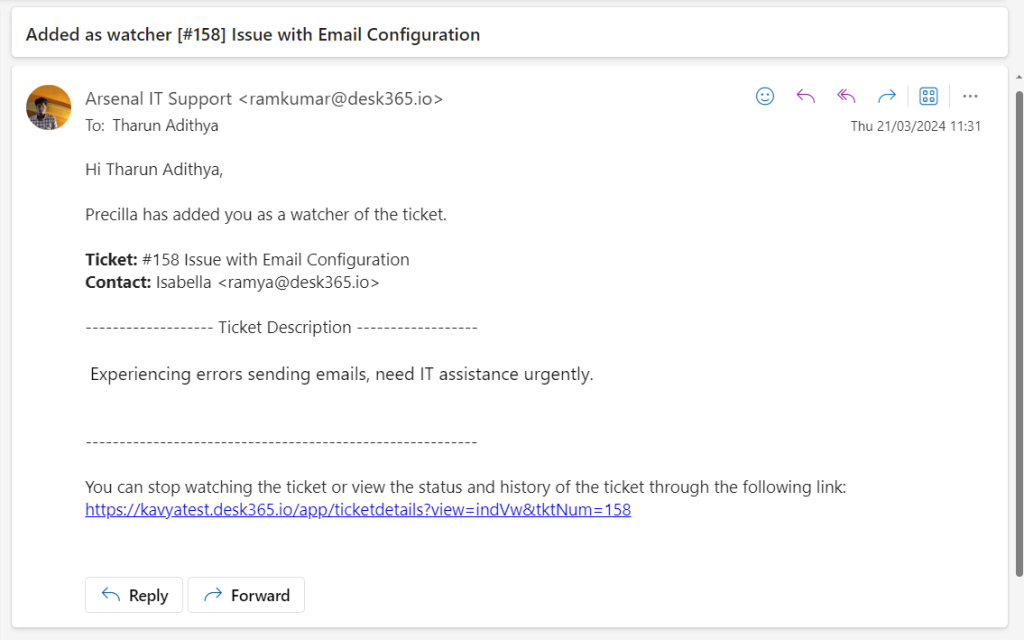
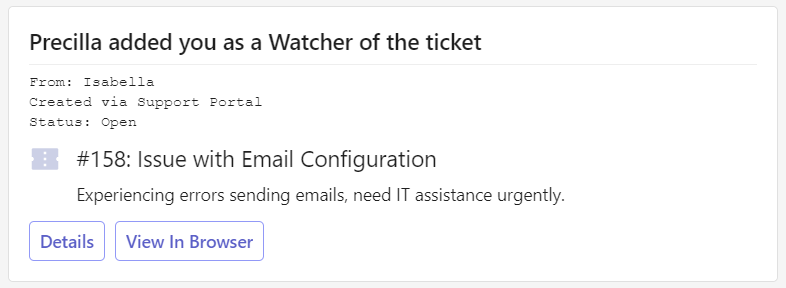
Note: When a Watcher responds to a ticket by clicking the reply option within the email, it is added as a public note. No emails will be sent to the contacts or CCs.
The Watcher feature in Desk365 extends to Automations as well. When a ticket is updated and automation is configured to add private or public notes, agents designated as Watchers will receive notifications about these automated actions. This ensures that Watchers stay informed about all relevant activities and updates on the ticket, allowing them to contribute to its resolution if necessary. This promotes transparency and collaboration within the team, fostering a more efficient workflow.
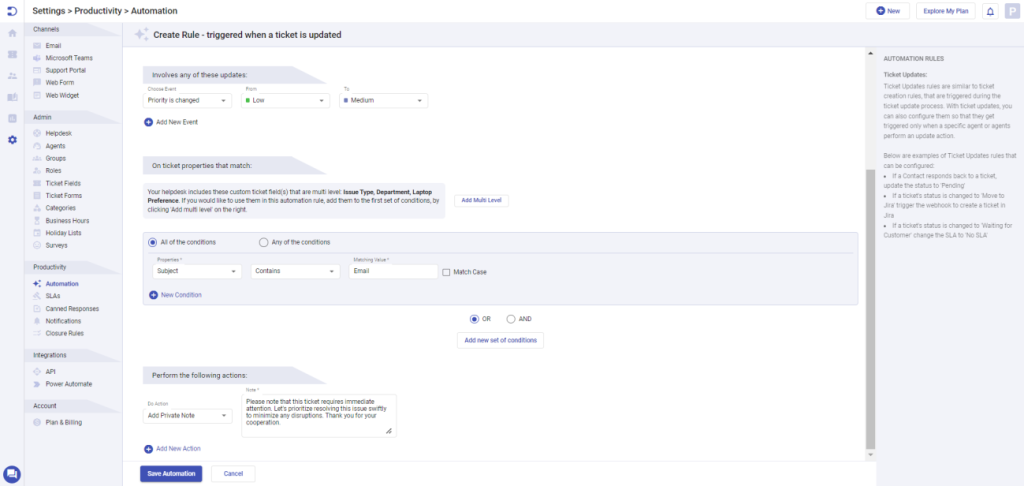
After an agent has been added as a Watcher, any subsequent activity related to the ticket will be displayed in the Home section below the Ticket Activities section. This provides Watchers with a comprehensive overview of the ticket’s history and recent developments.
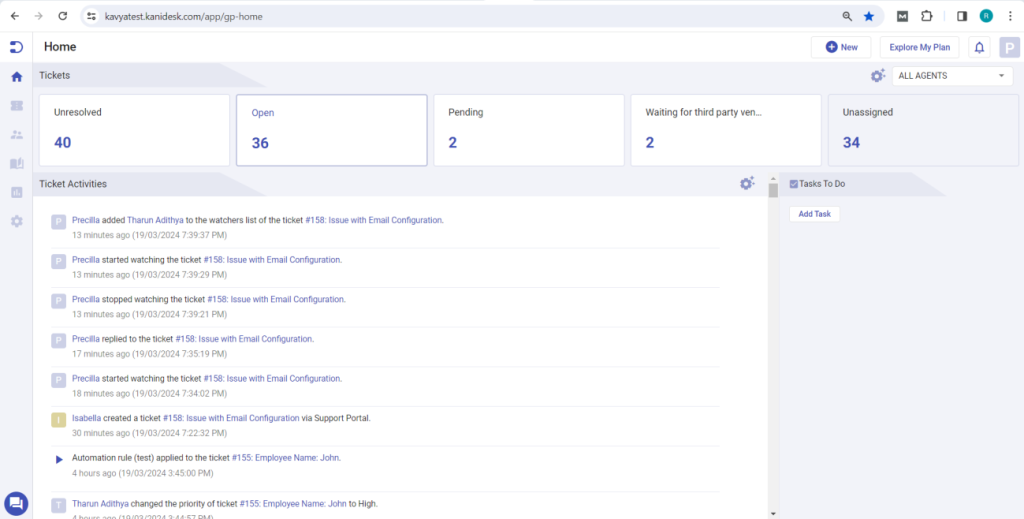
With the Watcher feature, you can add up to 10 agents as watchers to a ticket. It’s important to note that if the ticket is assigned to an agent who is also a Watcher, they will not receive the Ticket Watching notifications.
You can also stop watching a ticket by simply clicking on the link provided in the email or by clicking on the “Remove Me” option below the Watcher option in the ticket.
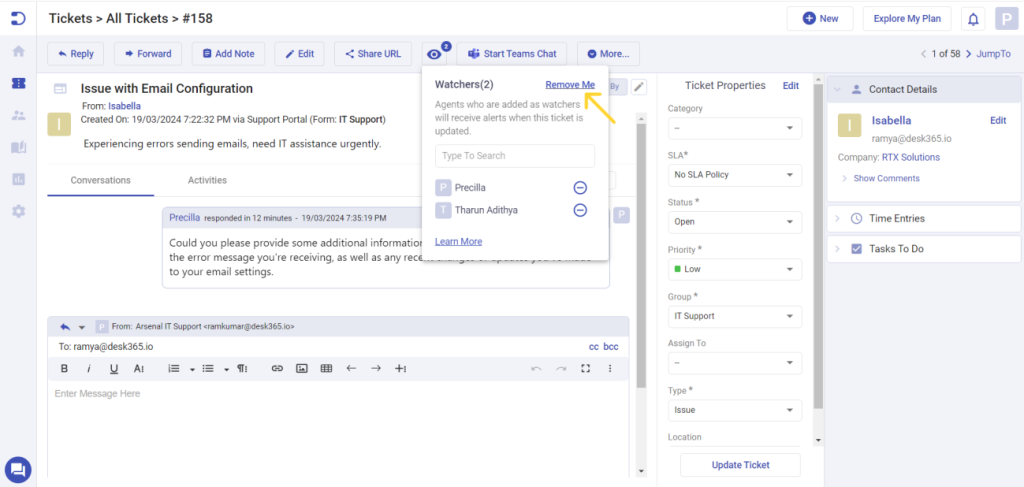
To make the most of the Watcher feature in Desk365, consider implementing the following best practices:
- Only add agents who genuinely need to be kept informed about a particular ticket. This helps avoid notification overload and ensures that Watchers can focus on tickets that are relevant to their roles or responsibilities.
- Encourage Watchers to actively engage with tickets by providing updates, sharing insights, or helping when necessary. This fosters a culture of collaboration and teamwork within the organization.
- Periodically review the list of Watchers on your tickets to ensure that it remains upto date. Remove agents who are no longer involved or interested in the ticket’s resolution to streamline communication and prevent unnecessary notifications.
- Clearly communicate expectations regarding Watcher involvement and participation to ensure that everyone understands their role in the ticket resolution process. This helps prevent misunderstandings and ensures that Watchers know what is expected of them.
By leveraging the Watchers feature in Desk365, you can streamline communication, enhance collaboration, and improve accountability within your team. Whether you’re resolving customer inquiries, addressing technical issues, or managing internal tasks, Watchers help ensure that everyone stays informed and engaged throughout the ticket lifecycle.