In today’s digital world, where screens are an integral part of our lives, features that enhance user experience are highly sought after. One such feature that’s becoming increasingly popular is ‘Dark Mode’.
Dark Mode in Desk365, also referred to as the ‘Dark Theme,’ is a user interface design that not only alleviates eye strain but also prolongs battery life and provides improved focus. In this article, we will explore how to deploy Dark Mode in Desk365.
Why dark mode in Desk365?
Dark Mode has been introduced in Desk365 to offer a modern, sleek, and aesthetic user interface.
Furthermore, Desk365 has implemented an innovative approach by introducing a lighter shade to its dark screen. This thoughtful addition aims to offer you an even higher level of viewing comfort, making texts legible, and fostering a more relaxed interaction with the interface.
How to activate dark mode in Desk365?
Enabling Dark Mode is a breeze, requiring just three simple steps:
1. Navigate to your Desk365 Agent Portal.
2. Click on the ‘My Profile’ icon on the top right corner. Now choose ‘Themes’ as shown below.
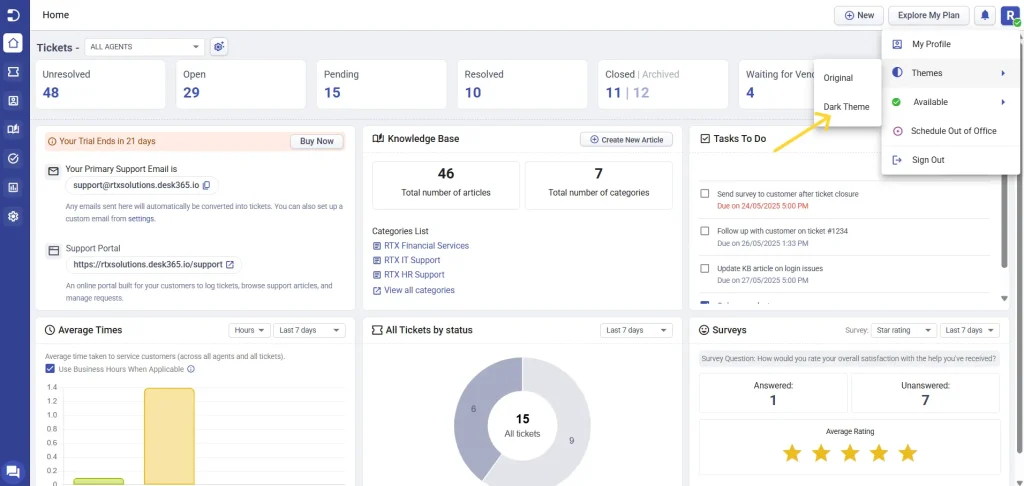
3. Click on the ‘Dark Theme’ to experience a stunning new view of your Agent Portal.
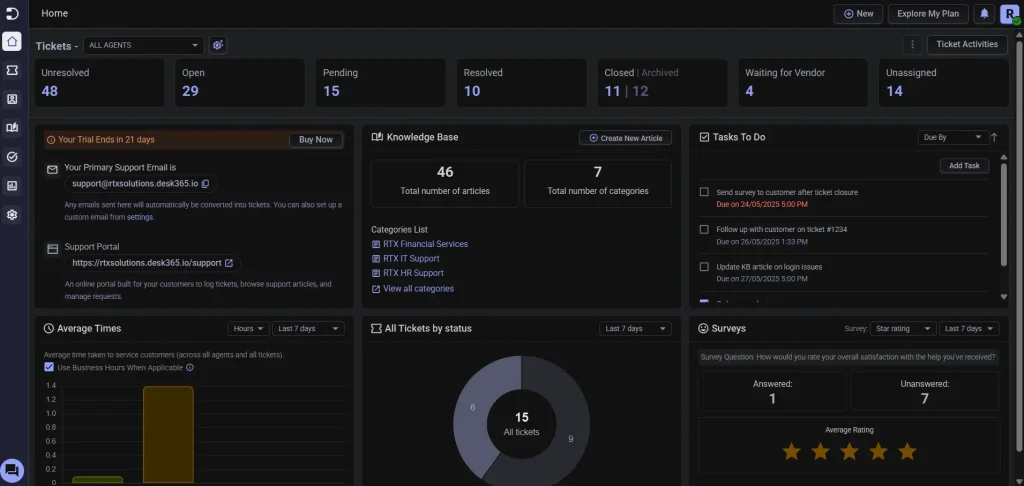
Voilà! Your Desk365 interface has now transformed into the dark theme. You can now enjoy a more comfortable and easy-to-use interface, especially in low-light environments.
You can also effortlessly switch between the original and dark themes whenever needed.
Dark Mode, with its customizable experience and potential health benefits, promises to elevate your Desk365 helpdesk experience to the next level.




