Sometimes, a customer might reach out to you through multiple support channels to report the same issue. Alternatively, the same ticket might be created by different people working in the same organization.
In both cases, a lot of tickets are created, resulting in a waste of precious time for you. By using Desk365, you have the option to merge all these similar tickets into a single trackable ticket, thereby eliminating duplicate tickets.
How to merge tickets in Desk365?
Merging tickets in Desk365 is quite easy and can be done in three simple steps as demonstrated below.
1. Navigate to Tickets > All Tickets (i.e., Tickets List page) in the Agent Portal.
2. Select the tickets that need to be merged.
For example, in this case, there are two tickets with the same issue submitted by the same contact.
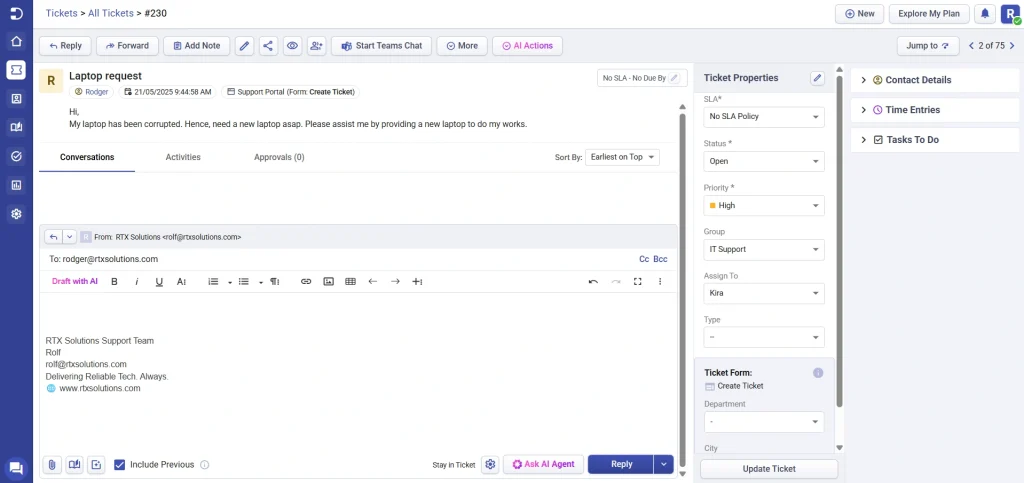
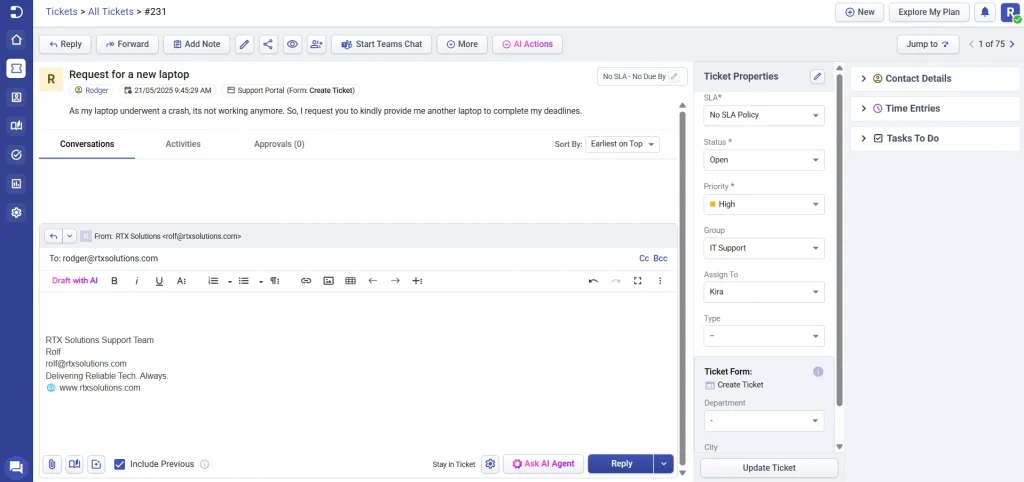
Now, select the tickets and click on merge as shown below.

3. Choose the ticket that you would like to have as the primary ticket and then click on merge.
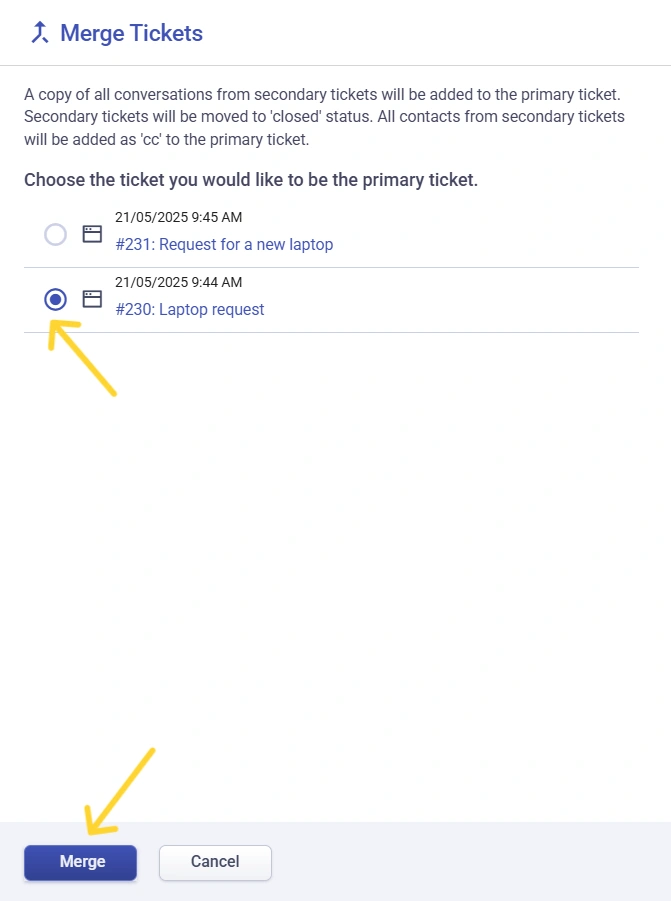
Now, the two tickets are merged, with the secondary tickets being closed.

The duplicate ticket is merged with the primary ticket and will appear as shown. The details of the duplicate ticket will be added as a private note to the primary ticket, and the contacts will be added as CC to the primary ticket.
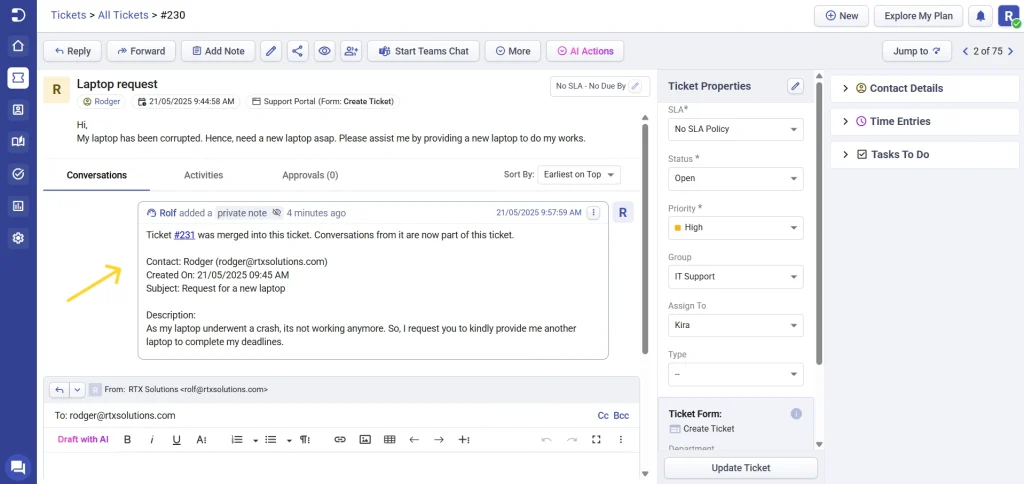
The duplicate tickets get closed, leaving a private note for the agents, as shown here.
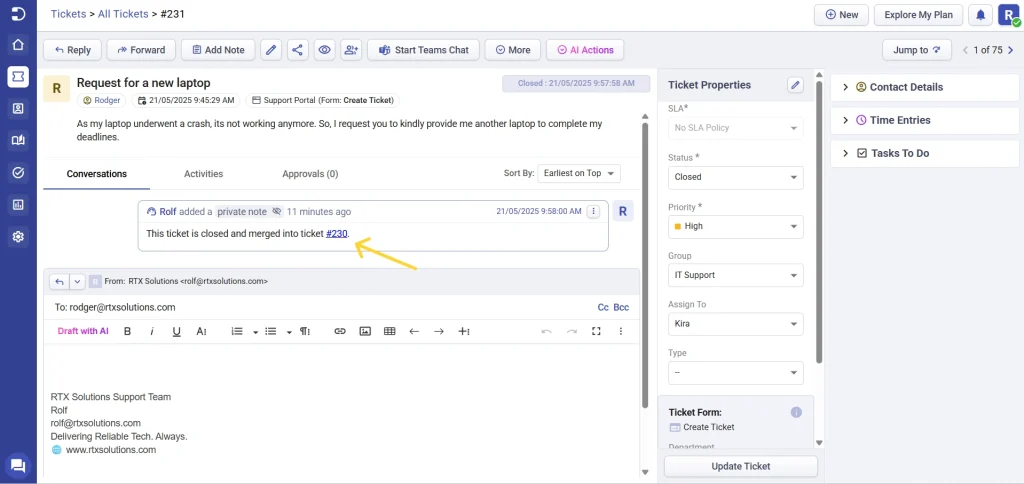
Merging tickets is a straightforward process with Desk365, ensuring a convenience for agents and reducing potential confusion among them. This feature streamlines operations, allowing agents to efficiently handle customer issues and reduce redundancy.




