In Desk365, you can create and manage multiple home tab dashboards within your helpdesk —each designed to match different roles, teams, or workflows. Whether you’re an agent building a personal dashboard to focus on your own tickets, or an admin creating shared dashboards for various teams, Desk365 gives you the flexibility to organize information the way you need it.
This guide will take you through how these dashboards work, how access is managed, and how to set them up step by step.
Understanding the home tab dashboard
The home tab dashboard is the first thing you see when you log into the Desk365 agent portal. Every account starts with a default dashboard called the System Dashboard. It helps you stay on top of your support workload by showing panels and cards that summarize:
- Ticket stats (open, pending, resolved, etc.)
- Knowledge base articles
- Tasks to do
- Survey responses
- Average response time
- Ticket trends, and more
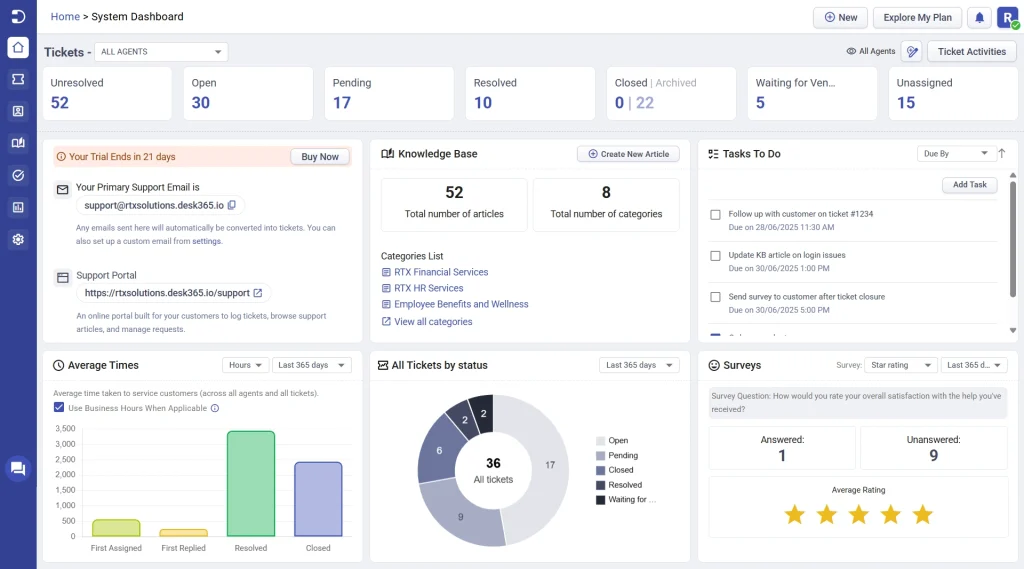
Customizing the system dashboard
You can make some changes to how your system dashboard looks:
- Rename the dashboard
- Control which ticket statuses are shown
- Hide or reorder the info cards
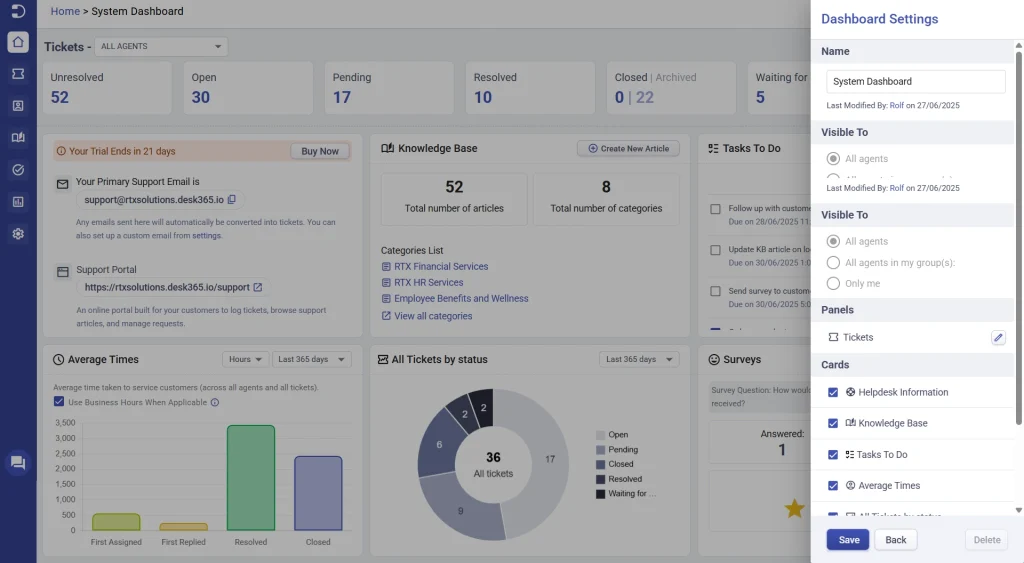
To do this, click the “Configure Dashboard” option in the top-right corner of your Home tab as shown below.
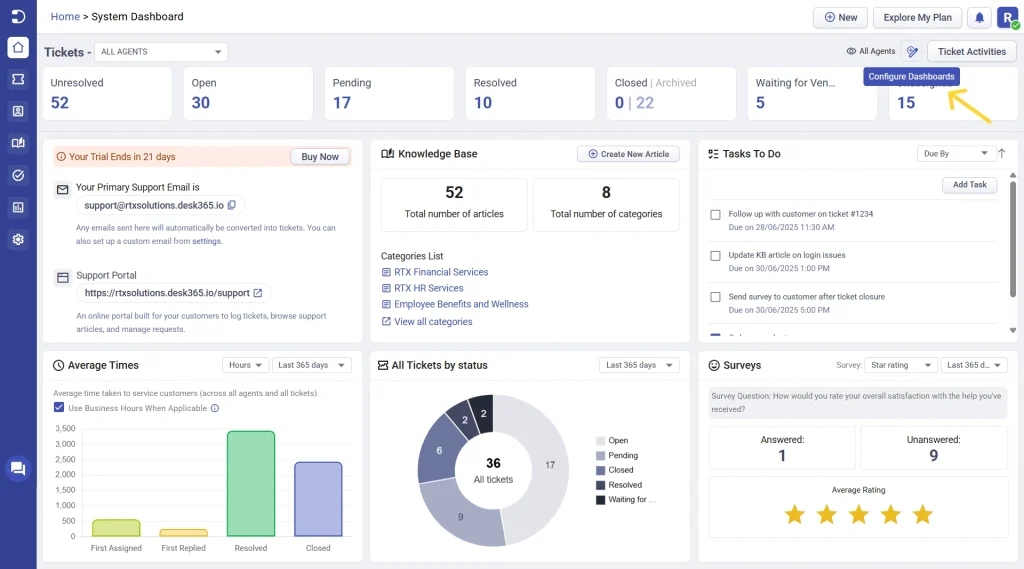
Note: The System Dashboard is visible to all agents. While you can personalize its layout, it cannot be deleted, and at least three cards must always remain visible on the dashboard.
Before we dive into creating multiple dashboards, let’s see who can create multiple dashboards.
Who can create multiple home tab dashboards in Desk365?
The ability to create multiple dashboards in Desk365 depends on two things: your role and the plan your organization is on.
1. Available on the Plus Plan only
If you’re on the Plus Plan, you can create multiple dashboards. Here’s how it works:
- Agents can create up to 5 personal dashboards (visible only to themselves).
- Admins can create up to 5 dashboards for each visibility type:
– Only Me: for personal use
– All Agents: shared with everyone
– Specific Groups: visible only to certain agent groups
Each dashboard you create counts toward the limit for that visibility type.
Note: If you’re on a plan other than Plus, you can’t create multiple dashboards. But you can still customize the default System Dashboard (rename it, reorder or hide cards)
2. Role-based access
When creating dashboards in Desk365, the visibility options available to you depend on the ticket scope defined in your role settings (as shown in the Settings > Admin > Roles section).
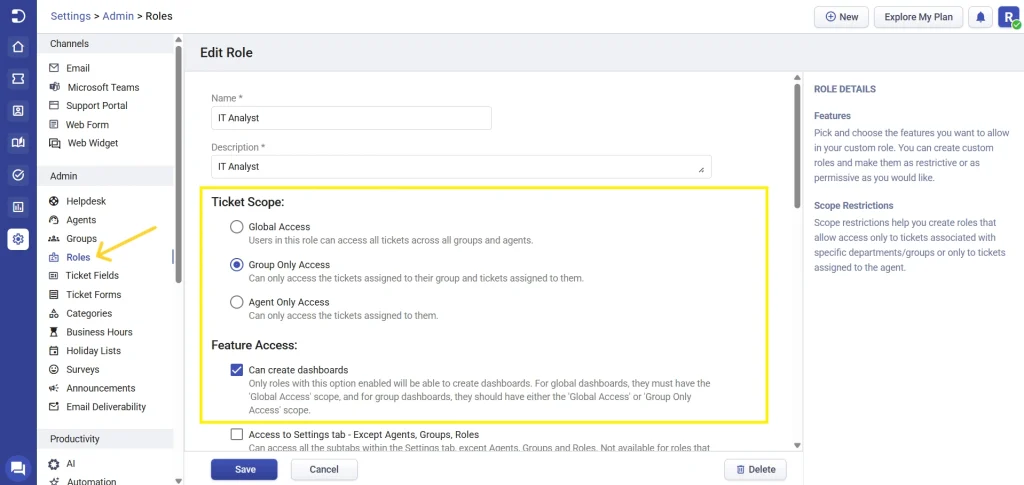
Here’s how it works:
- Global Access
If your role has Global Access, you can create dashboards visible to:
– All agents (visible to everyone)
– All agents in my group(s) (shared with selected groups)
– Only me (private dashboard)
- Group Only Access
If your role has Group Only Access, you can create dashboards visible to:
– All agents in my group(s) (shared with selected groups)
– Only me (private dashboard)
You cannot create dashboards visible to all agents.
- Agent Only Access
If your role has Agent Only Access, you create dashboards that are visible to ‘Only Me’. Shared dashboard options are not available in this case.
Important Note: To create any dashboard, the “Can create dashboards” permission must be enabled in your role settings.
Important rules for creating dashboards in Desk365
Before you create a new dashboard, here are a few key rules to keep in mind:
- Each dashboard must have at least 3 cards enabled.
- Dashboard names must be 26 characters or fewer.
- Only the creator or an admin can edit or delete a dashboard.
- The System Dashboard can only be edited by admins, and it cannot be deleted.
- The dashboard you last selected is the one that will be shown when you return to the Home tab.
How to create a new home tab dashboard
- Navigate to the ‘Configure Dashboards’ option as shown above.
- In the dialog box that opens, you’ll find the system dashboard. To create a new one click “Create new dashboard.” option.
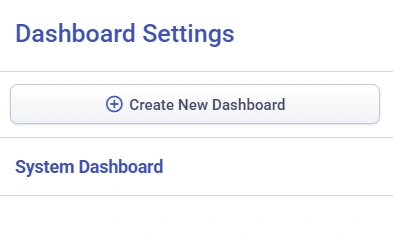
- Enter a name for the dashboard and choose visibility
- Next, select at least 3 cards such as, knowledge base, tasks to do, average times, etc. Drag to reorder cards if needed. The tickets panel is selected by default.
- Click on the edit option next to the tickets panel to choose the statuses you would like to see in the home tab.
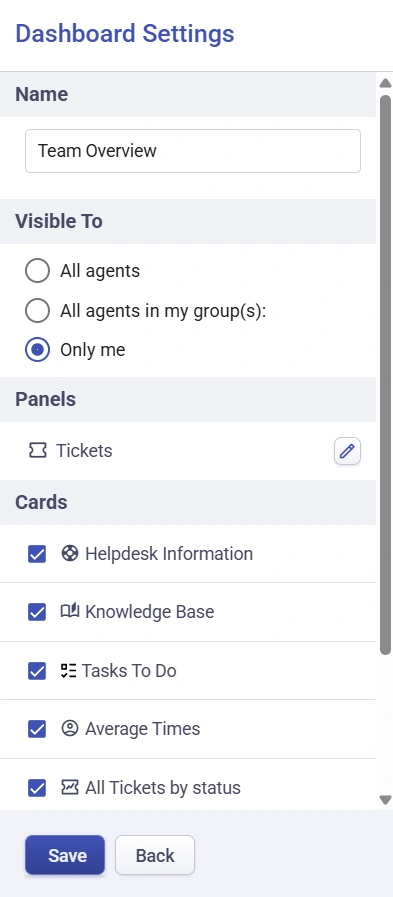
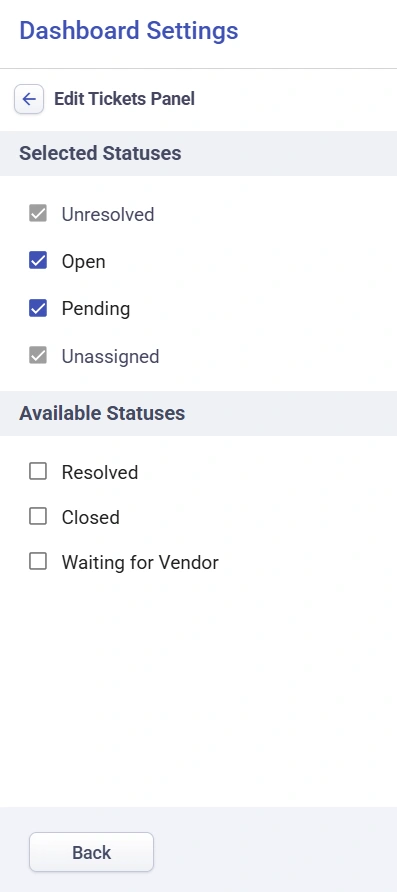
- Once you have configured the settings, click Save.
Navigate back to the ‘Configure Dashboards’ icon any time to switch between your dashboards. Remember only the creator or admin of a dashboard can edit or delete it.
That’s it! This way, you can create and manage multiple home tab dashboards tailored to different groups, roles, or personal preferences—all from your Home tab. Whether you need a bird’s-eye view of everything or a focused layout just for your group, Desk365 dashboards give you the flexibility to stay organized and in control.
Frequently Asked Questions
Yes, if you’re an admin or an agent with the “Can create dashboards” permission, you can create a dashboard and set the visibility to “All agents in my group(s): HR”, so it’s shared only with members of the HR team.
For dashboards shared with specific groups, if an admin is not part of the group, they’ll see a message like “Show other dashboards”. Clicking on it will allow them to view and modify the dashboard configuration for that group.
No, the System Dashboard is locked and cannot be deleted. However, its configuration—like card visibility and statuses- can be modified.




