Desk365’s AI Actions is a powerful AI-driven feature designed to enhance agent productivity by automating knowledge base creation and summarizing lengthy ticket conversations. With AI Actions, agents can efficiently manage tickets, reduce manual effort, and improve customer support responses.
This feature is available exclusively for Desk365’s Plus Plan Users and offers two key AI-powered options:
- Generate KB Article – Automatically creates a knowledge base article from ticket details, making it easier to document solutions for future reference.
- Summarize Ticket – Generates a concise summary of ticket conversations, helping agents quickly grasp key details without scrolling through long threads.
This guide will walk you through enabling and using AI Actions step by step.
Enabling AI Actions
- Log in to your Desk365 account and navigate to Settings > Productivity >AI
- Under the Advanced AI section, locate the AI Actions option
- Toggle the setting to Enable AI Actions
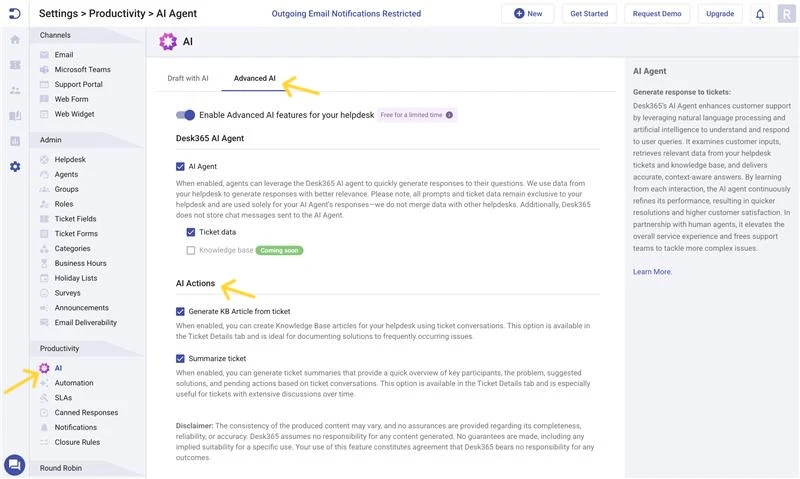
Using AI Actions
After enabling AI Actions, agents will see it in the Ticket Details view with two options:
- Generate KB Article
- Summarize Ticket
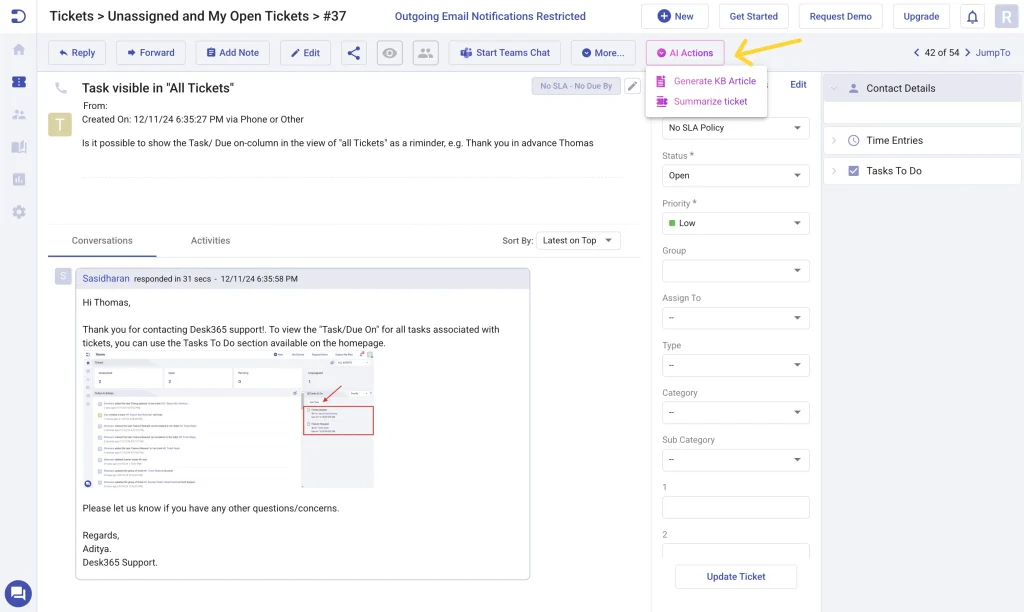
Let’s go through each feature step by step.
1. Generate KB Article
The Generate KB Article option allows agents to convert ticket details into a knowledge base (KB) article. This helps document commonly asked questions and resolutions, reducing repetitive ticket handling.
- Open a ticket that contains a resolution you want to document.
- Click on AI Actions within the ticket details and select Generate KB Article.
- AI will process the ticket details and draft a knowledge base article allowing agents to:
– Edit the content to refine the article.
– Regenerate if a different version is needed.

- Once satisfied, click Create Article. Choose the category and folder where you want to make the article available.
- Click Publish to add the article to the knowledge base.
2. Summarize Ticket
The Summarize Ticket option helps agents quickly review ticket conversations by generating a concise summary. This is useful when a ticket has multiple responses and interactions.
- Open a ticket that has a long conversation history.
- Click on AI Actions within the ticket details and select Summarize Ticket.
- AI will analyze the ticket conversation and generate a summary highlighting the key points allowing agents to:
– Regenerate if a different summary is needed.
– Copy and Close to save it to the clipboard for use in responses or notes
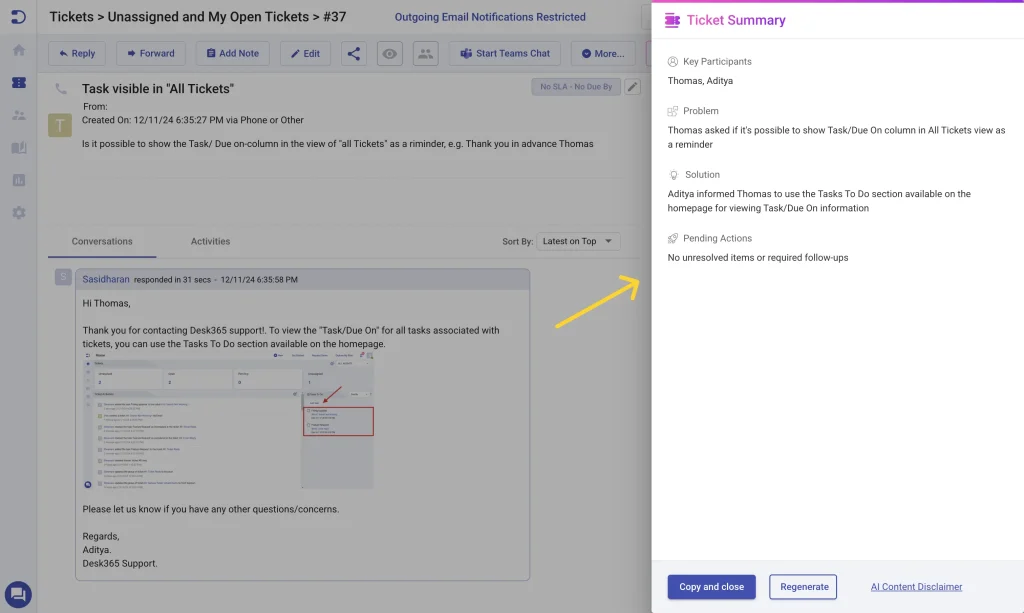
AI Actions in Desk365 simplify ticket handling by automating knowledge creation and summarization. By enabling Generate KB Article and Summarize Ticket, agents can:
- Reduce repetitive work and improve response time.
- Build a well-documented knowledge base for future reference.
- Quickly grasp key details in lengthy ticket conversations.
By leveraging AI-powered automation, Desk365 enhances the efficiency of support teams, ensuring faster resolutions and better customer experiences.
Check out our other related help center article on Desk365 AI Agent: Quick, Contextual Ticket Responses.




