When it comes to customer support, every second counts. With Desk365’s Draft with AI feature, agents are empowered with lightning-fast drafting capabilities. With this tool, agents can streamline their workflow by effortlessly crafting responses, correcting grammar, and even translating messages into multiple languages. Let’s delve into the details of this feature.
Enabling Draft with AI
Before unleashing the power of Draft with AI, administrators need to enable the feature in the Helpdesk Settings. Simply navigate to Settings > Admin > Helpdesk, where you’ll find the Draft with AI option. Check the box to grant agents access to this feature via the Agent Portal.
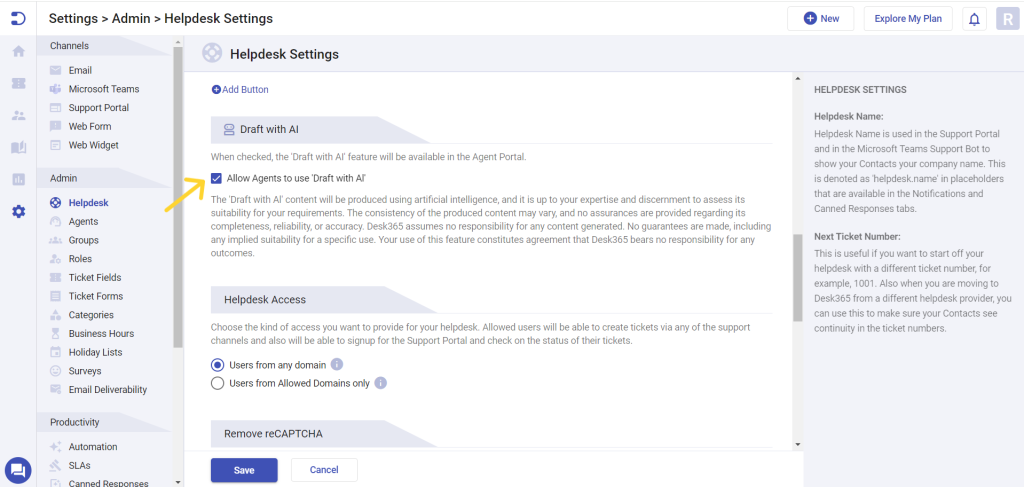
Crafting Responses
Imagine a scenario where an agent needs to respond to a ticket promptly. With the Draft with AI option, this task becomes a breeze. The “Draft with AI” is present within the Desk365 ticket reply window. To access it, click on a ticket and enter the Ticket details page. Type your reply in the reply window provided and click on “Draft with AI” option. Here you will find options to either rephrase, correct grammar or translate.
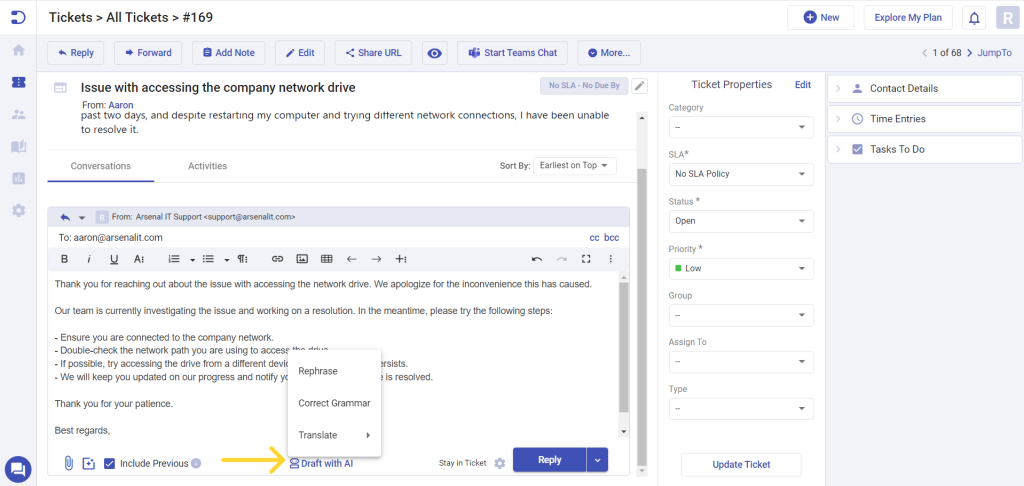
Let’s look at the rephrasing option first. When an agent clicks on “Rephrase” a dialog box appears. Here, the agent can view the Original Text entered in the reply box alongside the AI-assisted text.
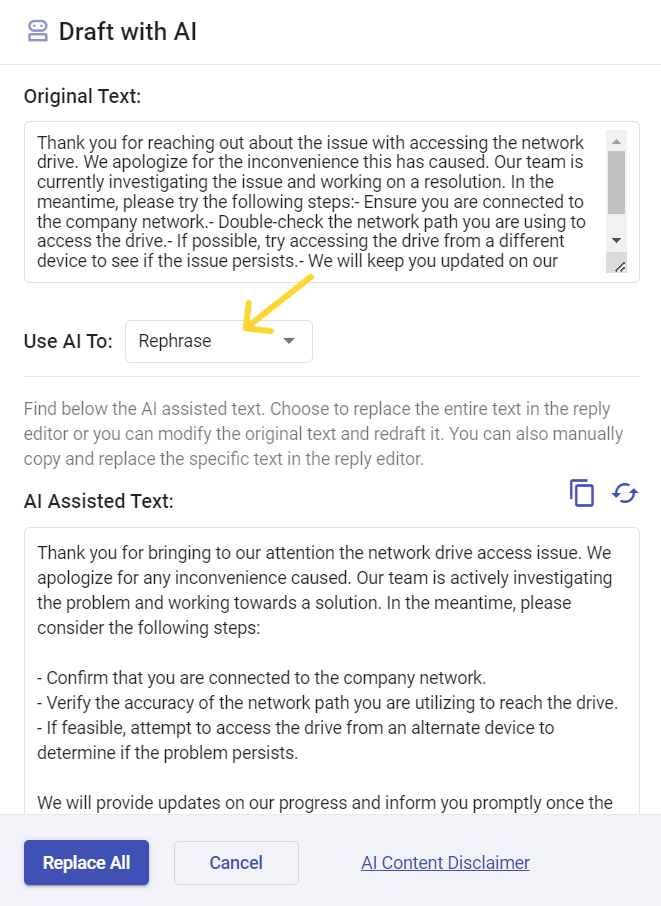
Agents have the flexibility to choose between the AI-generated text and the original message. With a simple click of the “Replace All” button, agents can swiftly replace the original text with the AI-assisted version.
If the agent prefers to adjust the response manually, they can do so effortlessly using the copy icon to copy and replace specific text within the reply editor. This feature ensures that agents maintain control over the content while still benefiting from AI assistance.
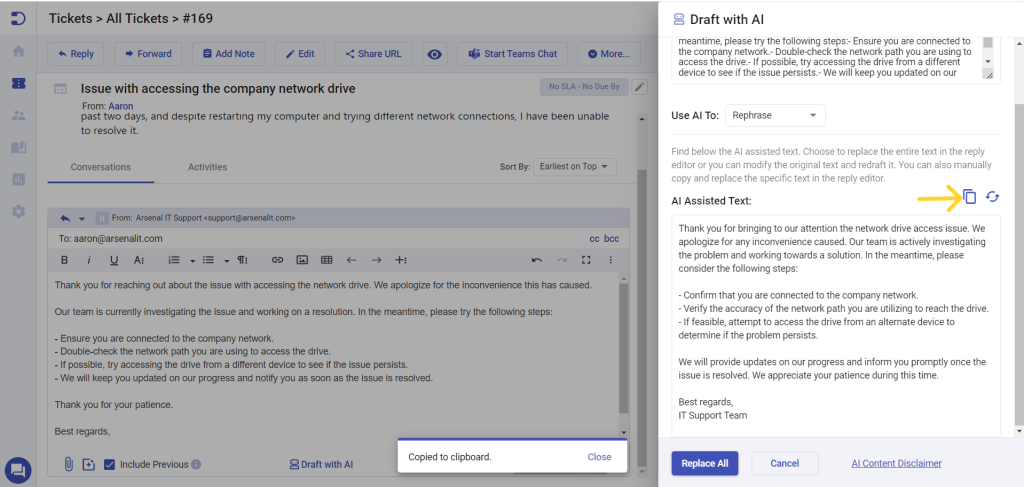
Redrafting Options
If an agent is dissatisfied with the AI-assisted text, by clicking on the “Redraft” option, agents can initiate a fresh drafting process. This feature provides agents with the flexibility to refine their responses until they’re perfectly aligned.
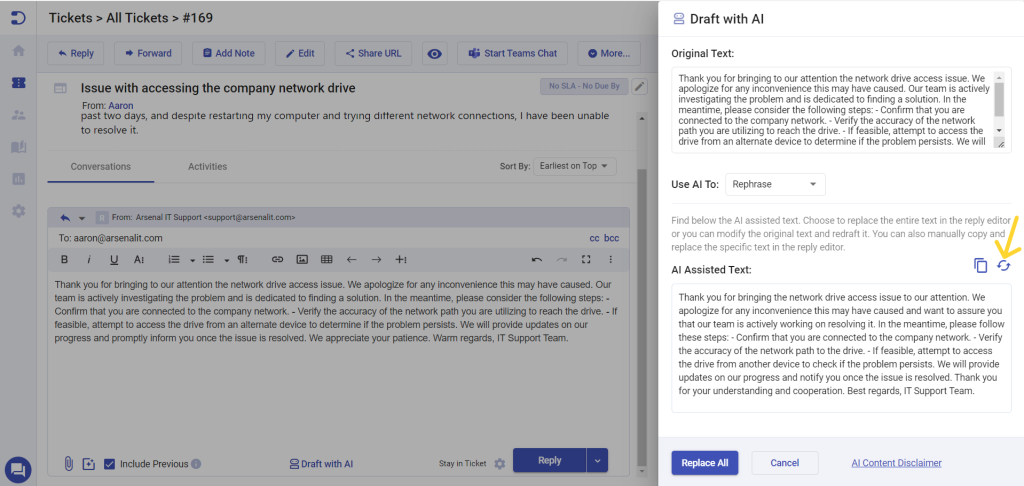
Grammar Correction
With Desk365’s Draft with AI feature, agents can also benefit from grammar correction. This means that not only can agents draft responses quickly, but they can also ensure that their messages are grammatically correct.
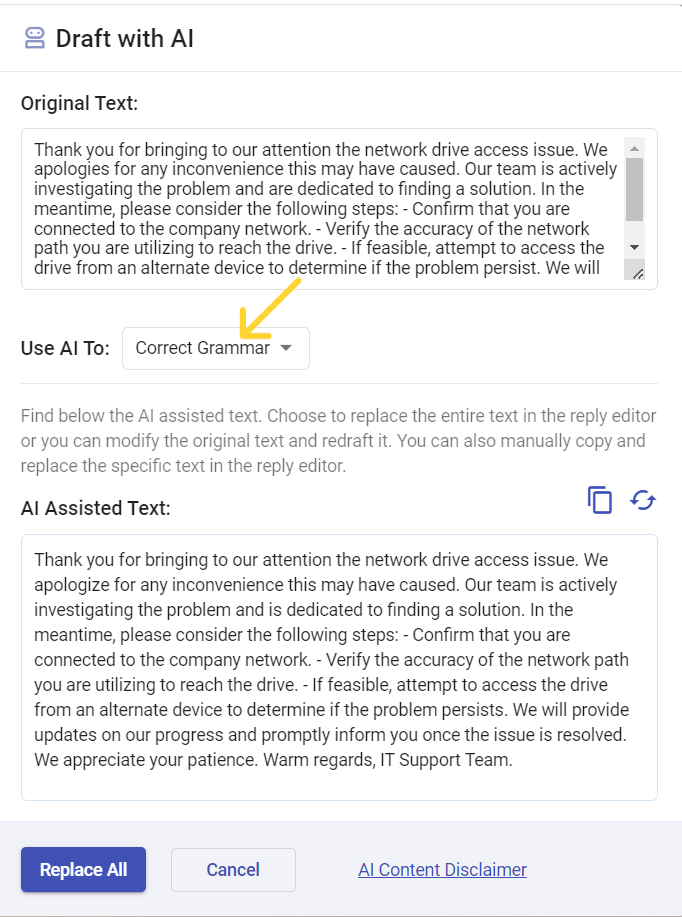
Translation
In addition to grammar correction, Desk365’s Draft with AI feature offers translation capabilities in 15 languages, enabling agents to communicate effectively with customers in their preferred language. This functionality ensures that messages are tailored to the recipient’s language.
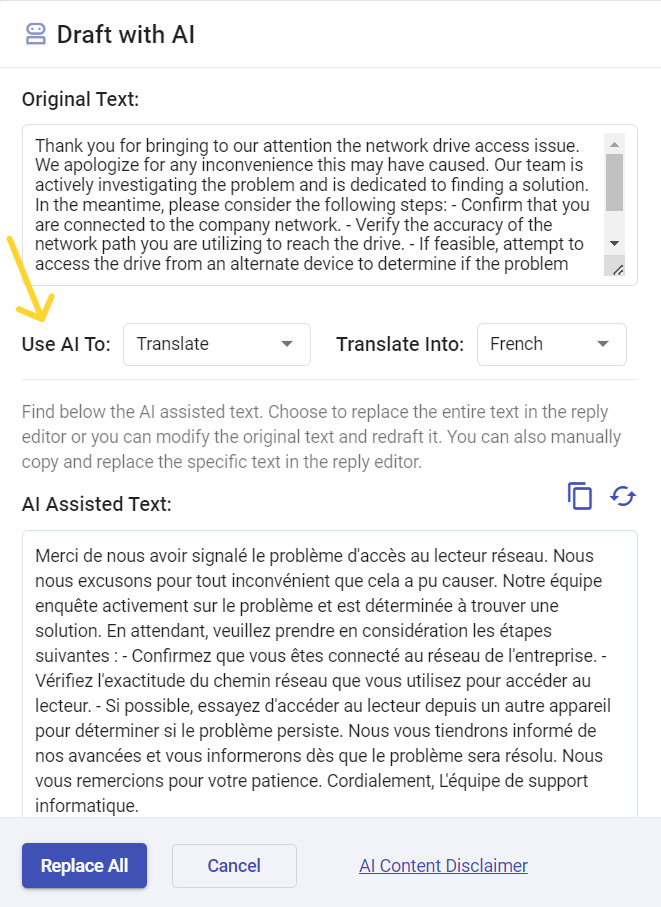
By seamlessly integrating AI assistance into the drafting workflow, ensure that your agents deliver exceptional customer service with ease.




