Looking to make your helpdesk responses more professional and personalized? With Desk365’s Brand Signature and Agent Signature features, you can ensure every response from your support team leaves a great impression.
Whether you’re managing a team of agents or replying to tickets yourself, these signature tools help bring consistency, clarity, and personality to your customer communications. In this guide, we’ll break down what brand and agent signatures are, how they work, and how you can set them up in a few simple steps.
What is a brand signature?
A brand signature is a standard signature usually set by your helpdesk admin but any agent with access to the Helpdesk Settings page (based on role permissions) can also create or update the brand signature. The brand signature automatically appears at the bottom of all outgoing responses from your support team. It’s designed to represent your company or brand uniformly across all agents.
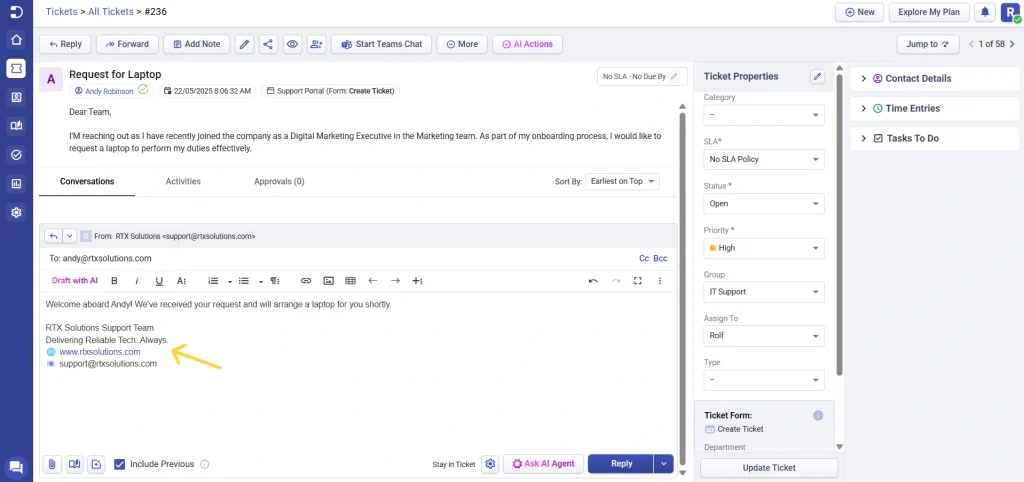
Once configured, your brand signature can automatically be appended to:
- Replies
- Forwards
- Private notes
- Public notes based on the options you select.
What is an agent signature?
A personalized agent signature is created by an individual agent from their own profile settings. This signature is unique to them and overrides the brand signature when they respond to tickets.
It’s ideal for agents who want to add a personal touch, including their name, role, or contact details, to every customer reply.
Agent signatures will appear in the same locations as brand signatures but will replace the brand version when present.
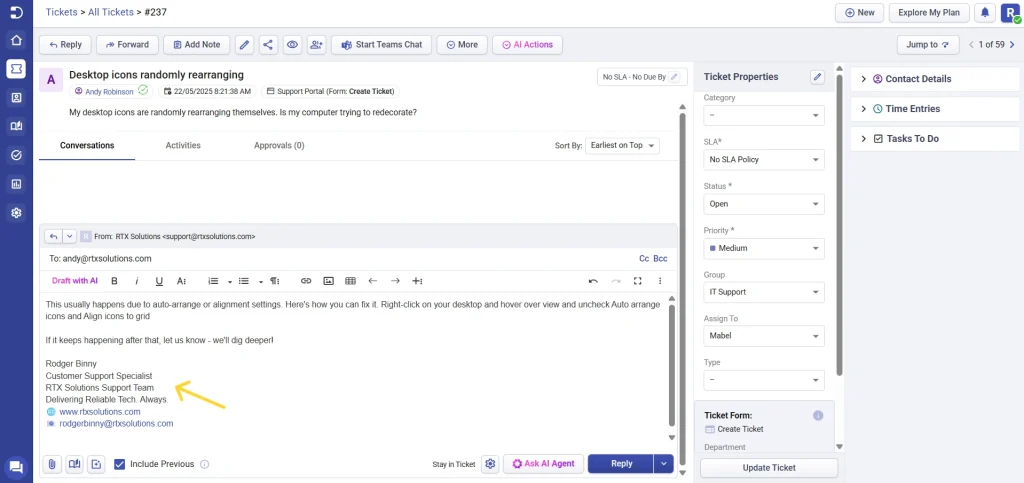
How to set up a brand signature
- Go to Settings > Admin > Helpdesk > Brand Signature
- In the editor, enter your desired signature content. You can format it with text styling, links, and more.
- To make the signature more personalized without requiring individual setup from agents, you can include dynamic placeholders. These placeholders, “Signed In Agent Name” and “Signed In Agent Email”, automatically pull in the relevant agent’s details when a response is sent.
- Choose where you want the signature to be applied:
– Replies
– Forwards
– Private Notes
– Public Notes - Click Save
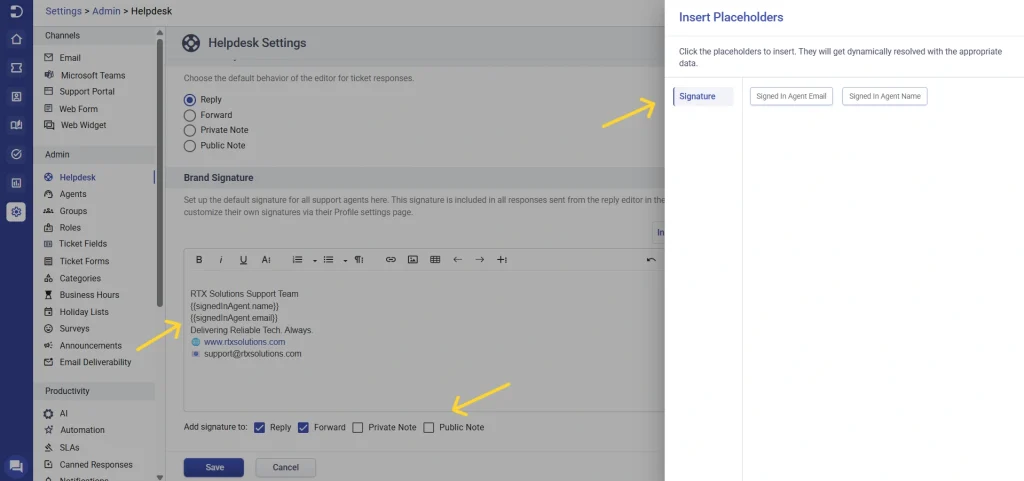
Your brand signature is now live and will be applied automatically unless overridden by an agent’s personal signature.
How to set up a personalized agent signature
Individual agents can set up their own signature by following these steps:
- Log in to the agent portal
- Click your profile icon in the top-right corner
- Scroll to the signature option and click personalize signature
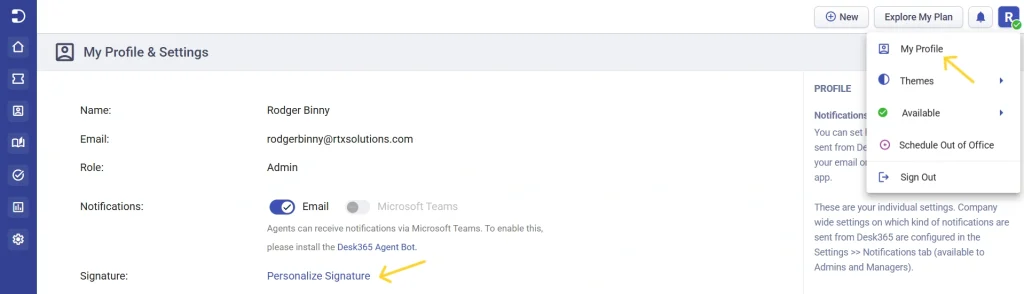
- Enter your custom signature in the text editor as shown in the image below
- Click Save
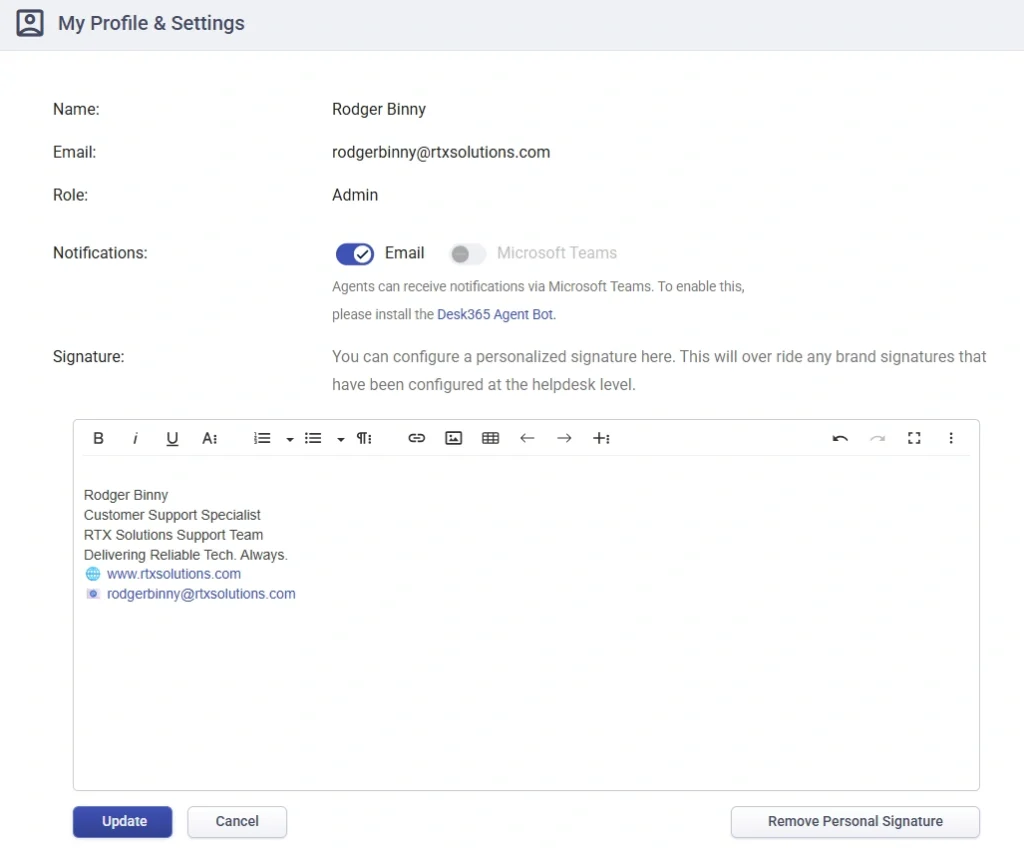
That’s it! Your personalized agent signature will now appear in your replies instead of the default brand signature.
When should you use brand vs. agent signatures?
Feature
Best for
Who sets it
Overrides?
Brand signature
Unified, professional messaging
Admins or agents with permission to access helpdesk settings
No
Agent signature
Personal touch, agent identity
Individual agents (from their profile settings)
Yes
Best practices
- Keep it brief: Whether brand or agent, avoid long signatures. Focus on essentials.
- Be consistent: Use a common format or structure to keep communication clean.
- Update regularly: Don’t forget to update signatures if roles, contact info, or branding changes.
Empower your support agents to create a consistent and professional experience for your customers. Whether you’re scaling your support or just want your emails to look sharper, signatures are the small detail that makes a big difference.




