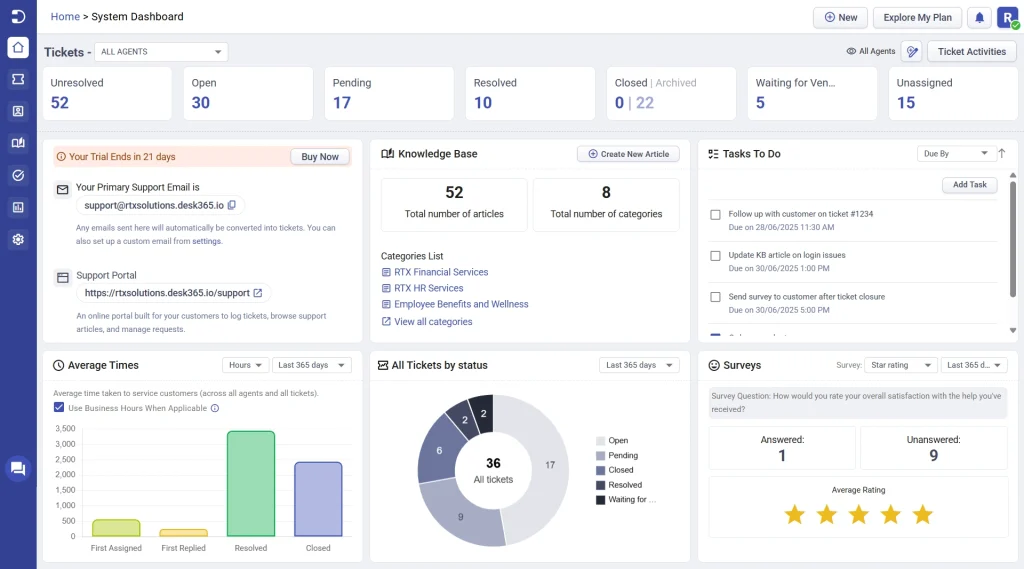
The home tab in Desk365 gives you a comprehensive overview of your helpdesk’s performance. From real-time ticket updates and team productivity to knowledge base content and customer feedback, everything important is right where you need it. This guide will walk you through how to use and customize the home tab for maximum efficiency.
Customizing the ticket status view
At the top of the home tab, you’ll find a dropdown labeled Tickets > All Agents. This dropdown lets you filter the ticket stats shown on the dashboard by groups or agents. You can select All Agents to view overall ticket metrics or narrow it down to see data for individual team members or groups.
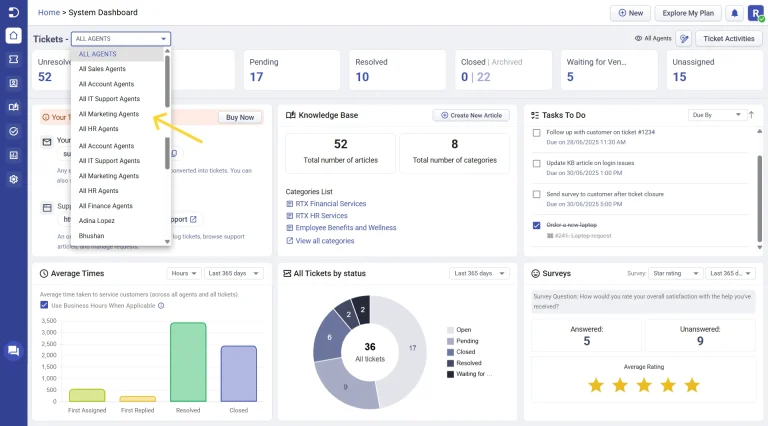
Managing the dashboard visibility and customization
To the right, you’ll see an eye icon that shows who can view the currently selected dashboard—for example, whether it’s visible to all agents, specific groups, or only you.
Next to it is the Configure Dashboards icon (the one with the pencil and dashboard symbol). This allows you to create, edit, and switch between multiple home tab dashboards based on your needs.

Customizing ticket status cards
Within the configure dashboards option, you can customize which ticket statuses appear on your Home tab dashboard. Simply click the required dashboard, then select ‘Edit Dashboard’. From there, click the edit icon next to the Tickets panel to choose which statuses—such as Open, Pending, Resolved, and more—you want to display. Unresolved and Unassigned are always displayed and cannot be removed.
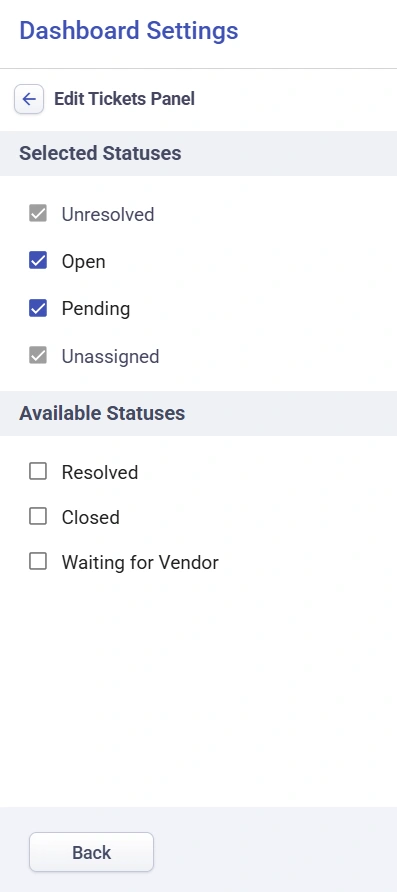
Note: Archived tickets are automatically grouped under the closed status.
This allows you to focus on the ticket categories that matter most to your workflow
Viewing the ticket activity logs
Next to the configuring dashboards icon, you’ll see the ticket activities section.

This shows a list of recent actions taken on tickets, giving you real-time visibility into your support operations.
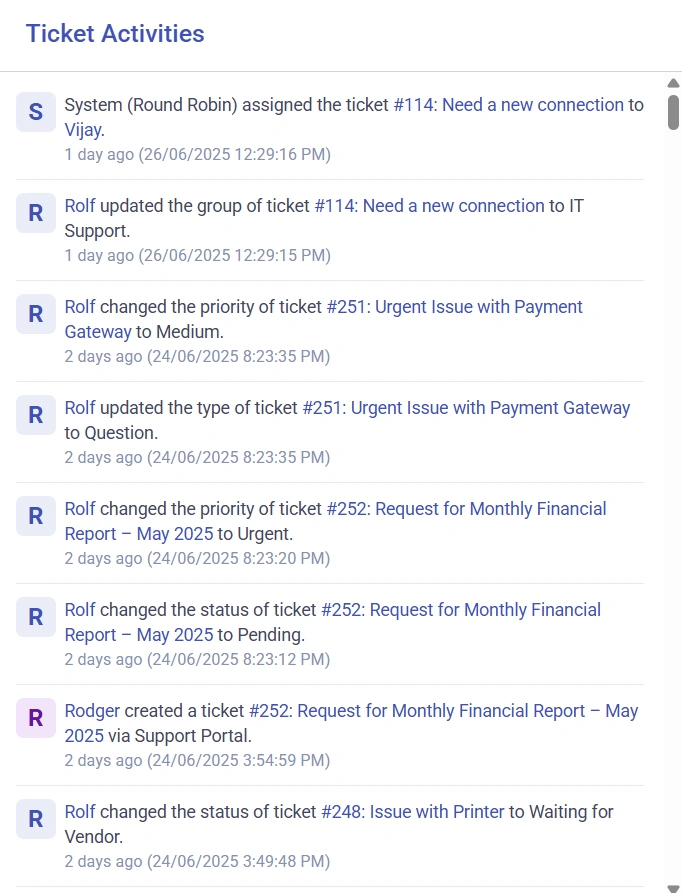
Support email and portal information
Right below the ticket summary, you’ll see essential information about your helpdesk.
- The trial info displays how many days are left in your trial, with an option to choose your plan to upgrade.
- Your primary support email. Any email sent to this address is automatically converted into a ticket in your helpdesk. If you’d prefer to use your own custom email, you can configure it in the email settings.
- Your support portal URL. This is your public-facing support site from where your contacts can:
– Create and manage their support tickets.
– Browse articles from your Knowledge Base.
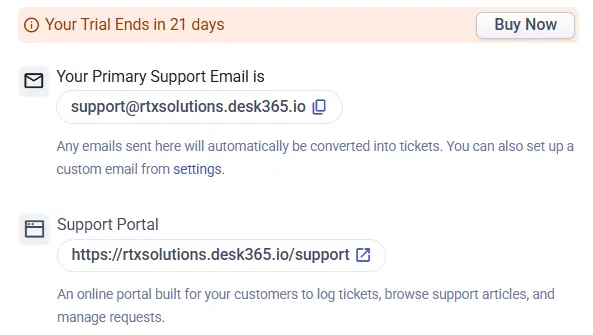
Knowledge base overview
The knowledge base panel helps you manage and track your help content.
You’ll see:
- The total number of published articles.
- The total number of categories.
- A list of categories and a quick link to view all, and
- An option to create new articles.
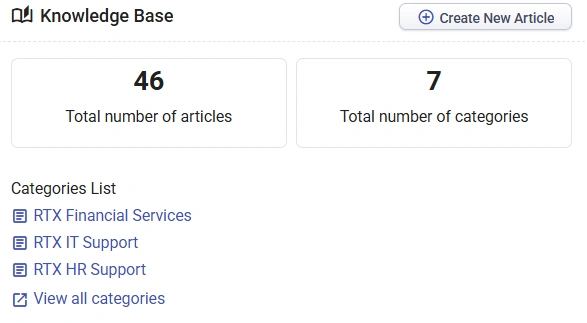
This helps you ensure customers have access to the right information, and support agents can reference help content easily.
Tasks To Do
The Tasks To Do panel lets your team manage internal tasks directly within the helpdesk. Click Add Task to create a new internal task along with the due.
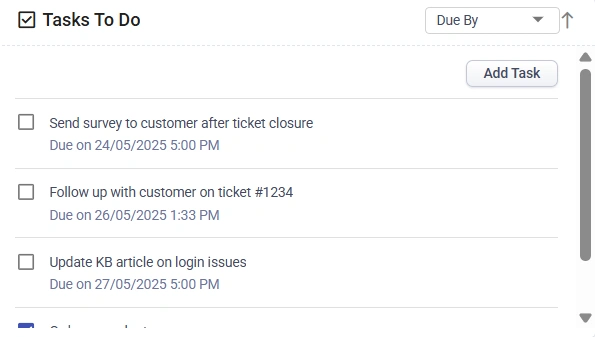
This makes it easy to track internal follow-ups and to-dos without leaving the main dashboard.
Also read: Adding Tasks to Do to Tickets Using Automation
Tickets by agents
The tickets by agents panel gives you a quick snapshot of how tickets are distributed across your support team.
This helps you monitor individual workloads, ensure fair ticket assignment, and identify if any team member is handling more than their share.
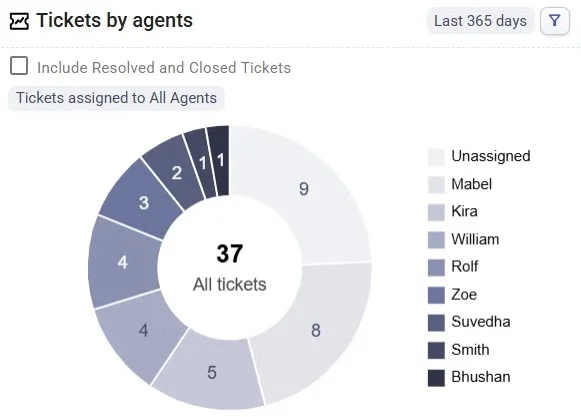
You can refine the data using filters. For example, select a specific time range (like the last 30, 90, or 365 days) and filter tickets assigned to specific agents or groups (e.g., IT Support, Sales Agents, or individual team members).
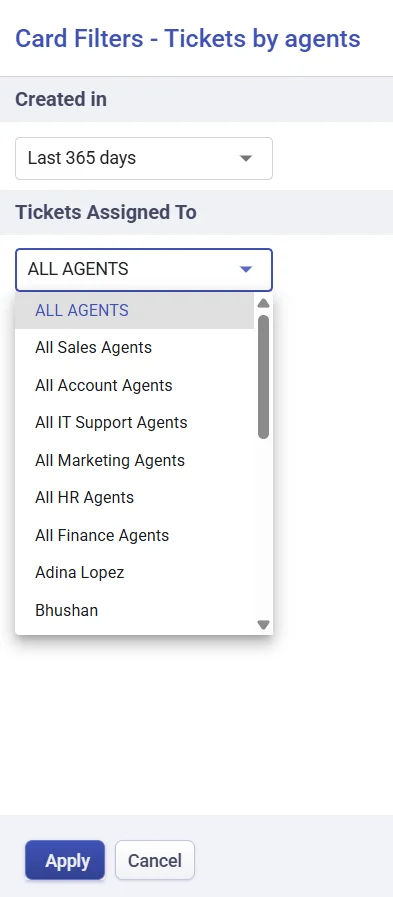
Click on any section of the chart to drill down into the specific tickets handled by that agent.
Tickets by priority
The tickets by priority panel lets you see how tickets are spread across different priority levels—high, medium, and low.
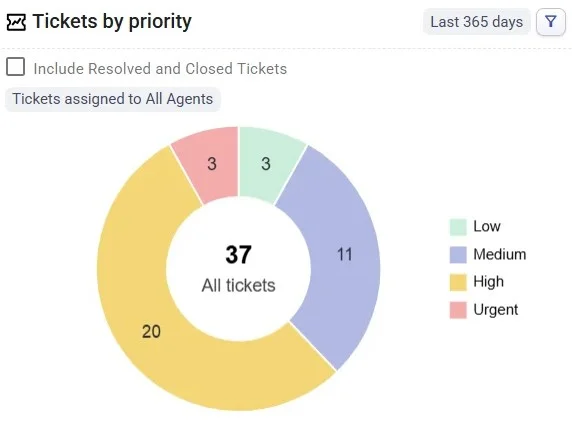
This helps you focus on what’s most urgent, so critical issues don’t fall through the cracks.
You can filter the view and click into each priority slice to see the corresponding tickets instantly.
Tickets by category
The tickets by category card gives you a clear visual breakdown of tickets by their assigned category.
This interactive pie chart helps you understand which types of issues are most common in your helpdesk, allowing you to identify trends and recurring problem areas.
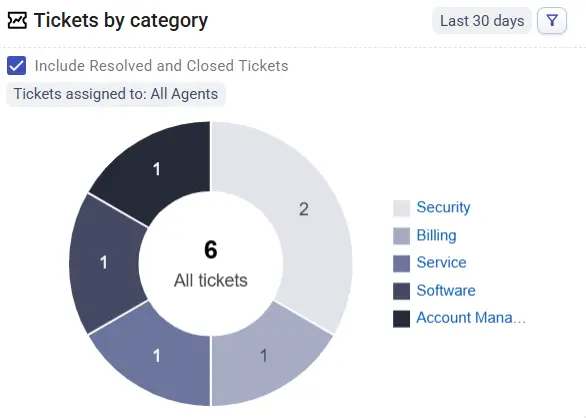
When you filter by a specific category, the chart automatically displays its subcategories, giving you a deeper view of how tickets are distributed.
You can also interact with the labels beside the pie chart to explore specific data points and analyze how ticket volumes vary across categories.
Tickets by status
Similar to the tickets by category card, the tickets by status card provides an interactive visualization showing how tickets are distributed across different statuses — such as Open, Pending, Waiting for Vendor, Resolved, or Closed.
You can filter by time range, groups, or agents to focus on specific sets of tickets. Clicking any section of the chart lets you quickly view the tickets within that status, helping you track progress and identify bottlenecks in your workflow
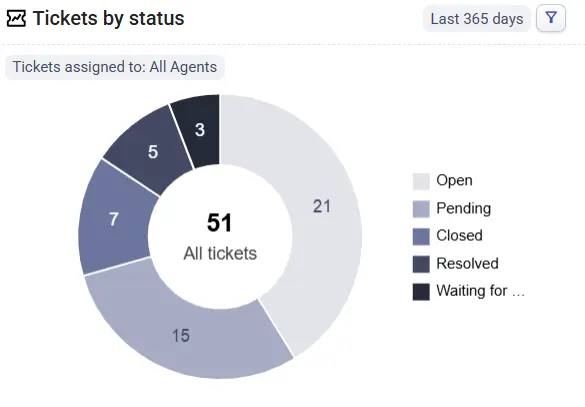
Average times, ticket trends, and surveys
Depending on your ticket volume and data history, these panels appear on your Home Tab:
- Average times: View metrics like average first response time or resolution time over a selected time range. Filter these metrics by days or hours, and also by groups, to compare performance across different teams within your organization.
- Ticket trends: Analyze how tickets are flowing through different statuses. Example: If many tickets are stuck in a “Waiting for Vendor” status, this panel will help you spot the delay.
- Surveys: Show how satisfied customers are with your support.
You can filter the data by time range to spot trends.

Roles that can customize home tab panels
In Desk365, Admins can create and customize dashboards that are visible to all agents or specific groups—making it easy to tailor the Home tab for different teams. Agents can also create dashboards, but these are limited to personal use and are visible only to them.
If you’d like other roles—like department heads or team leads—to manage dashboards for their teams, you can do so by creating a custom role with the appropriate permissions.
Note: Creating multiple dashboards feature is available exclusively on the Plus Plan.
To allow a user role to create or manage dashboards:
- Go to Settings > Admin > Roles
- Create a new role (e.g., Support Coordinator)
- Set the Ticket Scope to one of the following:
– Global Access – to allow full dashboard visibility (All Agents, Groups, Only Me)
– Group Only Access – to allow group and personal dashboards
– Agent Only Access – for personal dashboards only - Under Feature Access, check the box for “Can create dashboards”
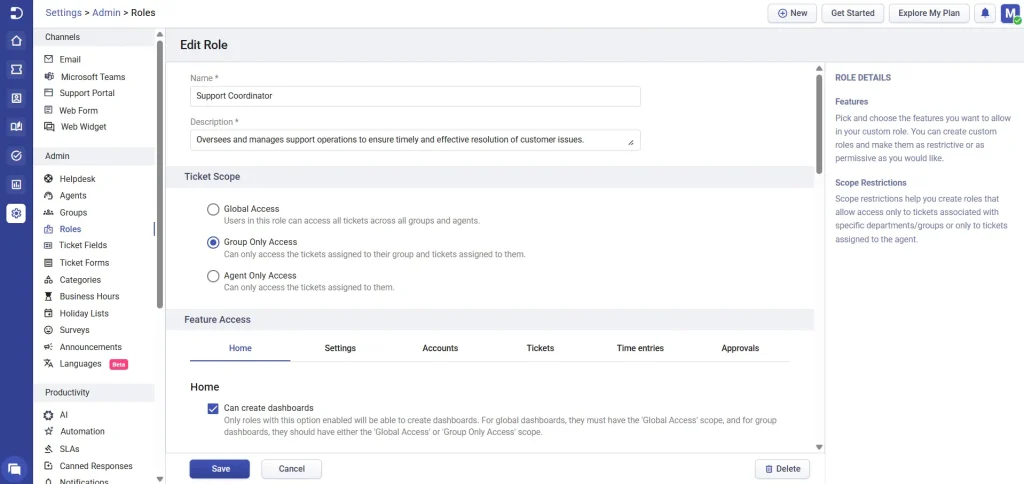
Common use cases of home tab customization
Home tab panels are useful to measure critical help desk metrics in different ways you would like to observe.
Let’s see a few examples on how customizing home tab might be useful for your business.
Understand why certain tickets are taking more time for resolution
The home tab helps you to identify issues in real-time why certain tickets take more time for resolution like issues related to third-party vendors. That’s where having the Ticket Trends panel as part of your home tab will be useful. You can also add additional statuses known as custom statuses to track issues that are specific to your helpdesk.
The Ticket Trends panel with the custom statuses to your home tab dashboard will make you informed if there are specific statuses that are delaying the overall performance of your helpdesk (like ‘Waiting for Vendor’ status).
You can also change the time period as per your wish to analyze these issue.
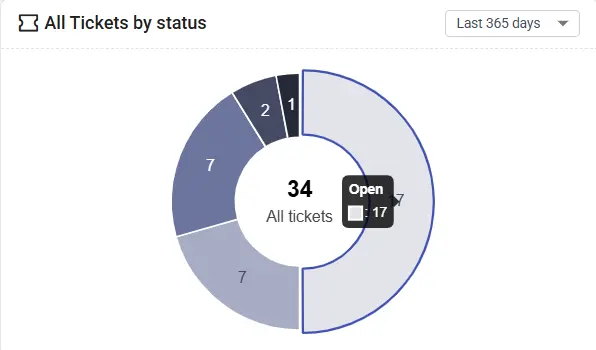
The home tab in Desk365 is your team’s central hub for tracking helpdesk performance. With real-time insights into ticket activity, access to knowledge content, internal task tracking, and customer feedback, it empowers your support team to work more effectively.
Customize your home tab to highlight the most relevant data, streamline your daily workflow, and keep your team aligned.




