Groups are a way of categorizing agents and tickets in Desk365. You can create separate groups for different teams, departments, or locations within your organization. This feature ensures that customers are directed to the right agent who can quickly resolve their issues, leading to higher customer satisfaction rates.
You can organize agents into groups. An agent can be a member of multiple groups. Setting up an agent into groups helps assign the tickets to the respective groups without any confusion.
Assuming that the agent named ‘Adam’ is an HR Manager, you can add him to a newly created group called ‘HR’ in Desk365.
To create a new group in Desk365, these are the steps to follow.
1. Log in to your Desk365 account.
2. Navigate to Settings > Admin > Groups tab and click on ‘Add Group’.
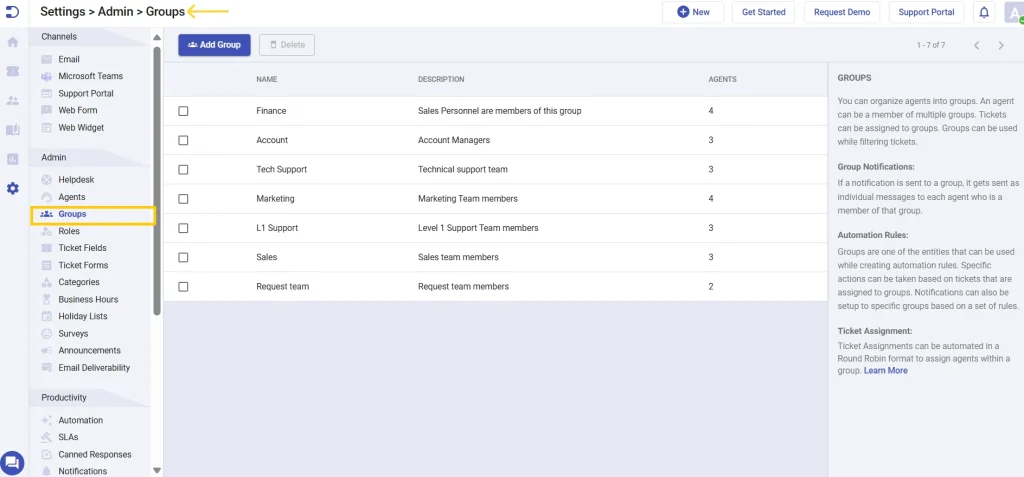
3. From there, you can add a new group called ‘HR’. Fill in all the details such as Name and Description.
You can also add agents to the group by selecting them from the dropdown choices in the Agents field. In the screenshot below ‘Adam’ has been added as one of the agents in the HR group.
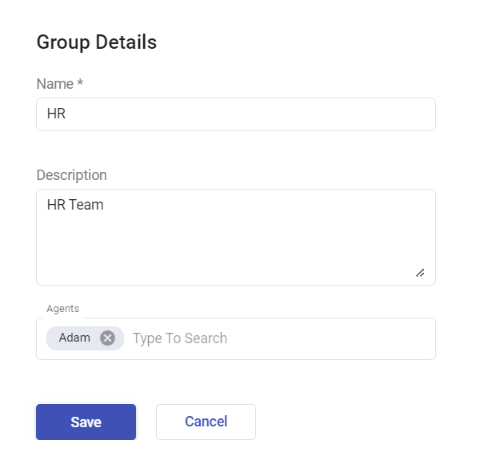
4. Click on the ‘Save’ button. ‘HR’ Group is now successfully created in your helpdesk, which includes one agent (Adam).
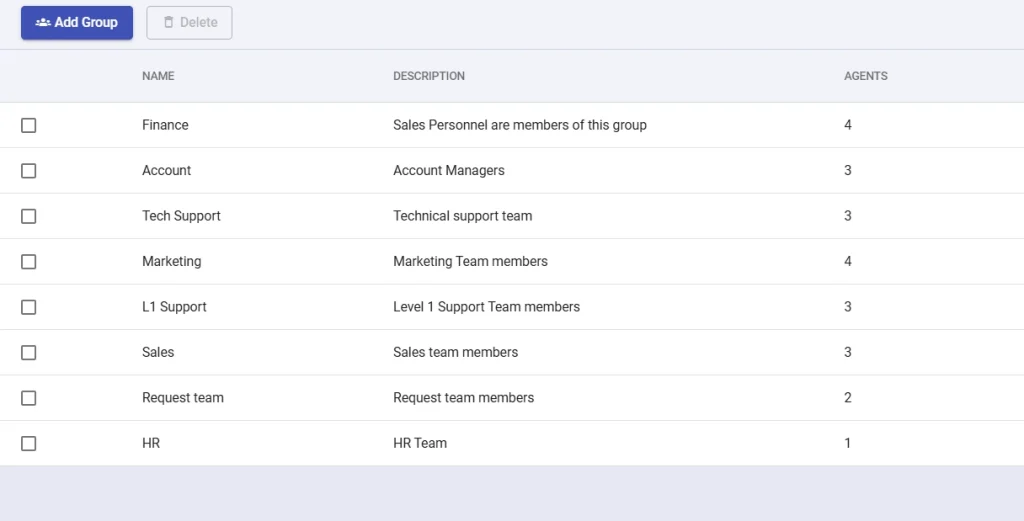
Adding agents to the correct group in Desk365 is a simple yet powerful feature that can help improve customer satisfaction, increase agent productivity, and optimize your support operations.




