If you’re managing a support team and have multiple groups or departments within your organization that require access to a helpdesk, you might wonder how to segment it such that all groups are able to seamlessly access it.
Desk365 makes it easy to do this by creating separate groups, mapping agents to those groups, and setting up custom roles.
In this article, we’ll show you how to use Desk365 for managing multiple groups and ensuring that each team has access to the tickets that are pertinent to their operations.
Benefits of separating groups
Separating your groups can be beneficial in many ways, such as:
- Keeping the communication between groups/departments separate
- Reducing confusion and errors
- Enabling agents to focus on their specific tasks
- Providing a better experience for support team by routing their enquiries to the correct group
Using groups and roles
You can separate out multiple departments within Desk365 by using ‘Groups’ and ‘Roles’. You can have agents become part of groups (or departments). Once they’re part of a group, you can assign them custom roles that have ‘Group Only’ scope.
Any agent assigned to a role that has ‘Group Only Access’ as their ticket scope will only be able to view tickets belonging to their own group. They’ll not have visibility into any ticket outside of that group.
Now, we will explore how to implement these in detail below.
Adding agents to multiple groups
Agents can be part of multiple groups, and ticket scope restrictions can be used to create specific roles that enable agents to access only the tickets associated with certain departments or groups they are part of, or to all tickets received by the helpdesk.
If the agent has ‘Group Only Access’ as the ticket scope, then he will be able to view only his group-related tickets.
This helps to ensure that agents are not overwhelmed with tickets that are not relevant to their group, and it also helps to streamline the ticket management process.
Currently, Agent ‘Andrew’ is only a member of the Marketing group. However, if you want him to handle tickets from the Sales department as well, you can add him to the Sales group.
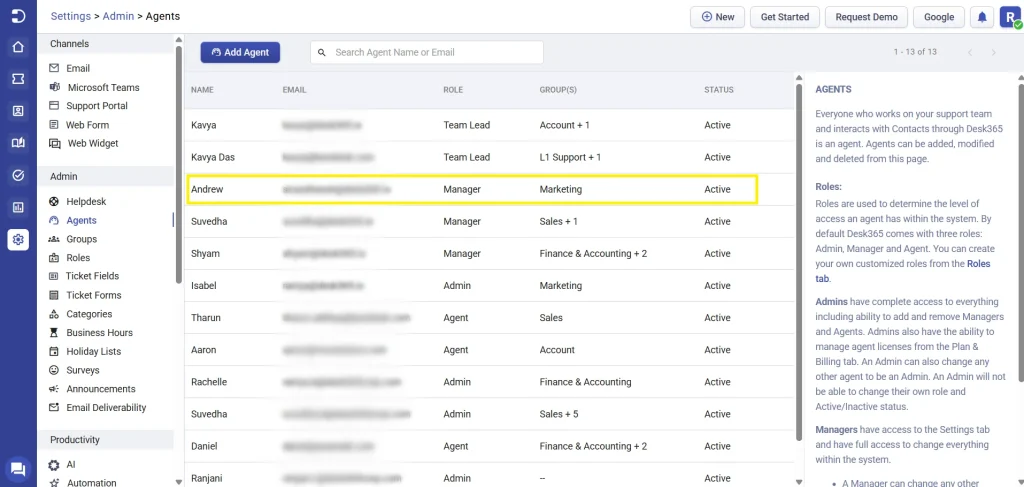
To do this, you can create a custom role for Agent ‘Andrew’ with ‘Group Only Access’.
1. Navigate to Settings > Admin > Roles tab and click on ‘Add Role’.
2. To limit ‘Andrew’ to viewing only ‘Marketing’ and ‘Sales’ related tickets, you can select ‘Group Only Access’ as the ticket scope.
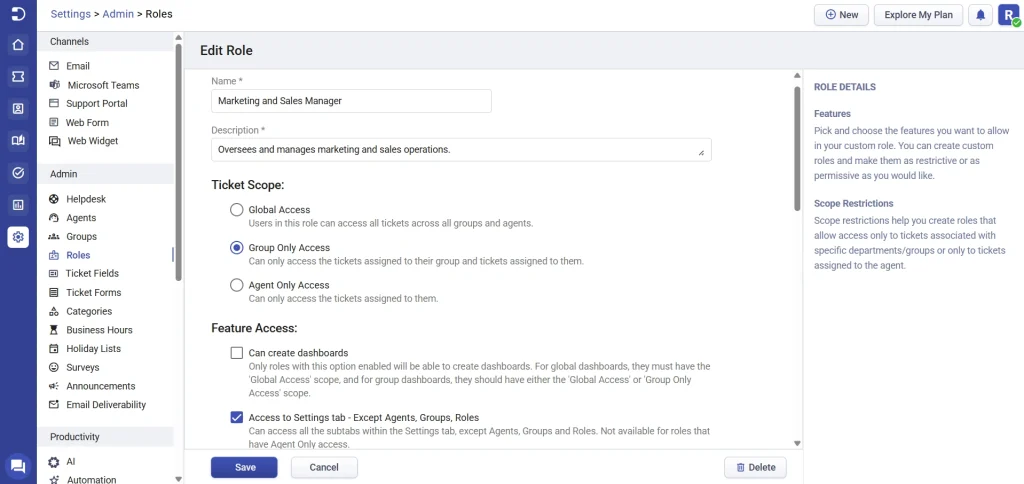
3. Decide on the feature access you want to provide for this role. Finally, click on the ‘Save’ button to create this custom role.
Now, to add ‘Andrew’ to both the Marketing and Sales groups, as well as modify his custom role, follow these steps:
4. Go to Settings > Admin > Agents tab.
5. Select Agent ‘Andrew’ and click on the ‘Edit’ button.
6. Choose the custom role that we created from the dropdown menu and then select ‘Sales’ in the ‘Groups field’ from the available options and click on the ‘Save’ button.
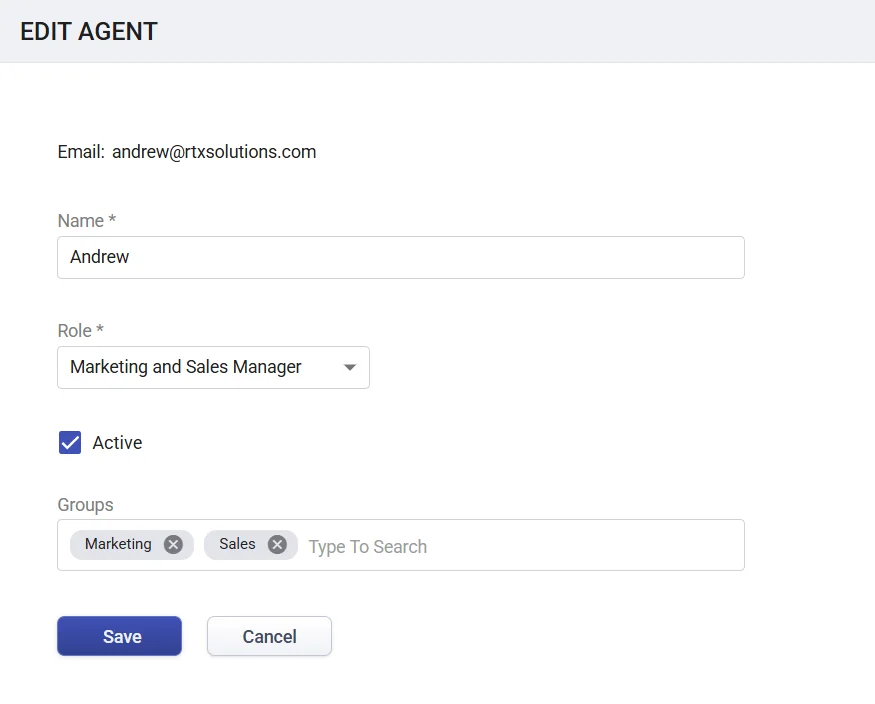
Now Agent ‘Andrew’ is part of both Marketing and Sales groups and he will be able to see both ‘Marketing’ and ‘Sales’ related tickets coming to the helpdesk.
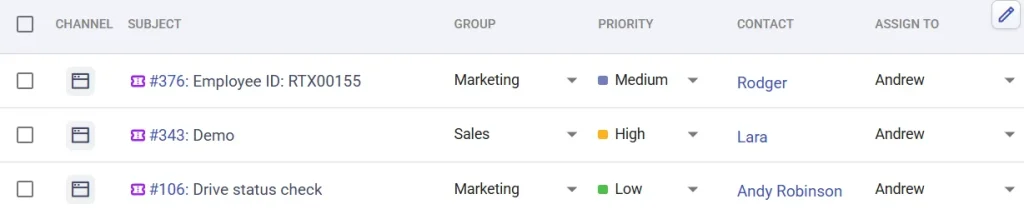
This is highly useful because it enables Agent ‘Andrew’ to focus on managing his group tickets without being interrupted by access to other departments.
Similarly, if Agent ‘Andrew’ wants a quick overview of the tickets on the home tab dashboard, he can view a summary of the tickets assigned to his group rather than all tickets.
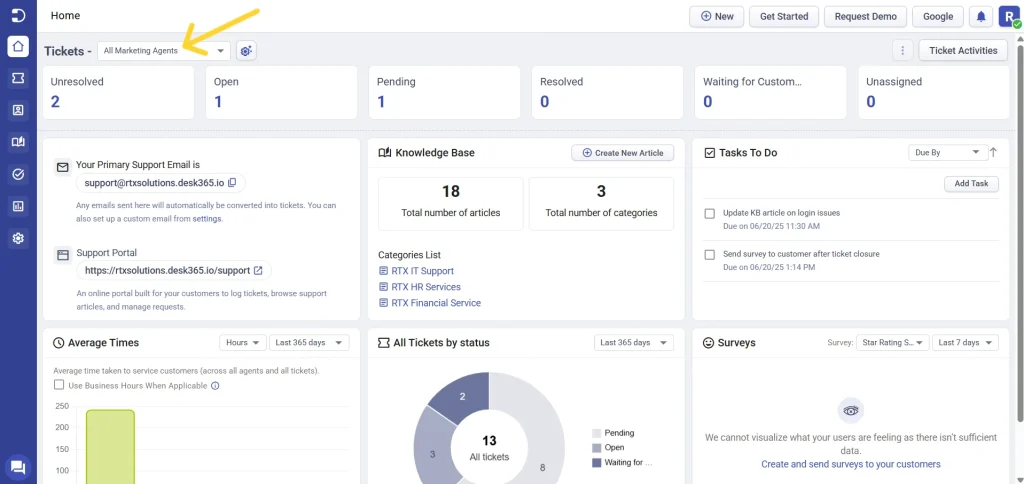
Likewise, if Agent ‘Andrew’ needs to generate reports to assess the team’s performance, he can easily access the data for the tickets assigned to his group rather than all helpdesk tickets from various departments.
On the other hand, the helpdesk administrator, Joe, with global access as ticket scope, can see all helpdesk tickets submitted, including those from Sales and Marketing departments.
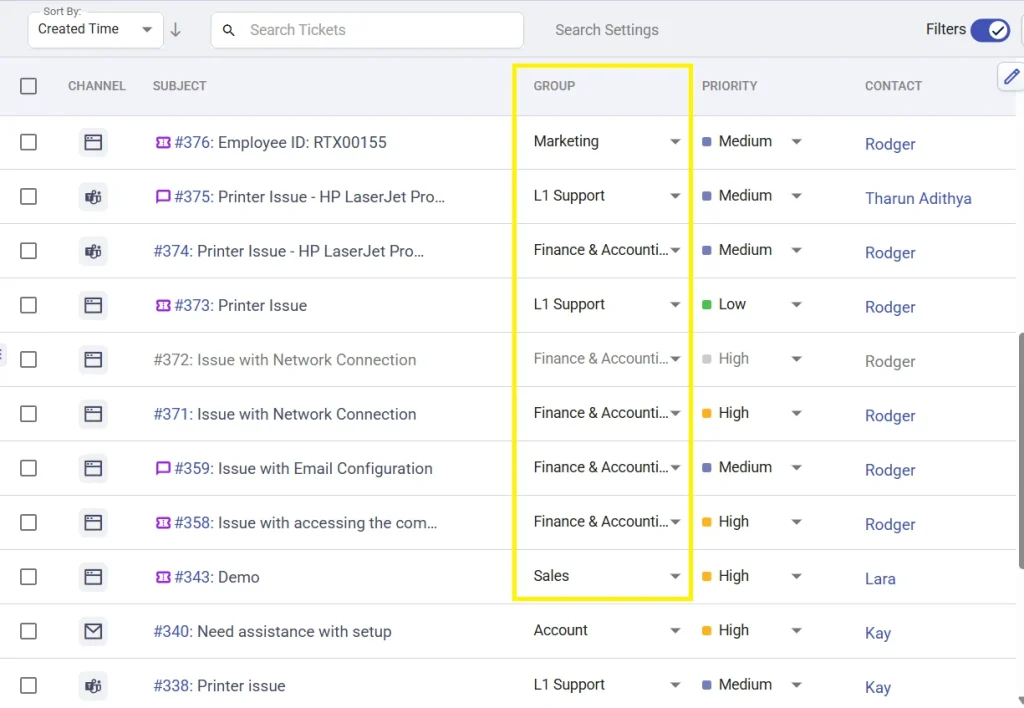
By effectively managing multiple groups and agents, you can boost productivity and deliver an exceptional customer experience.
By incorporating this critical help desk best practice, you can streamline your support workflow and enhance overall efficiency.




