Managing your Desk365 subscription is simple. Whether you want to upgrade to access more features, add more agents, switch to a monthly plan, or downgrade your subscription, everything can be done from the Plan & Billing section in your Desk365 Agent Portal.
To get started, log in to the Desk365 Agent Portal and go to:
- Settings > Account > Plan & Billing
- Then click the Manage Plan button.
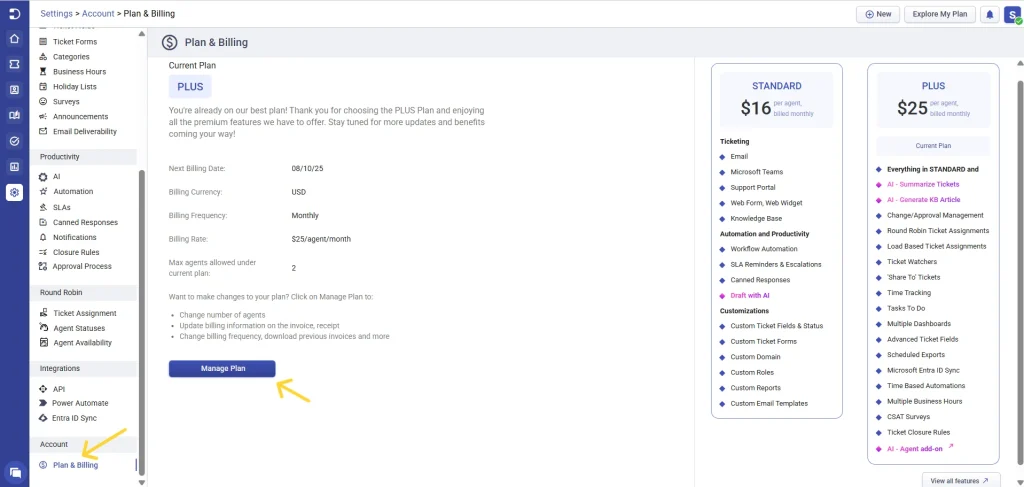
- Here, you’ll see all the details about your current subscription, including:
– Your current plan
– Renewal date
– Payment method
– Billing information and,
– Invoice history
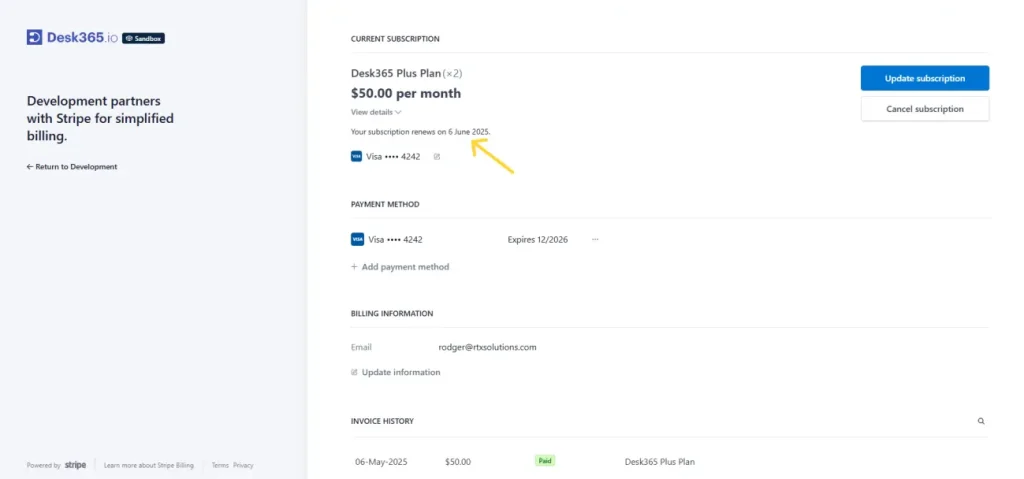
Upgrading your plan
If you need access to more features or want to add more agents, you can upgrade your plan anytime. Changes like these take effect immediately. To upgrade:
- In the plan & billing section, click Manage Plan > Update Subscription.
- Choose the plan you want to upgrade to (for example, switch the Plus Plan from monthly to yearly).
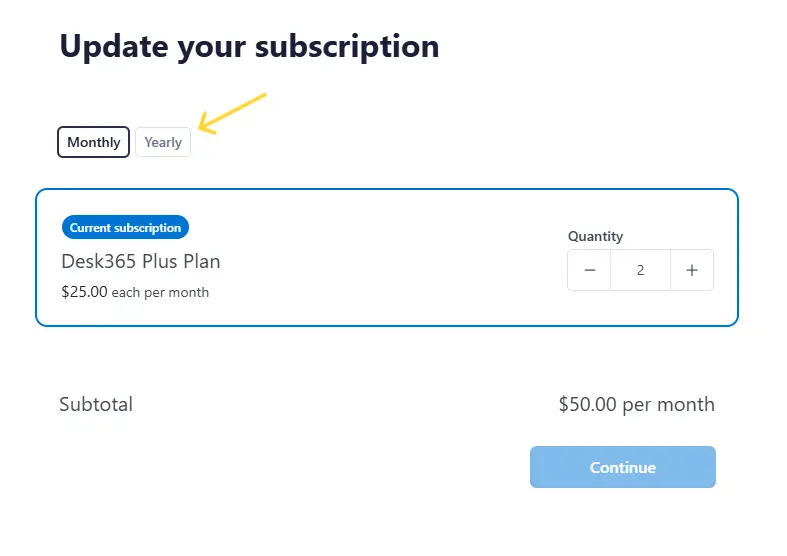
- Select yearly billing. Increase the number of agents if needed.
- Click Continue to confirm your changes.
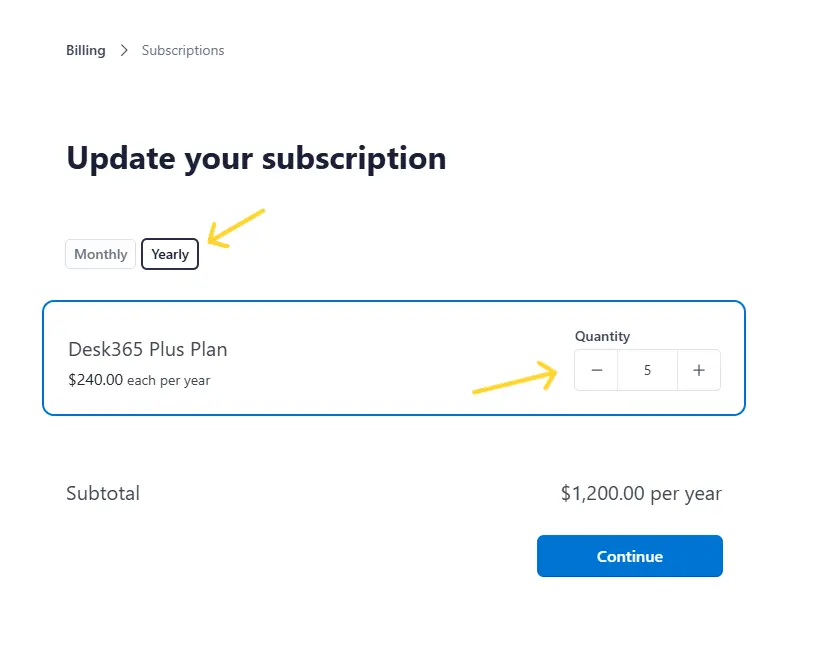
Let’s take a look at a different use case. Say you’re currently on a Standard Yearly plan and want to move to Plus Yearly:
- Go to the plan & billing section. Under the Plus Plan, click Upgrade Now.
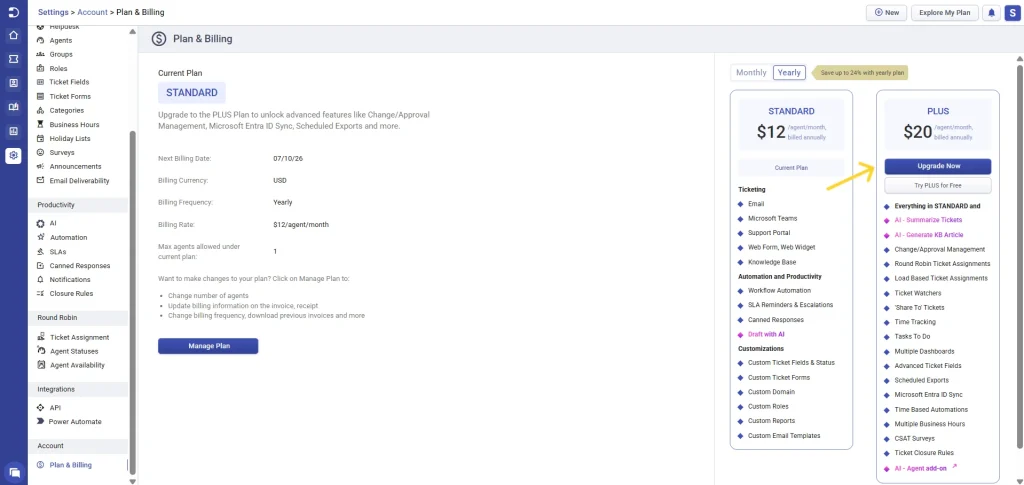
- Here, you will find your current subscription selected and an option to select the Plus Plan.
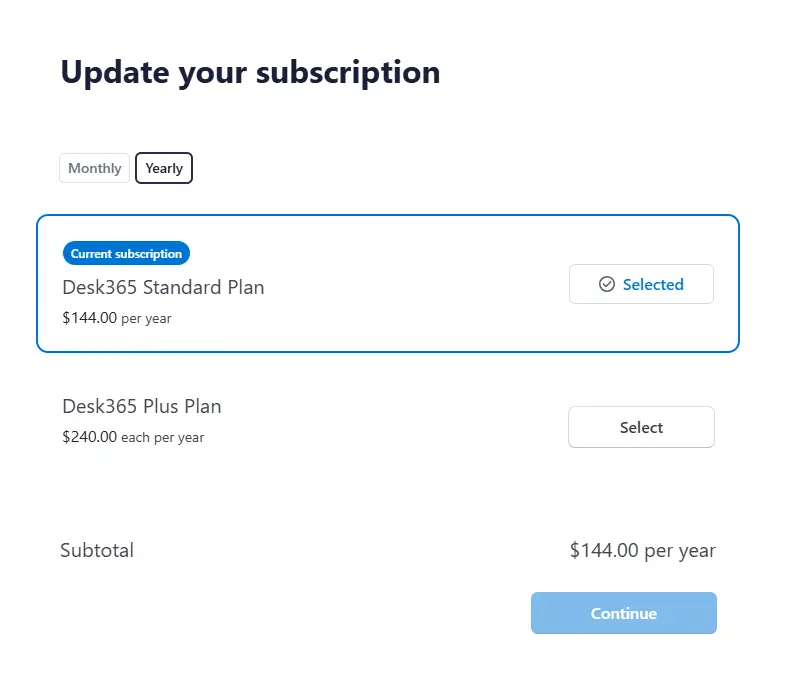
- Select the Plus Plan and adjust the agent count if needed.
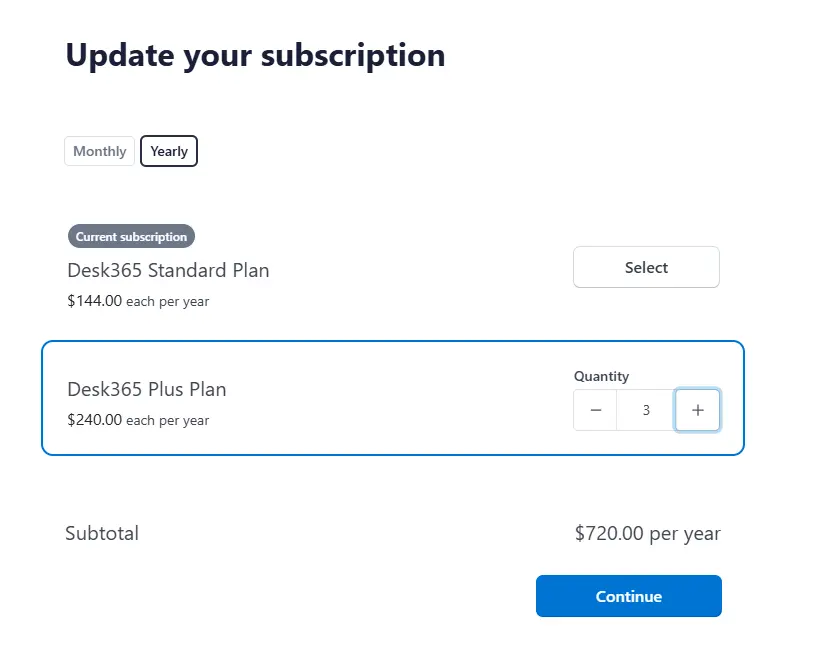
- Confirm your changes.
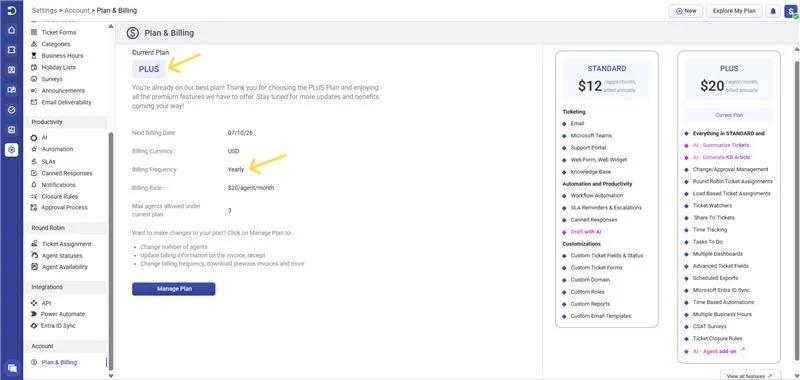
Downgrading your plan
If you want to reduce your agent count or switch from yearly to monthly billing, you can downgrade your subscription. However, any downgrade will only take effect after your current billing cycle ends.
For example, if you’ want to reduce the number of agent seats, go to the plan & billing section, click Manage Plan, and decrease the agent quantity as needed. Once confirmed, you’ll see a scheduled change in the plan & billing page along with the date when the new agent count will take effect.
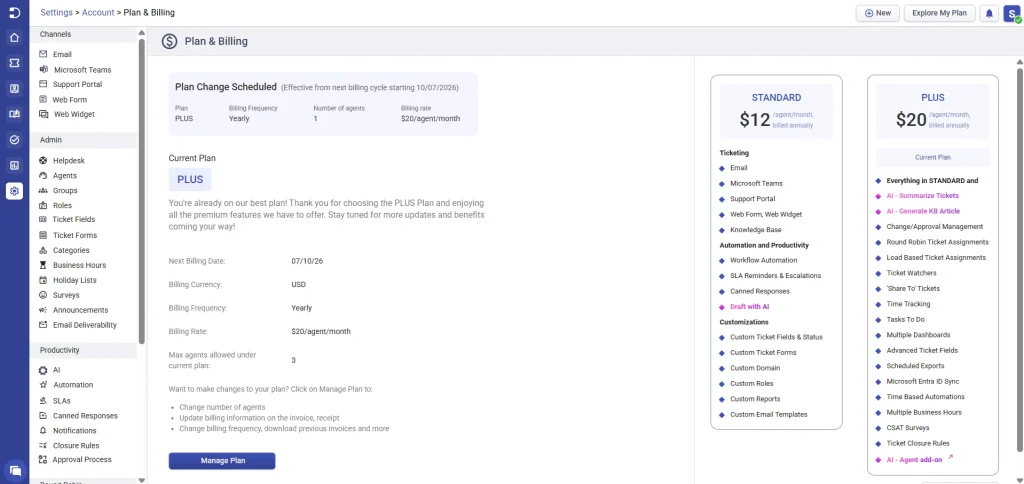
If you want to cancel the scheduled downgrade, you can do so before the change takes effect from the plan & billing section.
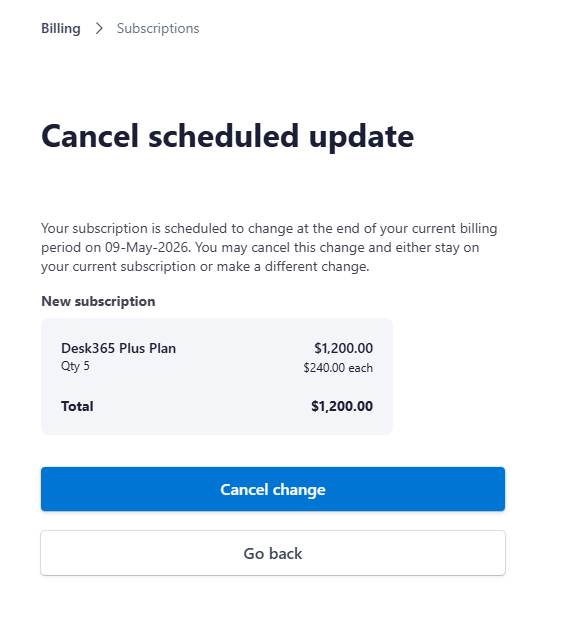
Cancelling or renewing your subscription
If you decide to stop using Desk365, you can cancel your subscription anytime. When you cancel, your subscription continues until the end of the current billing cycle — you won’t lose access right away.
This gives you time to close tickets, export any needed data, and inform your team. Your subscription will automatically end when your billing period finishes.
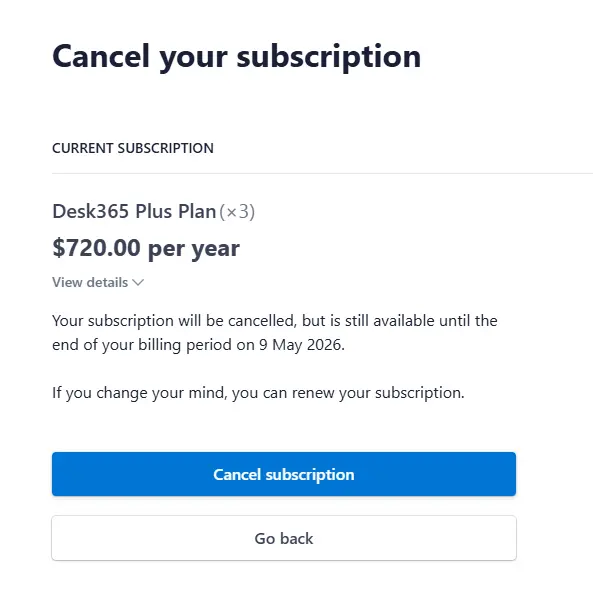
If you change your mind later and want to return, you can simply click Renew Subscription from the plan & billing section to reactivate your account.

If you have questions about billing or need help managing your subscription, feel free to contact the Desk365 support team. We’re here to help!




