The Round Robin ticket assignment system in Desk365 ensures that tickets are correctly distributed among support agents. The feature streamlines ticket assignments by automating the process, ensuring a balanced distribution of workload among support agents. By circularly assigning tickets or based on the load of each agent who is online, the Round Robin system saves time and allows agents to start working on tickets immediately. This guide will walk you through the steps to set up and utilize the Round Robin feature in Desk365.
Accessing the Round Robin feature
To set up Round Robin ticket assignments in Desk365, navigate to Settings > Round Robin.
Below the Round Robin menu in Desk365, you’ll find several options to enhance your ticket assignment process and manage your support team effectively.
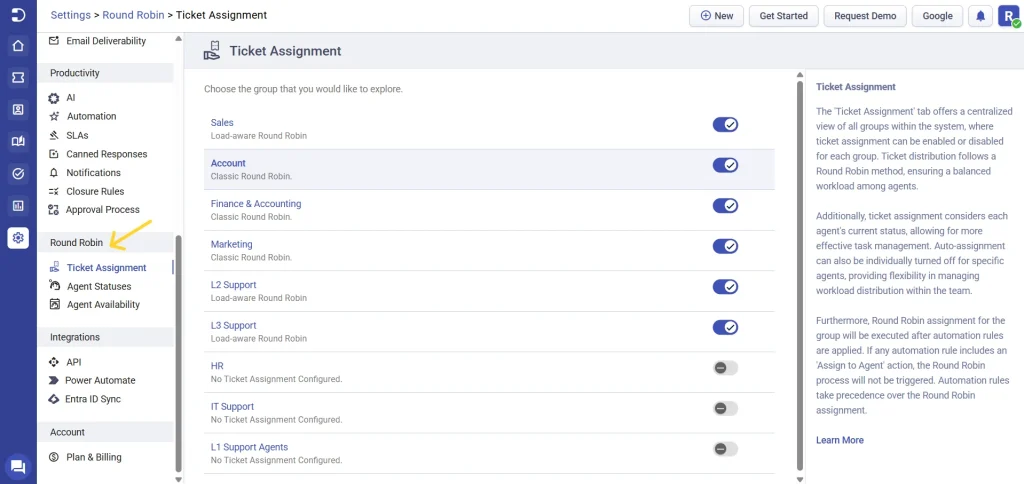
Ticket assignment
This option offers a centralized view of all groups within the system, where ticket assignment can be enabled or disabled for each group. You can choose between the Classic Round Robin option or the Load-aware Round Robin option.
In addition, ticket assignment considers each agent’s current status, allowing for more effective task management.
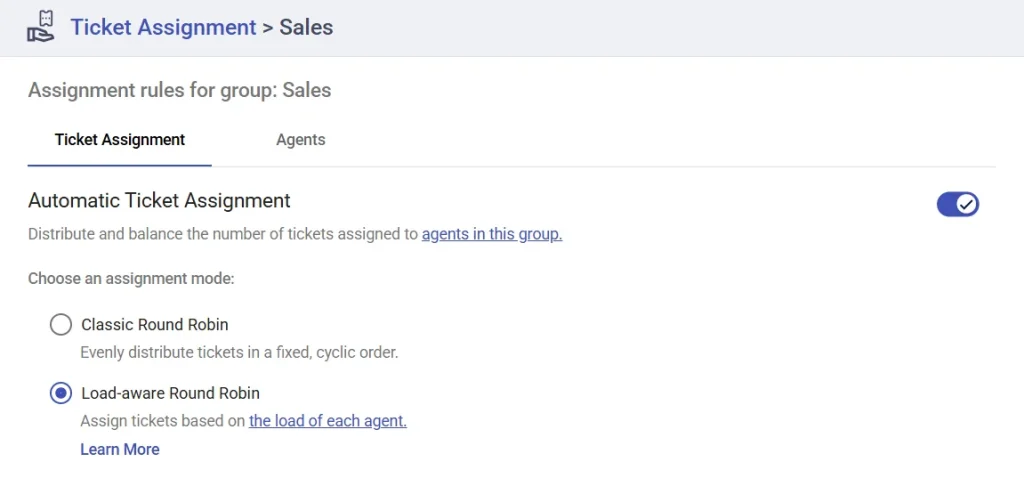
- Classic Round Robin distributes tickets evenly in a fixed, cyclic order among available agents, regardless of how many tickets they currently have.
- Load-aware Round Robin takes into account the current workload of each agent, ensuring that agents with fewer tickets are prioritized. This method helps prevent overloading any agent and keeps the workload balanced.
To learn more about the Load-aware Round Robin method and how it can improve your support operations, click here to read the full article on Load-aware ticket assignment.
The Agents tab, located next to Ticket Assignment, displays a list of agents associated with the group, along with their availability statuses. Additionally, auto-assignment can be individually enabled or disabled for specific agents, offering flexibility in managing workload distribution within the team.
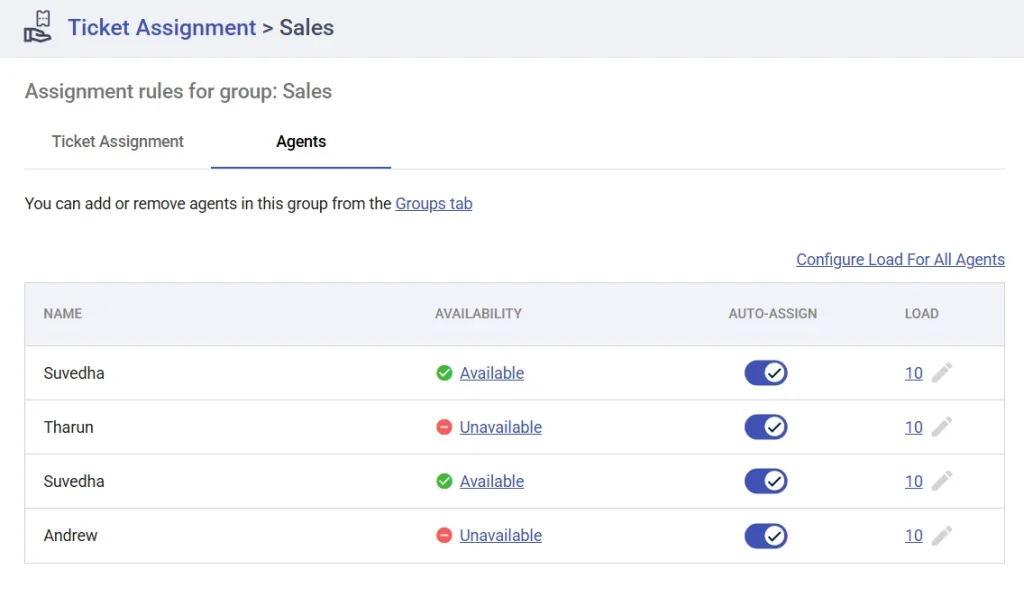
Agent statuses
This tab offers a comprehensive list of all agent statuses, including default options like “Available” and “Unavailable.” Admins can easily view, create, edit, and delete custom statuses such as “Lunch” or “Field Work” to provide more context about an agent’s availability. This flexibility allows admins to configure statuses that align with the organization’s workflow, ensuring agents are only assigned tickets when they’re available.
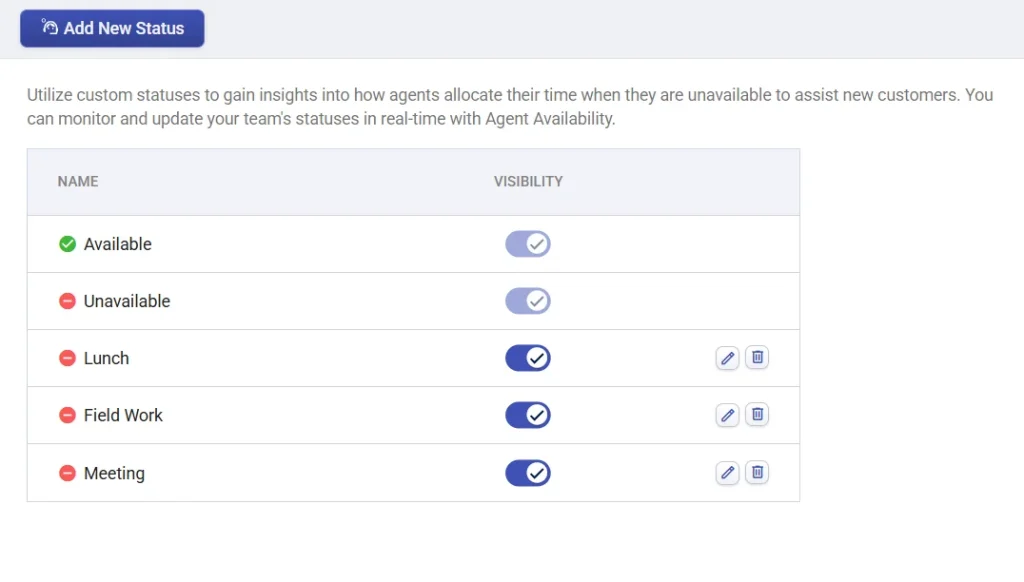
Agent availability
The availability section displays a list of all agents along with their current availability status. Admins or managers can change the availability statuses for support agents from here and schedule specific times when agents will be out of the office, ensuring that the ticket assignment process remains efficient and well-organized.
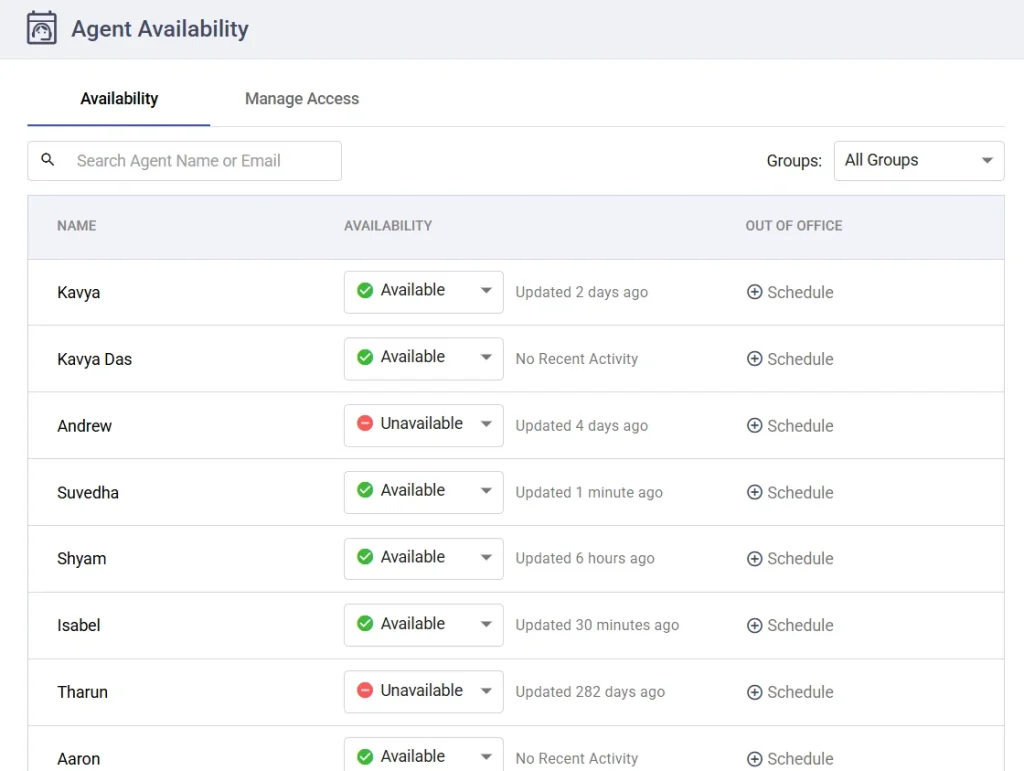
Out-of-Office scheduling
If an agent has scheduled an out-of-office period, for vacation, sick leave, or other reasons, the system will recognize that the agent is temporarily unavailable. During the out-of-office period, Desk365 will ensure that no new tickets are assigned to that particular agent. This prevents delays in ticket resolution and ensures that customer inquiries are promptly addressed by available agents.
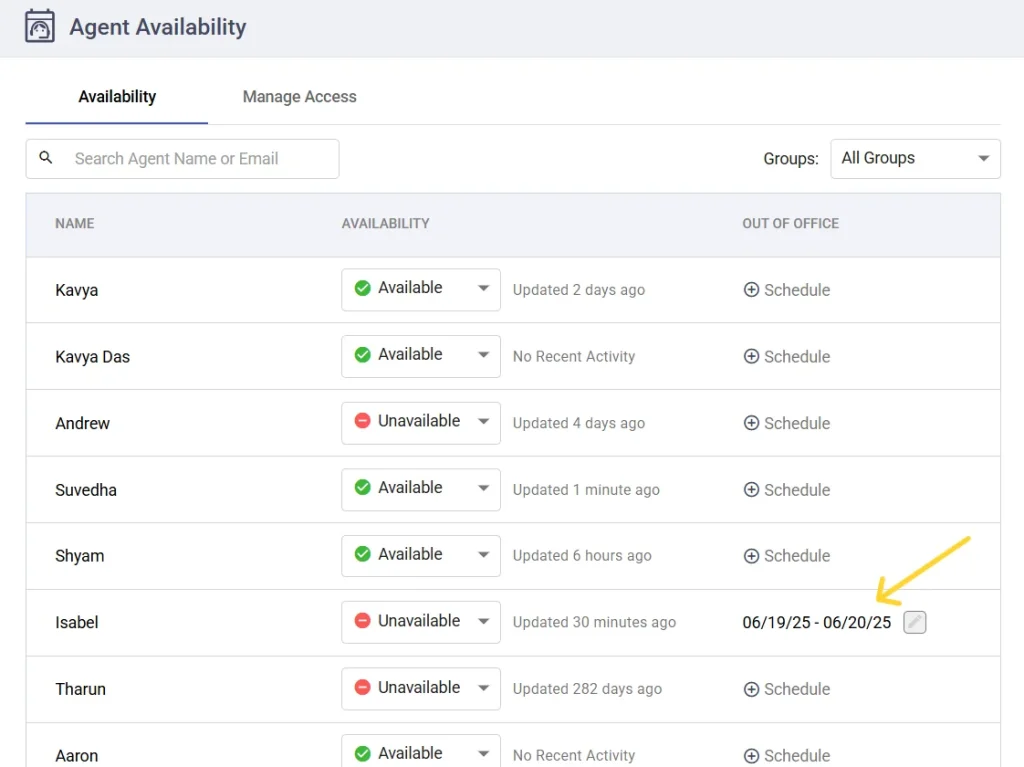
Important Note: Even if an agent’s availability status is marked as “available,” if they have scheduled an out-of-office period, Desk365 will not assign any tickets to them during that time.
The Manage Access tab allows administrators and managers to control permissions, ensuring that only authorized agents can update their own availability status or set their ‘Out of Office’ schedules. When this option is enabled by the admin, agents can manage their status directly, making it convenient for brief periods during the workday, such as attending meetings when they cannot take on new tickets. This ensures a streamlined and controlled environment for managing agent availability within the organization.
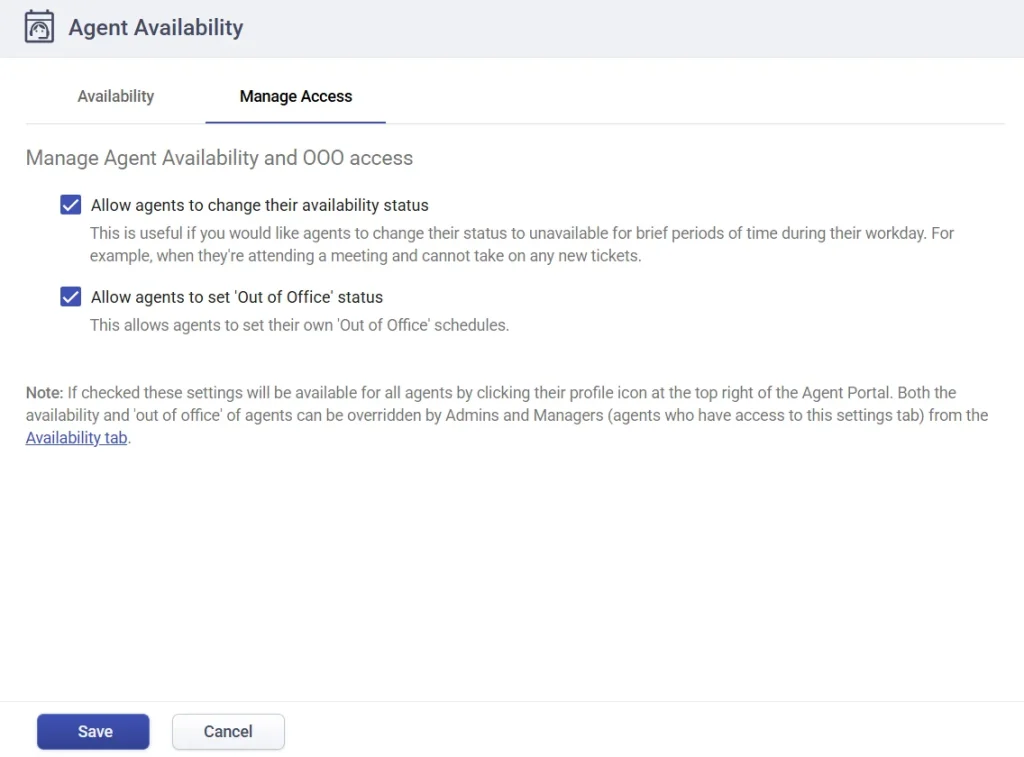
Agents can easily update their status to ‘Unavailable’ or they can schedule their ‘Out of Office’ through the Agent Portal by clicking on the profile. However, admins and managers retain control and can override these settings from the Availability tab to ensure proper management and workflow continuity. This flexibility helps maintain an efficient and responsive support team.
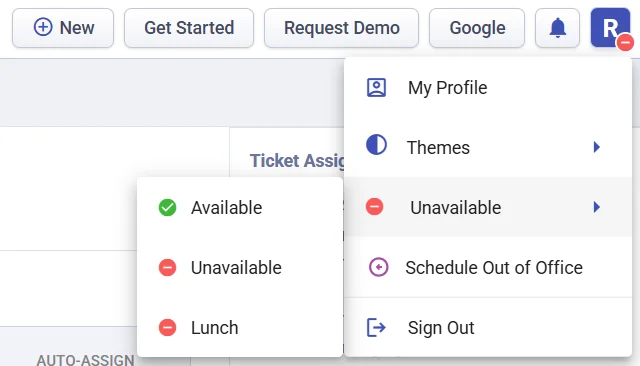
These options provide comprehensive control over your ticketing system, ensuring tickets are managed efficiently and support agents’ workloads are balanced.
Important notes on Round Robin ticket assignment
- Group Membership Requirement: The Round Robin system will only assign tickets to agents who are part of the specific group. If an agent is not a member of that group, they will not receive any tickets through the Round Robin process.
- Agent Availability: If there are four agents in a group and agent 2 and agent 3 are marked as unavailable, incoming tickets will be automatically assigned to agent 1 and agent 4. This will continue until agent 2 or agent 3 becomes available again.
- Settings Tab Access: Only agents with access to the Settings tab can auto-assign tickets and manage the agent availability settings. This ensures that only authorized personnel can make changes to ticket assignment rules.
- Ticket Activities Tracking: All activities related to the Round Robin assignment can be viewed in the ticket activities section. This provides a clear record of how and when tickets were assigned to agents.
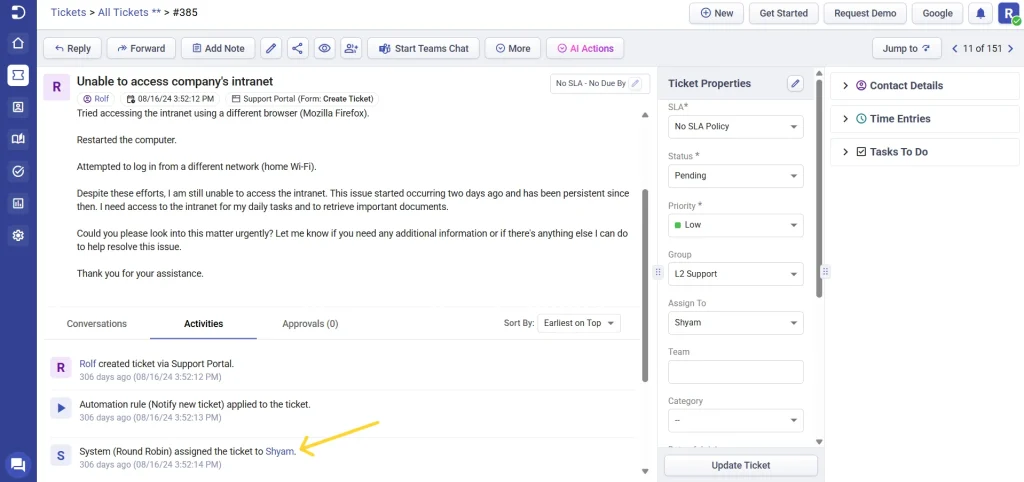
- Unassigned Tickets: If a ticket is created and not immediately assigned to an agent, the Round Robin system will trigger and automatically assign it to an available agent within the specific group.
- Automation Compatibility: The Round Robin system in Desk365 works smoothly with automation rules, making ticket distribution more efficient and consistent without needing manual effort. However, it’s important to note that Round Robin assignment happens after automation rules are applied. This means that if an automation rule is set to assign a ticket to a specific agent, the Round Robin process will not run for that ticket. In other words, automation rules always come first. If a ticket is already assigned to an agent through an automation rule, the Round Robin system won’t reassign it.
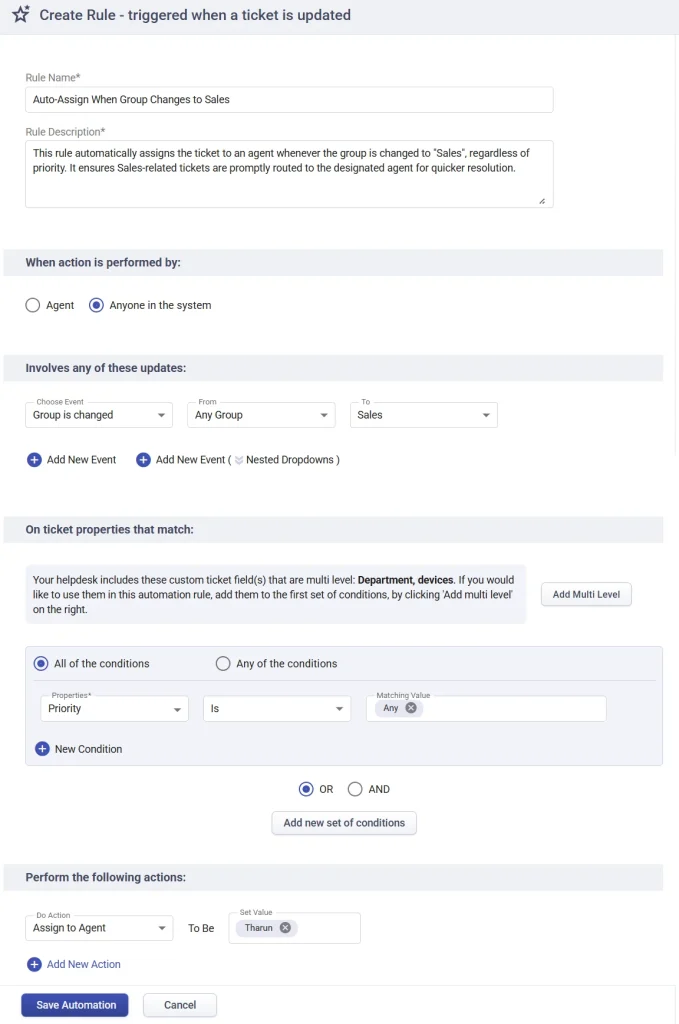
- Notification Alerts: Agents can receive “Ticket Assigned To Agent” notification alerts via Microsoft Teams and Email when triggered using the Robin-Robin ticket assignment method. This ensures that agents are promptly informed about new ticket assignments, enabling them to respond quickly.
Desk365’s Round Robin ticket assignment system offers flexibility and efficiency in managing support tickets. By configuring the Ticket Assignment, Agent Statuses, and Agent Availability options, you can ensure a balanced workload among your support agents and streamline the ticket management process.




