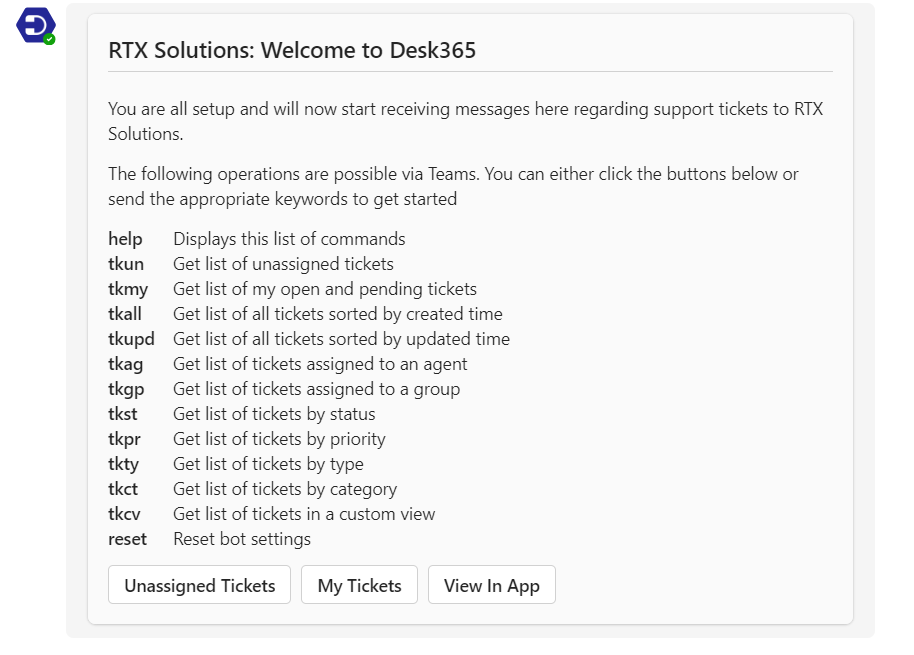The Desk365 Agent Bot helps you collaborate and respond better using the power of Microsoft Teams.
Finding Desk365 in Teams:
Below are the steps to add the Desk365 Agent Bot to your Microsoft Teams instance:
1. Go to Apps on the left of Teams, then search for Desk365.
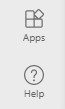
2. Select the Desk365 app to open the description window.
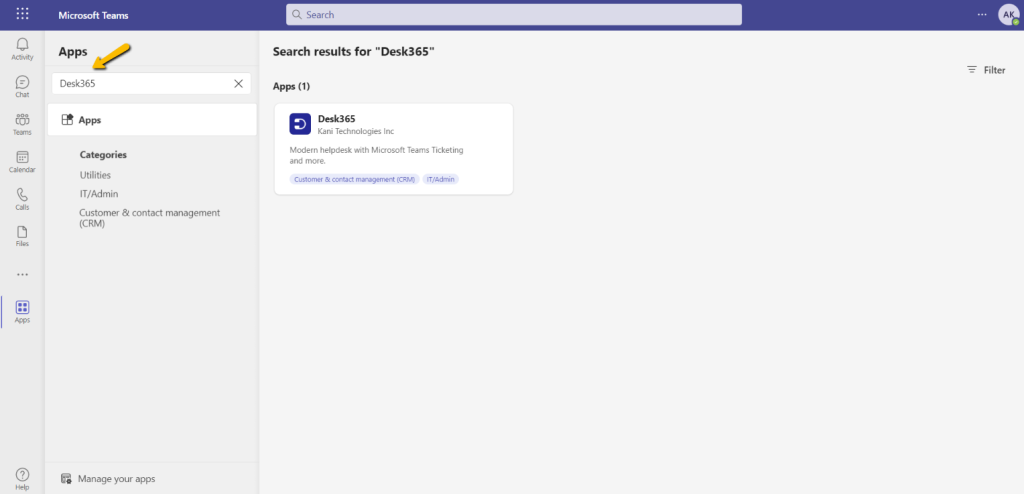
3. Click the Add button.
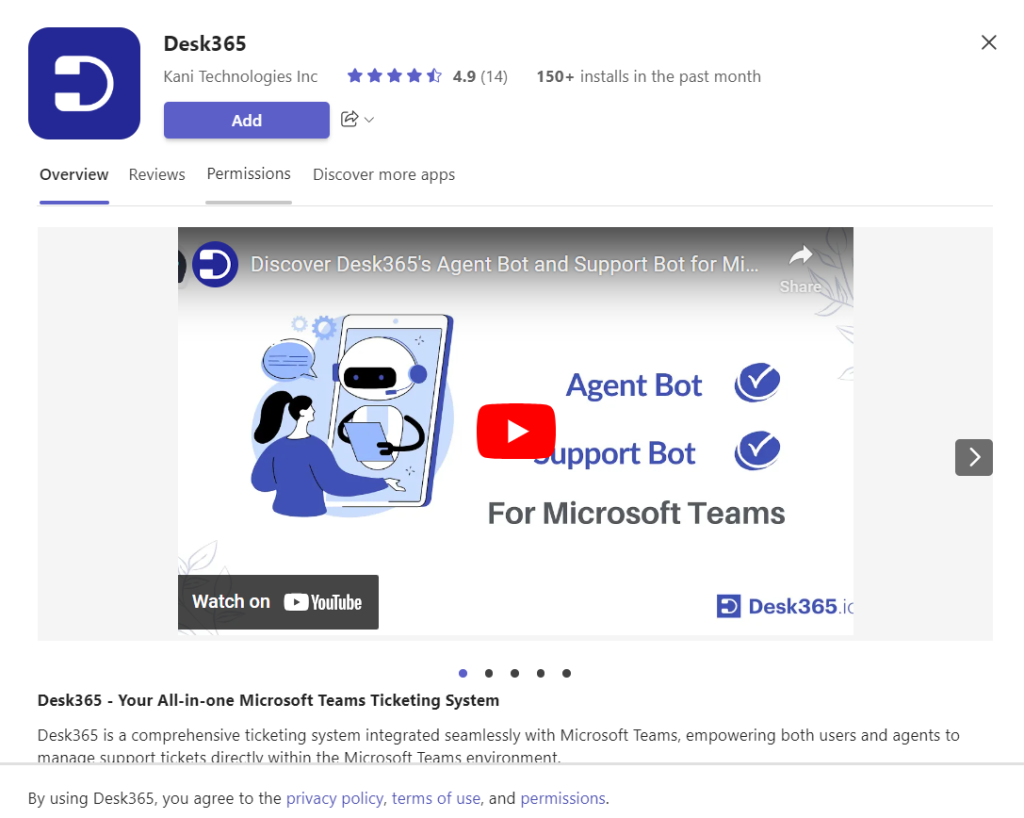
Congrats! You have added the Desk365 Agent Bot to your Microsoft Teams instance.
Note: If your don’t have the necessary privileges to add Teams apps, you’ll need to contact your Teams Administrator to add the Agent Bot.
Welcome Message:
When the Desk365 Agent Bot is installed, it sends a welcome message. This message provides a quick introduction for your agents and some commands to get started.