Effective contact management is essential for maintaining an organized and efficient helpdesk. Desk365 offers multiple ways to handle unwanted, inactive, or problematic contacts through suspension, deletion, and permanent deletion. Understanding these processes helps ensure that your system remains clutter-free while also complying with data privacy regulations like GDPR.
This guide explores how Desk365 handles contact deletion and suspension, their impact on associated tickets, and the steps to restore or permanently remove contacts when needed.
Suspended contacts are users whose ability to create new tickets is blocked by the system. This feature is particularly useful for filtering out contacts that repeatedly submit spam or irrelevant tickets, helping to maintain the integrity of your support system.
A contact is automatically suspended when an agent marks one of their tickets as spam.
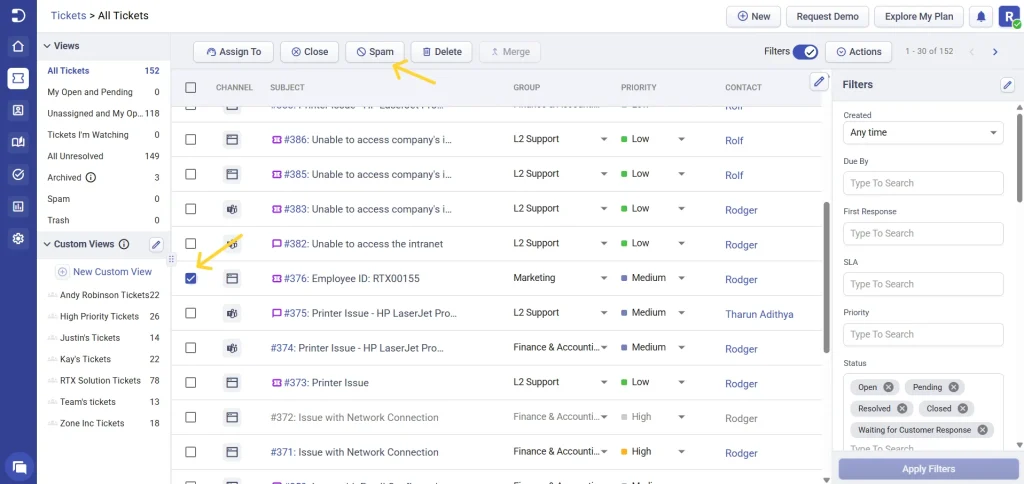
Once a contact is suspended, all tickets they have previously submitted are moved to the Spam Tickets view.
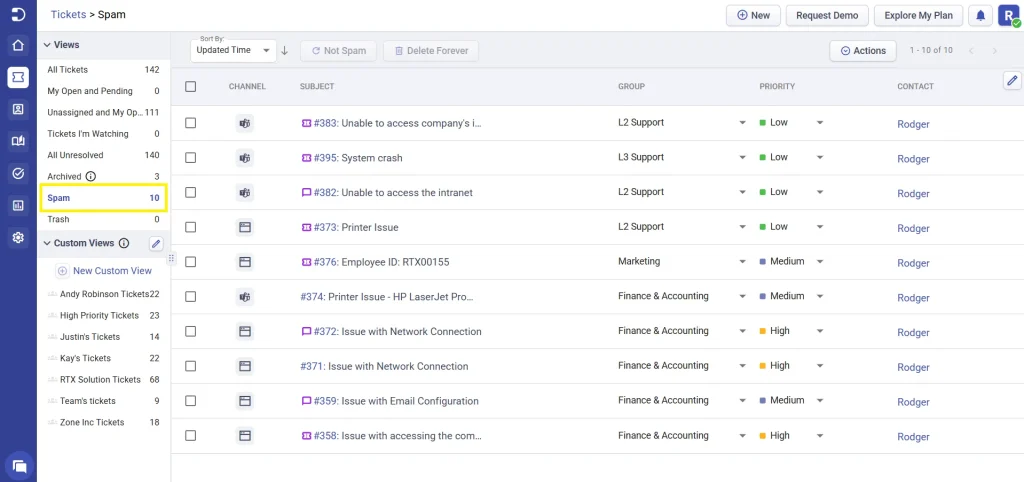
Once a contact is suspended, they are unable to submit any new tickets. Any emails they send will be blocked by the helpdesk, preventing further spam or unwanted interactions.
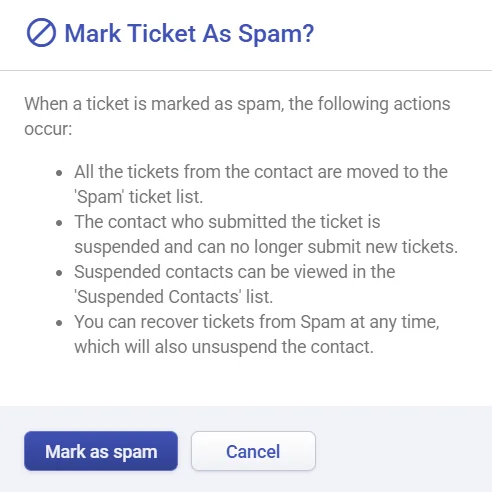
If a contact was mistakenly suspended, they can be easily restored. To reactivate a suspended contact, follow these steps:
Additionally, the contact will also be restored when the spam ticket is recovered.
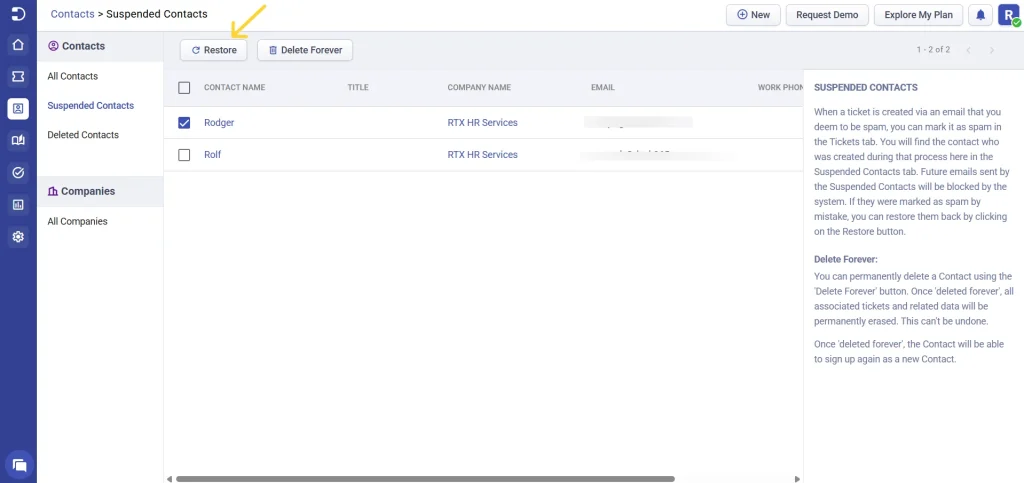
Once restored, the contact will be moved to the ’All Contacts’ list and you will be able to submit new tickets. Additionally, all tickets that were marked as spam will be moved back to the active queue.
Deleted contacts are users whose ability to create new tickets is blocked by the system. When a contact is deleted, they are moved to the Deleted Contacts list, and their status is marked as deleted. While their past ticket history is retained in the All Tickets view, they can no longer create new tickets or interact with any previously created tickets, similar to how spammed contacts are treated. This ensures that deleted contacts are no longer active in the system.
A contact can be deleted manually by an agent through the All Contacts tab in Desk365. When a contact is deleted, the following changes take place:
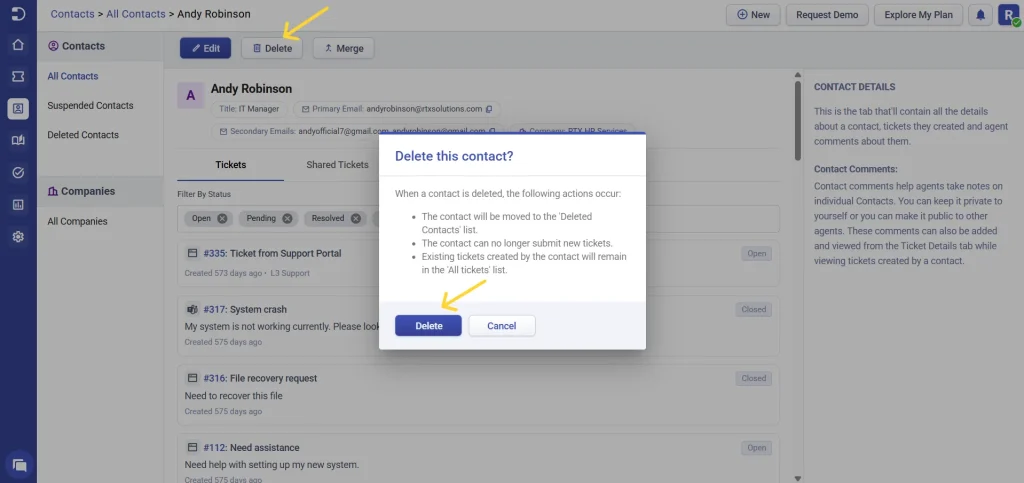
Once a contact is deleted, they are blocked from raising new tickets. However, their existing tickets will remain in the All Tickets view, with the contact marked as deleted, ensuring past interactions are still accessible for reference.
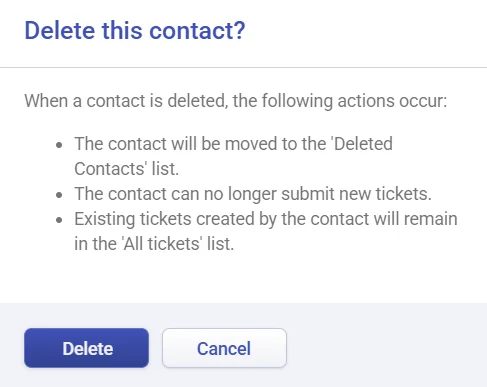
If you need to recover a deleted contact, follow these steps:
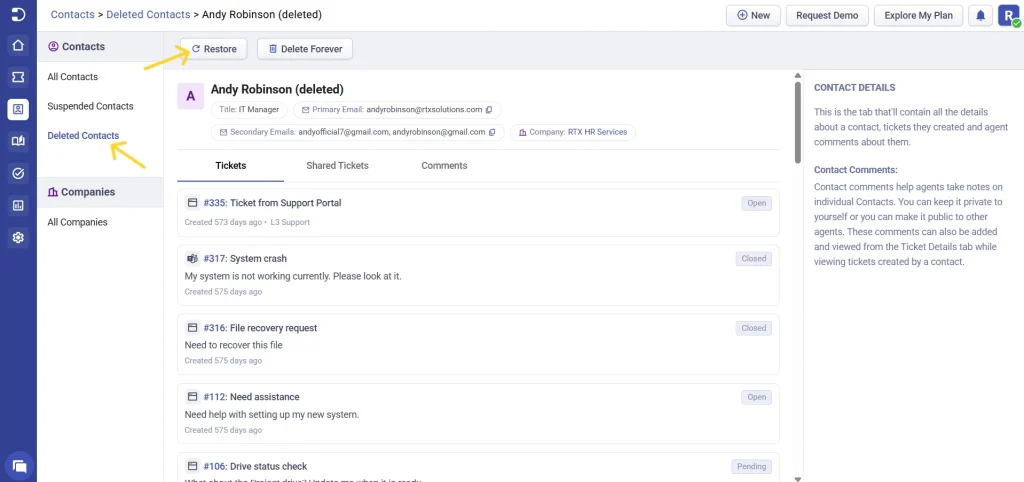
Once restored, the contact becomes active again and is moved to the “All Contacts” list and is no longer blocked from submitting new tickets.
Under GDPR, users have the right to request that their data be permanently deleted. When a contact requests to have their information removed from the system, it is important to process this request as per GDPR requirements.
When you Delete Forever a contact, you remove all associated data, including tickets and previous interactions. This is a critical step to comply with privacy regulations and ensure the contact’s data is fully erased from the system.
Note: Contacts who are deleted forever can sign up again as a new contact if they wish to re-engage with the system.
To permanently delete a contact and all associated data, follow these steps:
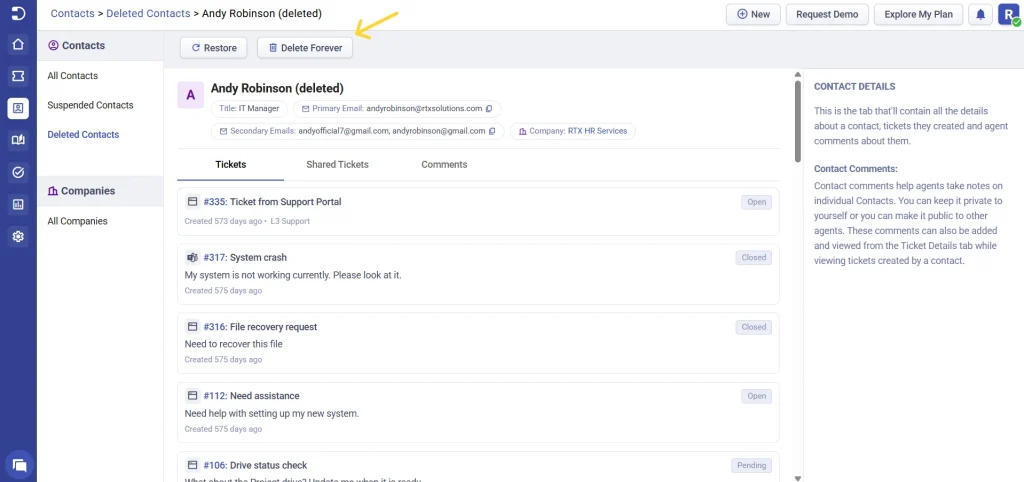
Once this action is performed, the contact and all associated records, including tickets, will be permanently deleted from Desk365. This action cannot be undone, so it is crucial to double-check before proceeding.
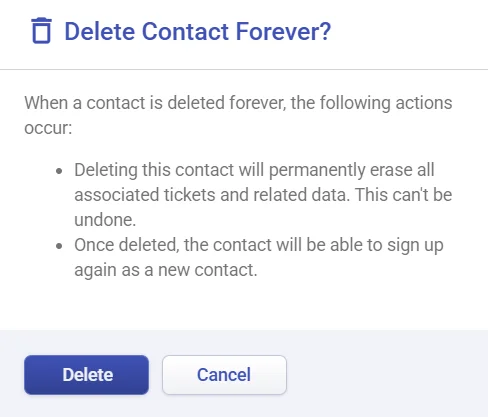
Warning: Once a contact is permanently deleted, there is no way to recover their tickets or associated data. If there is any possibility that the contact might return, consider suspending or deleting (but not permanently removing) them instead.
Desk365 provides flexible and efficient options to manage unwanted contacts while maintaining data integrity. By understanding the differences between suspension, deletion, and permanent deletion, you can keep your helpdesk organized while also complying with data privacy regulations.