The Load-aware Round Robin method in Desk365 is a powerful feature designed to help support teams manage customer support tickets in a fair and balanced way. This feature ensures that no one support agent gets overwhelmed with too many tickets, while tickets are still being assigned efficiently to available agents.
The main goal of this system is to distribute tickets evenly among agents, taking into account their current workload and availability. This helps maintain a smooth flow of customer support without overburdening any individual team member. This guide will explain how the Load-aware Round Robin works, how it’s calculated, and how you can use it to improve your support operations.
Difference between Classic Round Robin and Load-aware Round Robin
The primary difference between Classic Round Robin and Load-aware Round Robin lies in how tickets are distributed among agents. Classic Round Robin assigns tickets evenly in a fixed cyclic order without considering the current workload of each agent, which ensures equal ticket distribution but may result in some agents becoming overloaded. In contrast, Load-aware Round Robin dynamically checks each agent’s current workload before assigning tickets. Agents with fewer tickets are prioritized, preventing overloading and ensuring a more balanced distribution of work. This makes the Load-aware method ideal for teams focused on maintaining a fair workload across agents while still optimizing efficiency.
Let’s dive into the Load-aware Round Robin method in detail below. You can also learn more about the Classic Round Robin here.
What is Load-aware Round Robin in Desk365?
The Load-aware Round Robin is an automated ticket assignment method that ensures tickets are distributed fairly among support agents based on their current workload. Rather than assigning tickets randomly or in a fixed order, this method actively monitors how many active tickets each agent is handling (their “load”) and assigns new tickets to those with fewer open tasks. By prioritizing agents with a lighter load, the system prevents any one team member from becoming overwhelmed, while maintaining a balanced distribution of tickets across the entire support team. This approach helps optimize efficiency and ensures a more even workload, allowing agents to manage their tasks without feeling overburdened.
The Load-aware Round Robin feature can be accessed by navigating to Settings > Round Robin > Ticket Assignment. Choose the group that you would like to implement Load-aware Round Robin.
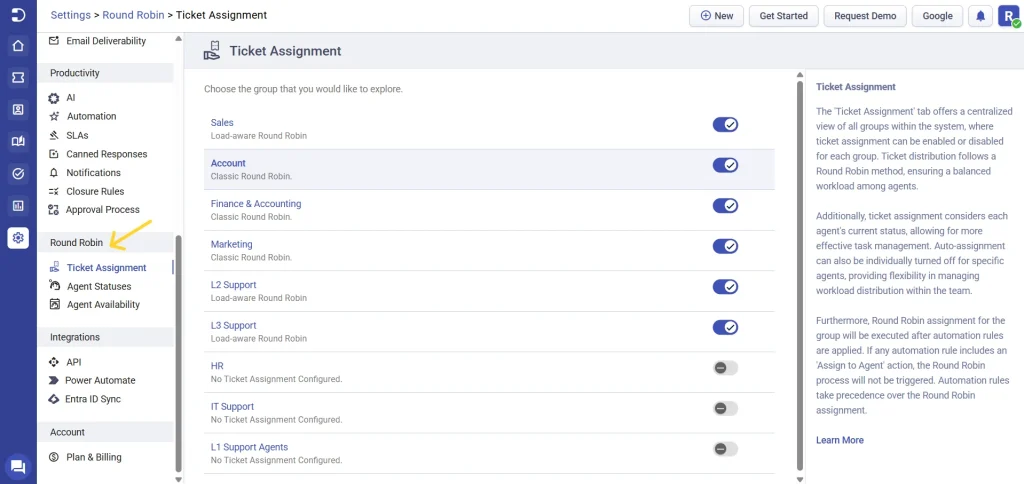
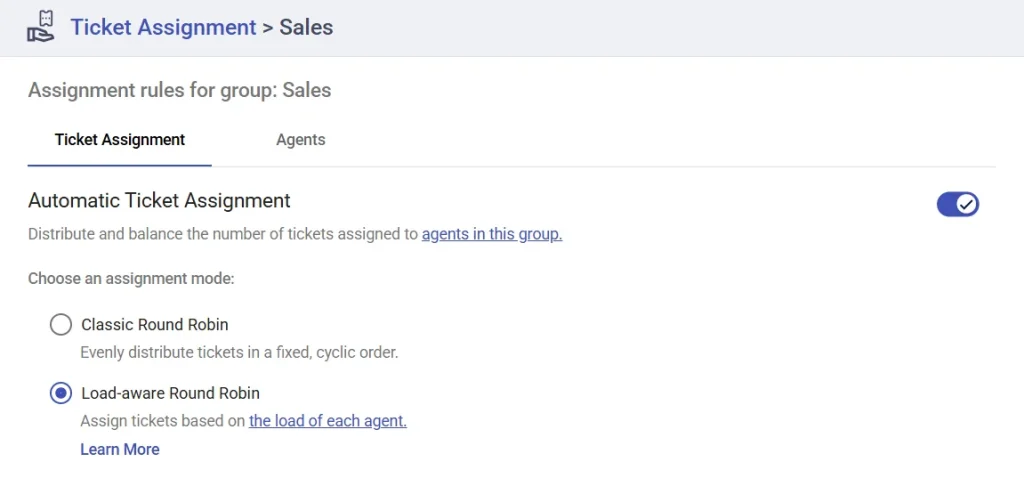
Ticket assignment based on load
Each agent can have a maximum number of tickets they are assigned, which is called their load limit which is found in the Agents tab next to Ticket Assignment. By default, the system sets the limit to 10 tickets per support agent, but this can be changed based on your team’s capacity.
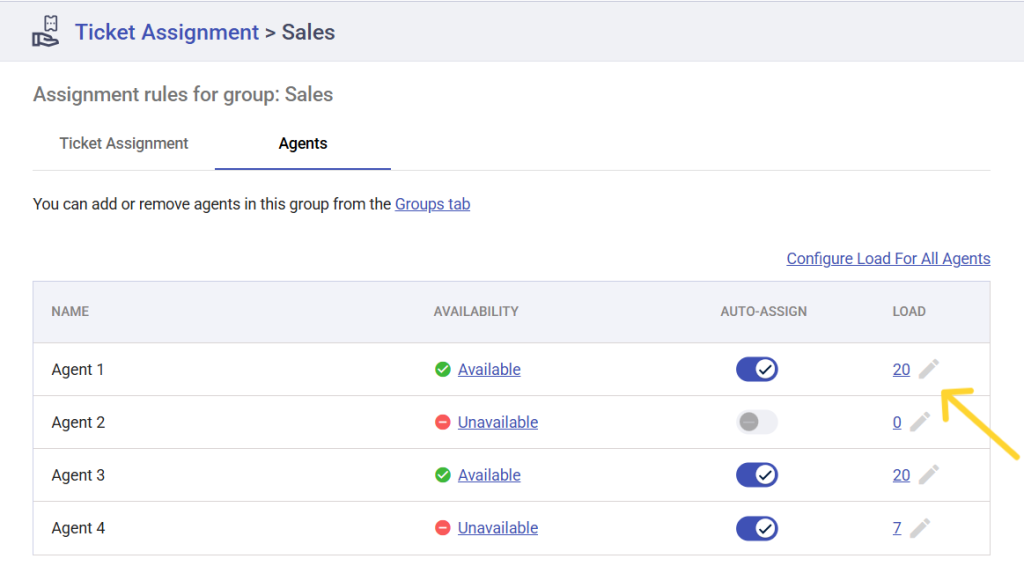
You can also specify the maximum number of active tickets each agent in the group can handle at the same time by clicking on the “Configure Load for all Agents” option.
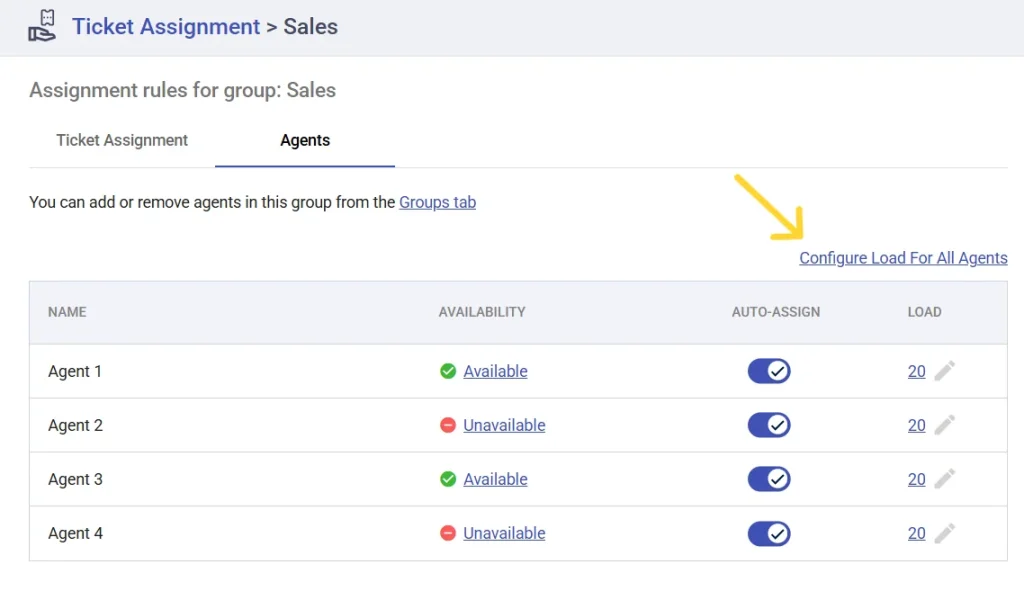
The system calculates an agent’s load by counting the number of active tickets they currently have. These are tickets with statuses like Open, Pending, or other custom statuses. However, tickets marked as Resolved or Closed do not count towards an agent’s load. This way, only the tickets that still require attention are considered when assigning new tickets.
For example:
- Agent 1 has 5 Open tickets, 2 Pending, 3 In Progress tickets, 4 resolved and 2 closed tickets.
- The system sees Agent 1’s load as 10 tickets.
Key factors checked before assigning a ticket
Before a ticket is automatically assigned to an agent, the system checks a few important things:
- Out of Office Status: If an agent is marked as out of office, they won’t receive any tickets.
- Agent Availability: Tickets are only assigned to agents who are marked as available.
- Auto-Assign Enabled: The agent must have auto-assign turned on in their settings to receive tickets automatically.
- Current Load: The agent must have room within their load limit (for example, if their load limit is 20 and they already have 20 tickets, no new tickets will be assigned to them automatically).
What happens when all agents are fully loaded?
Sometimes, all the agents in a group may reach their load limit at the same time. In this case, if a new ticket arrives, the system won’t assign it immediately. Instead, the ticket will remain unassigned until one of the agents closes or resolves a ticket, which will free up space for the new ticket to be assigned.
For example:
If all agents in a group have 10 tickets each and a new ticket arrives, it will stay unassigned until one agent resolves a ticket. Once they do, the new ticket will be assigned to them (following the round-robin order).
Agents in multiple groups
An agent can belong to more than one group. For example, Agent 1 could be in both the Sales group and the Marketing group. In this case, the agent’s load in one group does not affect their load in the other group.
For instance:
Agent 1 has 8 tickets in the Sales group and 4 tickets in the Marketing group. These loads are calculated separately, so the system will assign tickets based on the agent’s load in each group independently.
Manual or automation rule based assignment
If the Load-aware Round Robin method leaves a ticket unassigned (for example, because all agents are fully loaded), you still have options. You can:
- Manually assign the ticket to any agent.
- Use automation rules to assign the ticket based on other conditions or workflows.
This flexibility ensures that no tickets are left unattended, even when the Round-Robin system reaches its load limits.
Let’s understand it better with an example scenario
- Let’s say you have four agents in the Sales group: Agent 1, Agent 2, Agent 3, and Agent 4.
- Each agent has a load limit of 10 tickets.
- Agent 3 is next in line to receive a ticket according to the Round-Robin order.
Here’s what happens:
- The system checks Agent 3’s status and sees they already have 10 tickets (their load is full).
- It skips Agent 3 and checks the next agent, Agent 4. However, Agent 4 is marked as unavailable, so no tickets will be assigned to them.
- The system then checks Agent 1. Agent 1 is available and has 9 tickets, so the new ticket is assigned to them.
If Agent 1 and Agent 2 both reach their load limits, the system won’t assign any more tickets until one of them resolves a ticket or becomes available.
The Load-aware Round Robin is an essential tool in Desk365 for smart and balanced ticket assignment. It takes into account factors like load, availability, and group membership to ensure that tickets are assigned fairly and efficiently. If configured correctly, it prevents agents from being overworked and ensures your customers receive quick, effective support.
Now that you understand how it works, you can make the most of this feature to improve both your team’s productivity and your customer service experience!




