Sender Policy Framework (SPF) is a critical email validation standard utilized to authenticate emails and mitigate the risks of email spoofing. However, when SPF records are misconfigured, it can result in validation errors, leading to emails being flagged as spam. This guide aims to explore common reasons for SPF validation failures and offers troubleshooting solutions to address them effectively.
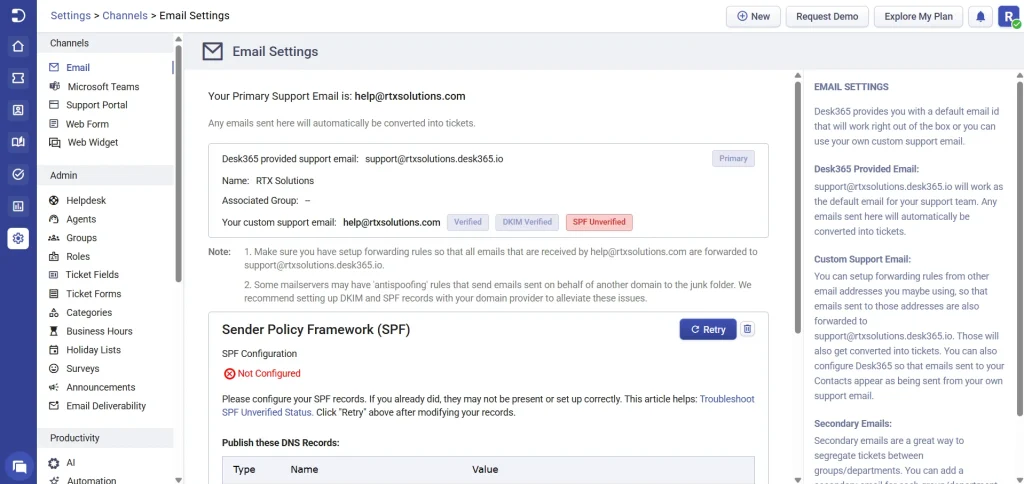
Common reasons for SPF validation failures
- Multiple SPF records: Having more than one SPF record for a domain or SPF version can cause conflicts and result in SPF validation failures.
- Missing SPF record: If a domain lacks an SPF record altogether, SPF validation will fail as there’s no policy to authenticate against.
- Nested DNS lookups: Conducting more than 10 nested DNS lookups during SPF processing may exceed the limit and cause SPF validation to fail.
- Incorrect tag configuration: SPF records should adhere to the proper syntax, starting with “v=spf1” and ending with an “all” tag. Tags must be configured correctly and not used more than once.
- Ignoring SPF record with PTR mechanism: Some systems may ignore SPF records if the PTR mechanism is used, leading to SPF validation failures.
- Inclusion of non-specification content: Including content not specified in the SPF specification can lead to inconsistencies and SPF validation failures.
- Invalid SPF macro setup: Incorrect setup of SPF macros can lead to SPF validation errors.
- Multiple fallback mechanisms: Having more than one fallback mechanism can lead to conflicts and SPF validation failures.
Understanding SPF validation failures with examples of SPF records
An SPF (Sender Policy Framework) record serves as a critical component in email authentication, aiding in preventing email spoofing and phishing attempts. However, errors or misconfigurations within SPF records can lead to SPF validation failures, resulting in emails being marked as unverified or rejected by receiving servers. Below are common errors and reasons why SPF checks may fail, along with steps to troubleshoot and ensure proper SPF setup. An SPF record typically follows a format like the below:
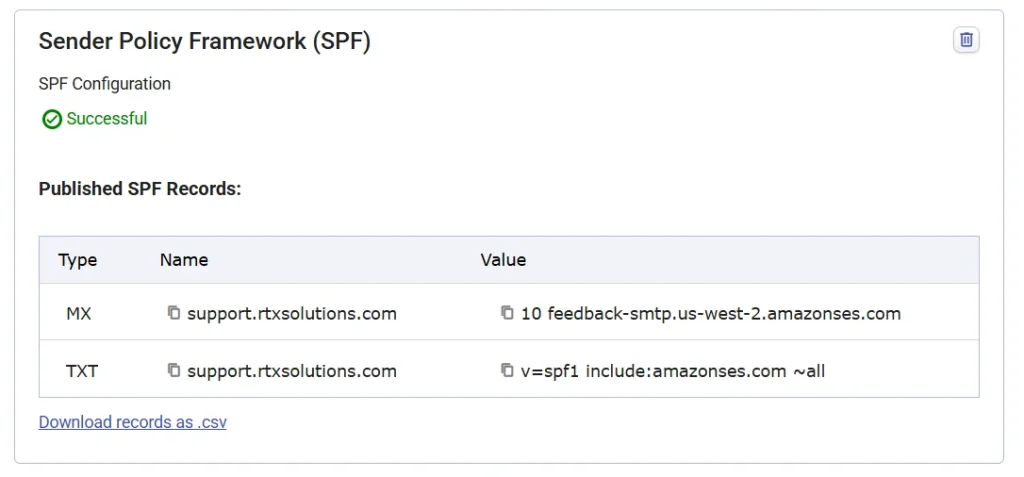
Errors leading to SPF validation failures
Extra space or misspelling: Ensure there are no extra spaces and all elements are correctly spelled.
Example:
v=spf1 include:amazonses.com ~all
Capitalization errors: SPF records are case-sensitive, all uppercase characters should be removed.
Missing “v=spf1” at the beginning: Ensure the SPF record starts with “v=spf1”.
Example: include:amazonses.com ~all
DNS configuration
Once you’ve initiated the SPF setup, your MX and TXT records must be seamlessly integrated into your domain’s DNS records. Ensure they are publicly accessible to validate your domain’s authenticity.
To validate your domain, you need to run a DNS test on all the MX and TXT records and ensure they are publicly accessible with the exact record value.
For Linux:
Use the ‘dig‘ command for MX and TXT records as shown below.
dig MX +short support.yourdomain.com
dig TXT +short support.yourdomain.com
For Windows:
Use the ‘nslookup‘ command for MX and TXT records as shown below.
nslookup -q=MX support.yourdomain.com
nslookup -q=TXT support.yourdomain.com
If your domain’s DNS records are set up correctly, the command output will display the record value as shown below.
For MX:
10 feedback-smtp.us-west-2.amazonses.com.
For TXT:
v=spf1 include:amazonses.com ~all
If you couldn’t find any output after running your command then make sure you have done the following:
Verify the DNS settings for your domain and ensure that the MX and TXT record names and values match the SPF names and values generated by Amazon SES.
Also, double-check the accurate entry of all MX and TXT record names in your domain’s DNS settings.
Steps to resolve the SPF validation error in Desk365
A validation error might arise if your SPF record does not adhere to the necessary requirements to enable Desk365 to send emails on your behalf. Below are the essential conditions to ensure Desk365 can successfully send emails:
- The SPF record must explicitly include “include:amazonses.com” within the TXT record.
- The SPF record has to be configured as a TXT record in your domain’s DNS settings.
- Ensure that the support email address is added to your Desk365 account as an authorized external support address.
- Make sure the SPF record was published for a duration longer than the TTL (time to live) and has propagated successfully across DNS servers.
- Once you’ve confirmed that these conditions are met, utilize a third-party tool such as MXtoolbox.com to investigate your published SPF record for any potential errors.
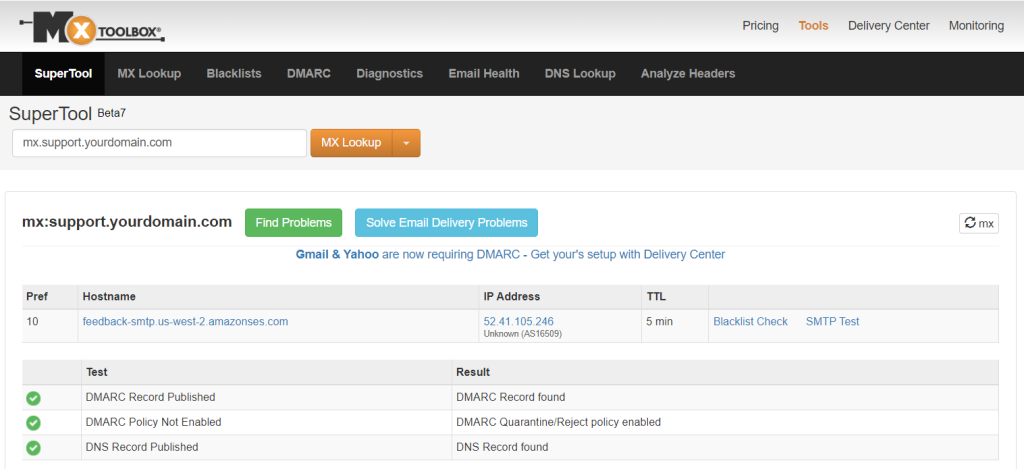
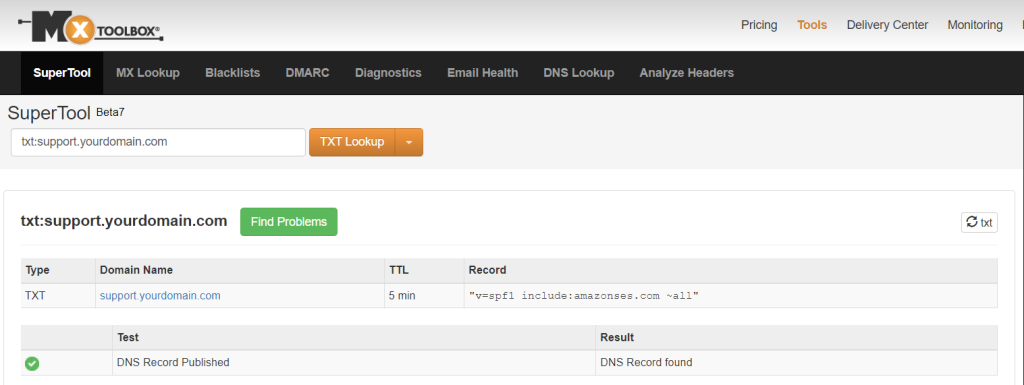
- To change the SPF unverified status in Desk365, ensure that you have satisfied all the above-mentioned conditions and click on ‘Retry’ as shown below
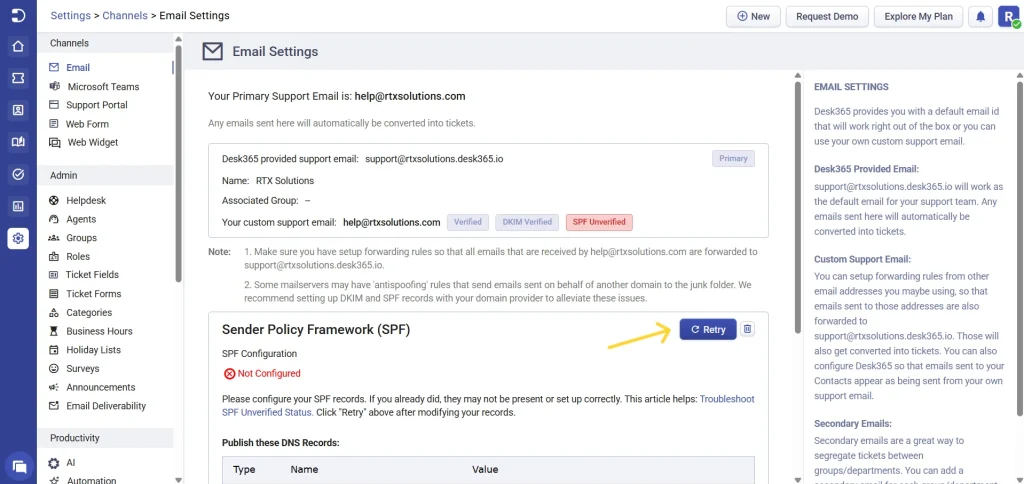
It may take up to 72 hours (about 3 days) to validate your SPF.
By understanding common reasons for SPF validation failures and knowing how to troubleshoot them, users can ensure that their email authentication mechanisms are correctly configured, minimizing the risk of emails being flagged as spam. If you have any further questions, please contact us at help@desk365.io.




