The priority field in ticket forms enables you to assign a level of importance to each ticket. By adjusting the priority, you can set the urgency of a ticket and ensure that it is handled appropriately. This guide will cover how the priority options work for support agents and contacts, explain the default priority setting, and clarify how this feature interacts with Service Level Agreements (SLAs).
Understanding the priority options
In the ticket fields section, the priority field includes four default choices: Low, Medium, High, and Urgent. Support agents can use these to classify tickets, while contacts submitting tickets can select one of these priority options depending on your setup.
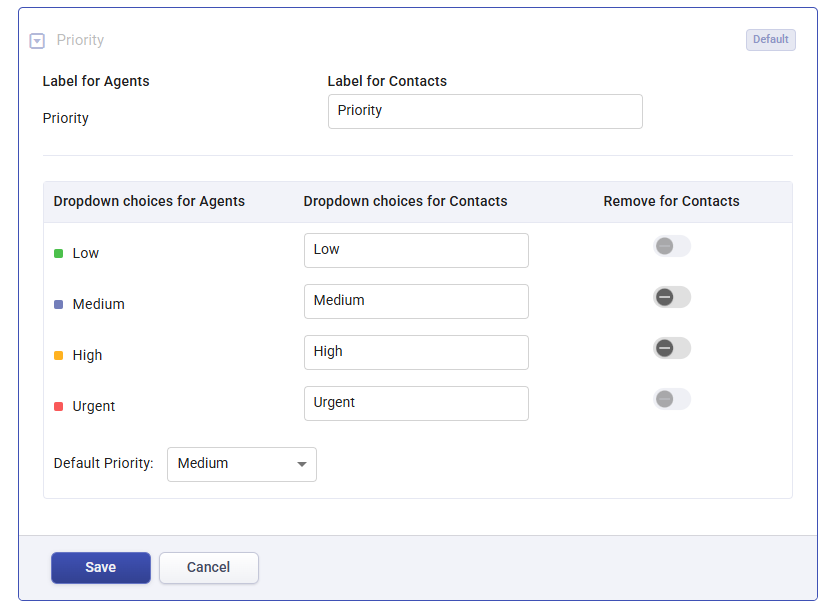
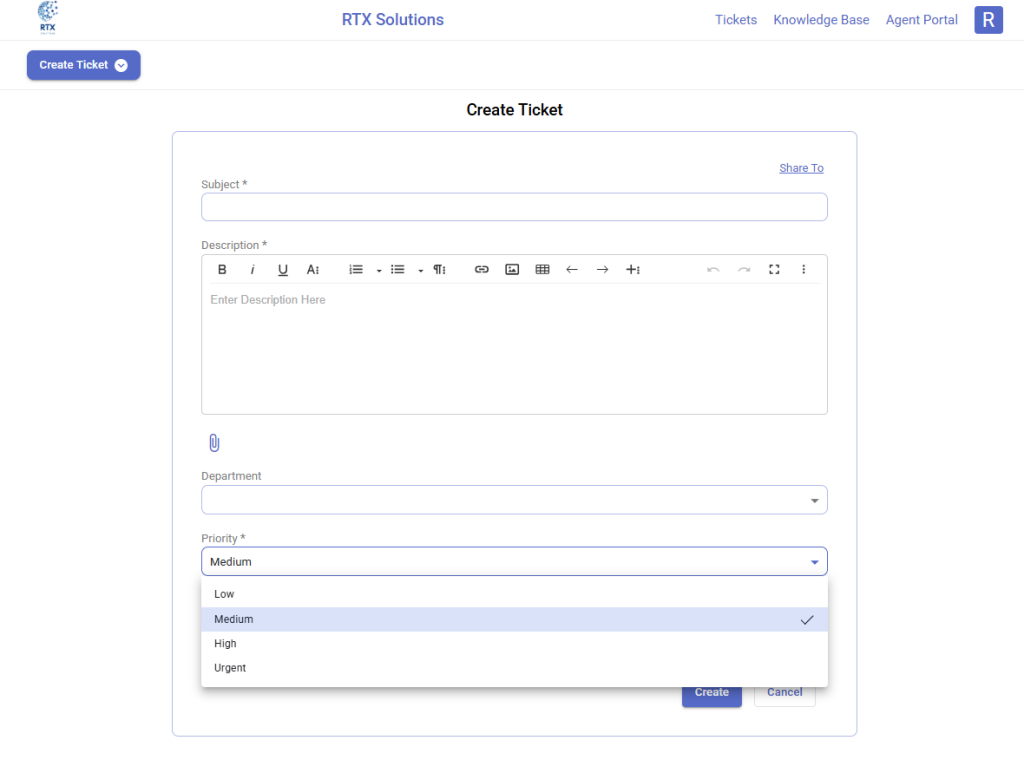
- Low: This level is for support requests or issues that do not require immediate attention. These tickets can be resolved at a slower pace without affecting overall customer satisfaction.
- Medium: The medium-priority option is used for issues that are more important than low-priority ones but do not require immediate intervention. These should be addressed after urgent and high-priority tickets.
- High: High priority signifies that the ticket needs prompt attention. Issues labeled with this priority are significant and can impact the user experience if left unresolved.
- Urgent: Urgent tickets require immediate action, often representing critical system failures or high-impact issues. These tickets are generally at the top of the queue for resolution.
You can also customize the names of these priority levels for contacts to make the labels more relevant to their needs or understanding. Additionally, there’s an option “Remove for Contacts” to hide specific priority levels for contacts, which gives you control over how contacts can assign priority to their own tickets.
Setting default priority
When configuring the priority field, you can select a default priority. This default will be automatically assigned to any ticket created unless otherwise changed by the contact.
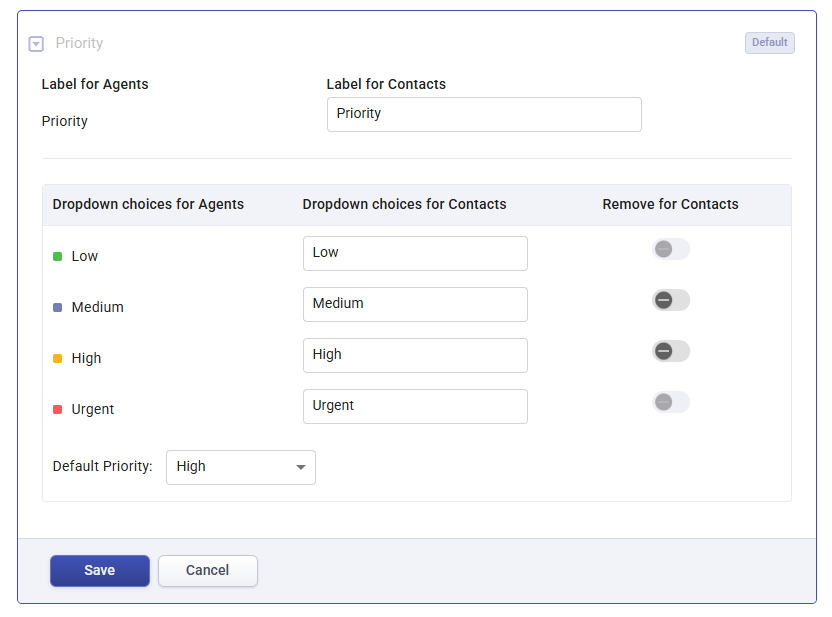
Priority field included in the ticket form
If the priority field is included in the ticket form, the ticket will initially be created with the default priority.
However, contacts have the ability to change this priority when they submit the ticket. In this case, the default priority will not override the contact’s chosen priority.
Priority field not included in the ticket form
If the priority field is not included in the ticket form, any new ticket created will automatically have the priority set to the default you selected.
For instance, if you set the default to High, all tickets created without a priority selection by the contact will be assigned a High priority.
Using the “Remove for Contacts” option
As mentioned above each priority level has a ‘Remove for Contacts’ option that allows you to limit which priorities contacts can see or select when submitting a ticket. Here’s how it works:
If the default priority is set to High but you enable the Remove for Contacts option for High, then any ticket created by a contact will default to Urgent.
Similarly, if the default priority is set to Medium but Remove for Contacts is enabled for Medium, the ticket will be created with a Low priority.
This setup allows you to control the choices available to contacts while ensuring tickets are still assigned an appropriate priority for agent handling.
How priority affects Service Level Agreements (SLAs)
Service Level Agreements (SLAs) are time-bound commitments that define the expected resolution time for tickets based on their priority. Each priority level can be associated with specific SLA response and resolution times to ensure that tickets are addressed within agreed timelines.
Low priority SLA: Tickets assigned as Low may have longer SLA times, allowing agents to prioritize more urgent issues first.
Medium priority SLA: Medium priority tickets have shorter SLA times than Low, aiming for a quicker response and resolution without demanding immediate attention.
High priority SLA: High priority tickets are time-sensitive and usually have shorter SLA targets, requiring support agents to address these tickets as soon as possible.
Urgent priority SLA: Urgent tickets generally have the shortest SLA times to ensure they are resolved promptly due to their critical nature.
Using SLAs in conjunction with the Priority field ensures that tickets are resolved according to their urgency, enhancing customer satisfaction and maintaining a consistent level of service.
Learn more about how to configure SLAs and apply them to tickets
Tips for optimizing priority settings
- Customize priority names: Adjust the priority labels for contacts to align with terminology that matches your business context.
- Use ‘Remove for Contacts’ selectively: Control the choices available to contacts to streamline the priority selection process and ensure the most critical issues are elevated for faster resolution.
- Align SLAs with priorities: Tailor SLA targets to each priority level to improve response times for urgent issues while maintaining balance in your support workflow.
By using Desk365’s priority options effectively, you can streamline ticket handling and ensure that urgent tickets are addressed promptly, while lower-priority tickets are managed appropriately according to available resources.




