Are your emails bouncing back when you send them to contacts listed in your Desk365 agent portal? Are recipients not receiving email notifications? Understanding email bounce codes is essential to discover the reasons behind bounced emails and reducing your bounce rates. This guide will walk you through the email bounce codes and what they signify.
Handling undelivered email responses in Desk365
Sometimes, a support agent might encounter a situation where an email response to a ticket is not sent due to a delivery failure. When this happens, Desk365 notifies the agent directly on the ticket details page. A message stating “Email response not delivered” will appear, alerting the agent.
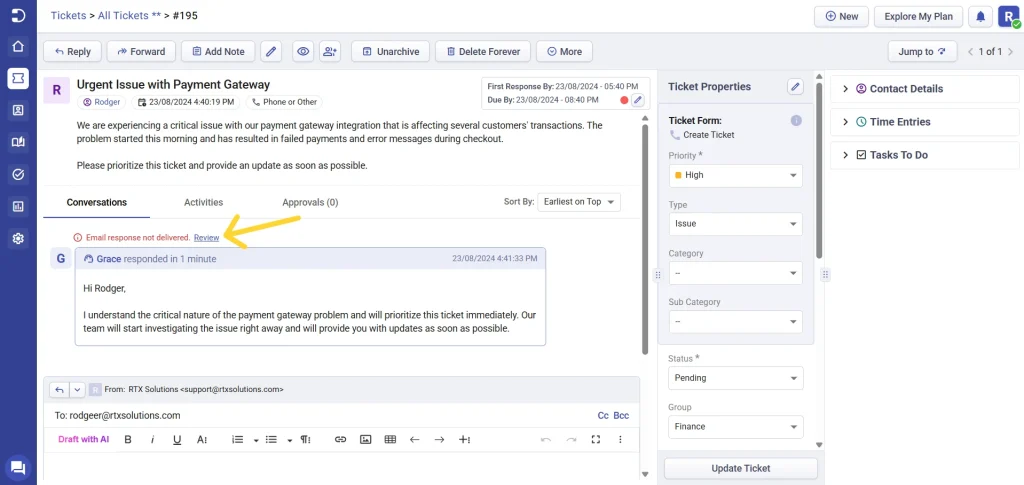
The Review button next to it opens a pop-up window providing detailed information about why the email was not delivered.
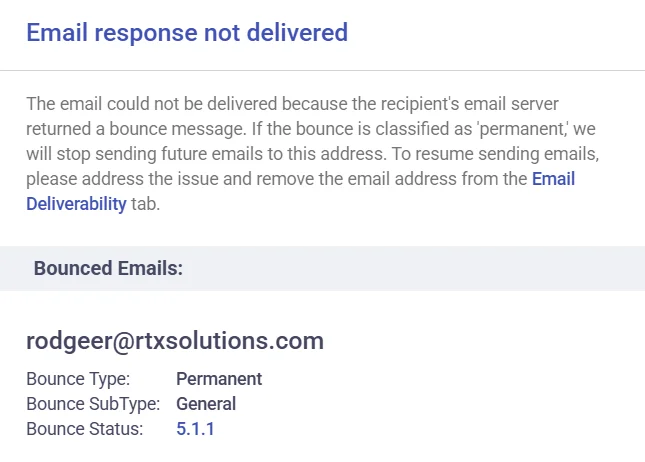
Support agents can also find information about undelivered emails in the Ticket Activities section. This section logs all actions and events related to the ticket, including any issues with email delivery.
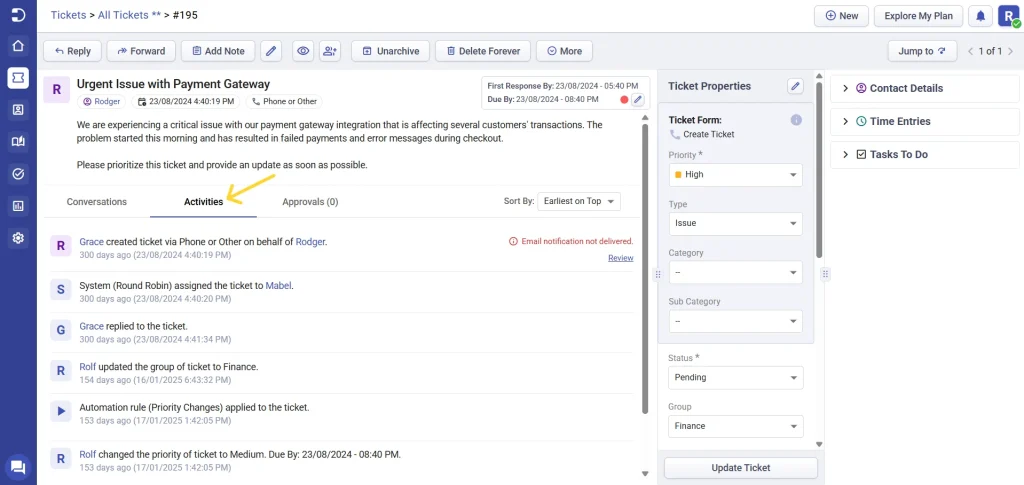
Viewing bounced emails in Desk365
To view the list of bounced emails in Desk365, navigate to the “Email Deliverability” feature located below the Settings > Channels > Email Settings in the Agent Portal. This section provides a comprehensive list of all bounced and blocked emails. This list includes recipients who have not received email notifications sent from Desk365. Each entry on this list represents a specific email address that has experienced delivery issues.
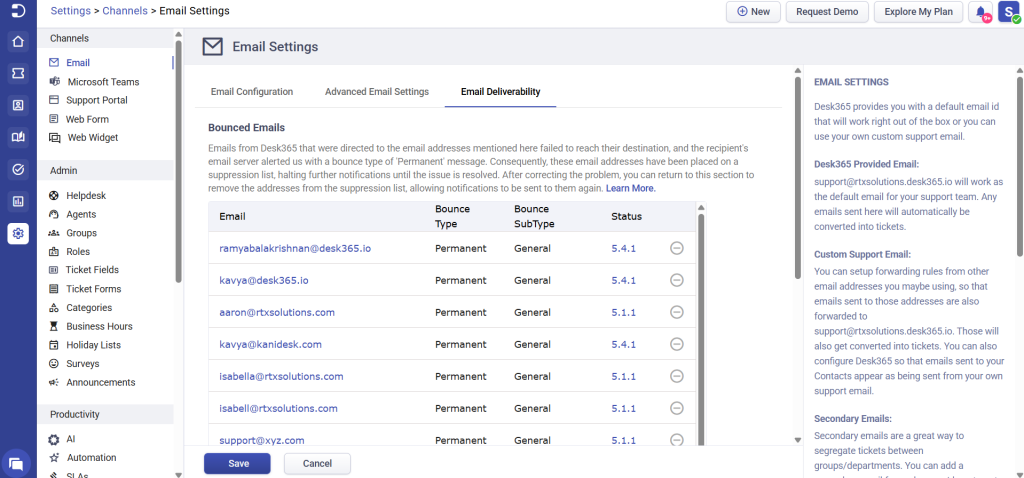
To view in detail, click on any specific email address listed. For example, if you click on the email address derricko@rtxsolutions.com, you will be able to see a list of tickets associated with this address where email delivery failures have occurred.
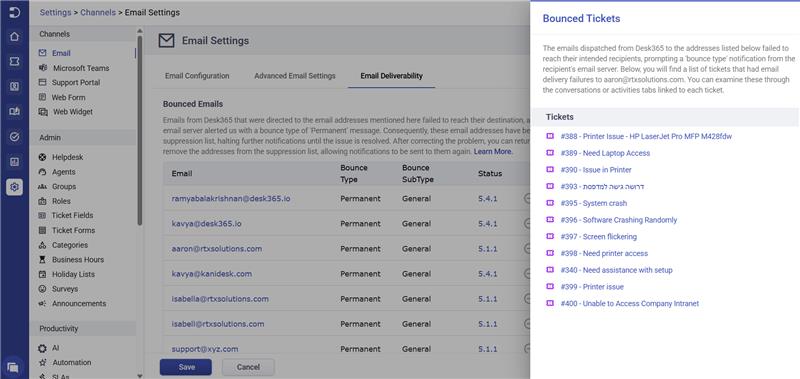
By clicking the ticket number you can delve into the specific ticket details to understand the context of the delivery failures by exploring the “Conversations” or “Activities” tabs associated with each ticket.
After troubleshooting, remove these recipients from the suppression list and send another email to confirm delivery. If the delivery succeeds, the email will be removed from the suppression but if it fails again, it’ll be re-added. Understanding bounce type, subtype, and status code is essential for persistent issues.
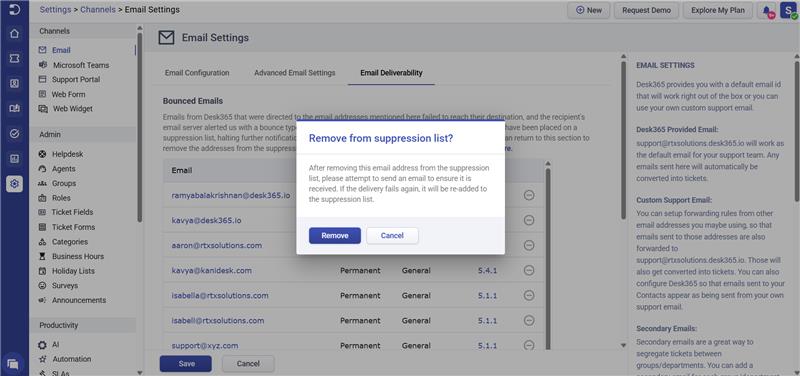
Email bounce types
Email bounces can be categorized into two main types:
- Hard bounces: These occur when emails are permanently undeliverable to the recipient’s address. Common reasons include invalid email addresses or non-existent domains.
- Soft bounces: These are temporary failures in email delivery. Reasons for soft bounces include a full mailbox or temporary server issues. The email address here is valid and can continue receiving emails if the factors causing them are resolved. These include a full mailbox, network issues, or if the email contains large attachments. In this case, Amazon SES attempts to redeliver the email for a certain period. At the end of that period, if Amazon SES still can’t deliver the email, it stops trying.
Depending on the cause emails bounced back can be categorized into three different types:
- Undetermined – When you receive a bounce notification with the bounce type as “Undetermined” it could be because of general reasons such as temporary server problems or unfiltered messages.
- Permanent – When the bounce type refers to “Permanent”, it’s unlikely that you’ll be able to send email to that recipient in the future. This could be because of invalid email addresses, non-existent domains, or if the recipient’s email server identifies the recipient as unknown.
- Transient bounce – It is a temporary failure that can be resolved over time. This could be due to reasons such as overloading or undergoing maintenance.
Understanding the email bounce sub types
Let’s take a look at the bounce subtypes as determined by Amazon SES.
Bounce Type
Bounce Sub Type
Description
Undetermined
Undetermined
When an email you sent couldn't be delivered, the recipient's email provider sent a message back to let you know. But sometimes, this message doesn't give enough details for Amazon SES to figure out why the email bounced.
Permanent
General
The email you sent couldn't be delivered because the recipient's email provider sent a "hard bounce" message back.
Permanent
NoEmail
It is not possible to get the recipient's email address from the bounce message.
Transient
General
The recipient's email provider sent a general bounce message, indicating a temporary issue. You might be able to send messages to the same recipient in the future if the problem causing the bounce is resolved.
Transient
MailboxFull
The recipient's email couldn't be delivered because their inbox was full. You might be able to send to them in the future once their mailbox isn't full anymore.
Transient
MessageTooLarge
The email you sent couldn't be delivered because it was too large for the recipient's email provider. You might be able to send a message to the same recipient if you make the message smaller in size.
Transient
ContentRejected
The email you sent couldn't be delivered because it contained content that the recipient's email provider doesn't allow. You might be able to send a message to the same recipient if you change the content of the message.
Transient
AttachmentRejected
The email you sent bounced back because it had an attachment that the recipient's email provider doesn't accept. This could be because of the file type or because the attachment was too large. You might be able to send to the same recipient if you remove or change the attachment.
Understanding the error codes in bounced emails
The bounce message might have error codes in the 400 or 500 range. 400 codes usually mean a temporary issue, so your message will likely be delivered soon. Just be patient or resend it manually after a day. But 500 codes mean the email can’t be delivered, so you might need to act. Let’s look at the status codes and the reasons for it.
Status Code
Description
4.2.2
The error code indicates that the email couldn't be delivered because the recipient's mailbox is full.
4.3.2
The SMTP status code 4.3.2 means that the recipient's Exchange Server has stopped accepting messages. This could be due to an issue they are working to resolve.
4.4.7
The error code "4.4.7" means there could be a few reasons for the problem: The email server you're trying to send to is offline or unreachable. The server is refusing to accept the message. There might be a network issue causing the message delivery to take too long.
5.0.0
The error code "5.0.0" indicates that the message couldn't be delivered because the sender's email server encountered an unknown technical issue and couldn't relay the message correctly.
5.0.1
It suggests a syntax error in parameters or arguments, such as an invalid email address. It can also indicate communication problems.
5.1.1
When you send emails to email addresses that don't exist, it shows you're not sure who you're sending to. Email providers see this as spam, so they give you a code like "550 5.1.1" to let you know there's a problem. Common reasons include an invalid email address, typos in the email address, incorrect DNS setting for the recipient domain, or a bug in the recipient server.
5.1.10
5.1.10 means you received a Non-Delivery Report (NDR) because the recipient's email address either doesn't exist or couldn't be found.
5.1.2
It indicates that there's an issue with the domain name in the email address the message was sent to. This could mean that the domain name is incorrect or doesn't exist.
5.2.1
The error code indicates that the recipient's email address has been disabled or no longer exists.
5.2.2
This indicates the mailbox of the recipient has reached its storage limit and it is therefore unable to accept the message for delivery.
5.2.3
5.2.3 means that the message exceeds the fixed maximum message size allowed.
5.3.0
The error code 5.3.0 means that the email server has rejected the email address provided, usually because it doesn't exist or isn't valid.
5.4.1
It indicates that the email address you are sending to is incorrect. The recipient's email server is rejecting emails from your domain. This error is generally caused by email server or DNS misconfiguration.
5.4.12
5.4.12 indicates that the message has exceeded the hop count, suggesting a potential mail loop detected on the message ID.
5.4.14
The error code "5.4.14" indicates a "Hop count exceeded - possible mail loop" Non-Delivery Report (NDR) for outgoing email sent to an on-premises application in Exchange Server. This means that the email has traveled through too many servers or "hops," possibly due to a loop in the mail routing system.
5.4.300
It signifies that the email took too long to be delivered successfully. This delay could be due to either the destination server not responding or the sent message generating a Non-Delivery Report (NDR) error, which couldn't be delivered back to the original sender.
5.4.312
The error code indicates a problem with the recipient mail server's DNS records.
5.4.316
The error code means that the message has expired because the connection was refused.
5.4.317
The error code indicates that external email was not received, and a Non-Delivery Report (NDR) with the code '550 5.4.317 Message expired, cannot connect to remote server' was generated. This typically means that the email couldn't be delivered because the server couldn't connect to the remote server, causing the message to expire.
5.4.4
The error code means that the recipient's email server couldn't find a valid mail host for your domain. This could happen if there's an issue with the configuration of your email server or DNS settings.
5.4.6
The error code 5.4.6 occurs when the delivery of a message triggers a response message, which then generates another message, creating a loop. To prevent system resource exhaustion, Exchange stops the loop after 20 iterations. Mail loops usually happen due to configuration errors on the sending or receiving mail server. Check both the sender's and recipient's mailbox rules to see if automatic message forwarding is enabled.
5.5.0
The error code signifies that the recipient's email domain couldn't be located during the SMTP address lookup process.
5.7.0
The error code indicates that the message was blocked because its content poses a potential security risk.
5.7.1
This error indicates a security setting in your organization or the recipient's organization is preventing your message from reaching the recipient.
5.7.129
The error indicates that your message couldn't be delivered to the recipient because you don't have permission to send to them. You need to ask the recipient's email administrator to add you to the list of approved senders for that recipient.
5.7.133
The code is an automated notification that appears when the recipient is a group set up to reject messages from external senders, meaning those outside the organization.
5.7.193
The code "5.7.193" means that the delivery failed because the sender either isn't a member of the group or external senders aren't allowed to send emails to this group.
5.7.26
This error code means that the email lacks authentication information or fails authentication checks (such as SPF or DKIM). To prevent spam, the message has been blocked.
5.7.509
Access Denied sending domain failed DMARC verification and has a DMARC policy of "reject". This means that the recipient's email server rejected the email because it failed to pass DMARC verification, likely due to alignment issues with SPF or DKIM records.
5.7.54
The error code 5.7.54 indicates a problem with the mail server configured for the Send Message (SMTP) step. This issue will need to be looked into by the customer's IT provider. It's possible that the send connector hasn't been set up to relay messages to external domains.
5.7.64
This indicates that there has been a change in your on-premises email environment, causing the configuration of the inbound connector used to receive messages to become incorrect.
5.7.9
The email error code 5.7.9 indicates that the message couldn't be delivered because the sender's email program tried to authenticate you to the sender's email program using a language that the sender's email provider doesn't understand.
Understanding email bounce codes and their significance is vital for successful email delivery. With knowledge of these codes, troubleshooting bounce problems becomes more effective, leading to enhanced email deliverability. If you encounter any difficulties, feel free to reach out to us for assistance at help@desk365.io




